Last Updated on March 28, 2025
Are you unable to open your company file to access the financial records? Well, it might be because of the occurrence of QuickBooks error 6155 0. It occurs due to incomplete or corrupt installation of the QuickBooks Desktop application. You may also encounter the error code 6155 0 after running the verify/rebuild data utility that is majorly used to repair damaged company files. When it occurs, an error message appears on your screen that reads:
“Error -6155, 0 an error occurred when QuickBooks tried to access the company file”.
Moreover, the reasons are not restricted to these, there are several other causes as well. We have covered most of them in the next part of this blog.
What Are The Possible Causes Behind QuickBooks Error Code 6155 0?
It becomes essential to get aware of the possible reasons that evoke the issue, as it makes troubleshooting easier. To help you with that, below we have listed all such causes that trigger QuickBooks Desktop Error 6155:
- It occurs due to the presence of damaged or corrupt QuickBooks Desktop company files.
- Incomplete installation of the QuickBooks Desktop application on Windows.
- There might be a missing company file in the QuickBooks installation directory that triggers error code 6155 0.
- Another reason is the outdated QuickBooks Desktop application.
- You might be trying to access a read-only company file.
- Your company file might be infected due to a virus or malware attack.
Troubleshooting Steps To Resolve QuickBooks Error 6155 0
As said, you won’t be able to access the company file due to the occurrence of error 6155 0; therefore, it becomes essential to resolve it at the earliest. Below we have listed all the possible effective solutions that may work for you:
Solution 1: Update QuickBooks Desktop Application
As mentioned, you might end up with error code 6155 0 due to an outdated version of the QuickBooks software, and thus, you have to install it to the latest version to fix this error code. To update, you must follow the below-given steps:
- Open the QuickBooks Desktop application and go to the Help menu.
- From there, click on Update QuickBooks.
- Now, select the Update Now option and wait until QuickBooks doesn’t install all the updates.
- Go to the File menu and click on Exit.
- Open the QuickBooks application once again and click on Yes when select the Update Now popup appears.
If the QB Error 6155 0 doesn’t get fixed even after updating the QB desktop, then, there might be some issue with your company file. Try repairing your file by following the next resolution method.
Solution 2: Utilize the QuickBooks Tool Hub
QuickBooks Tool Hub is a home of many robust and advanced tools that can help you resolve numerous QB-related errors. QuickBooks error 6155 0 is one such issue that you can fix by downloading the QuickBooks tool hub program diagnostic tool. Follow the below-listed steps to install and utilize the Tool Hub:
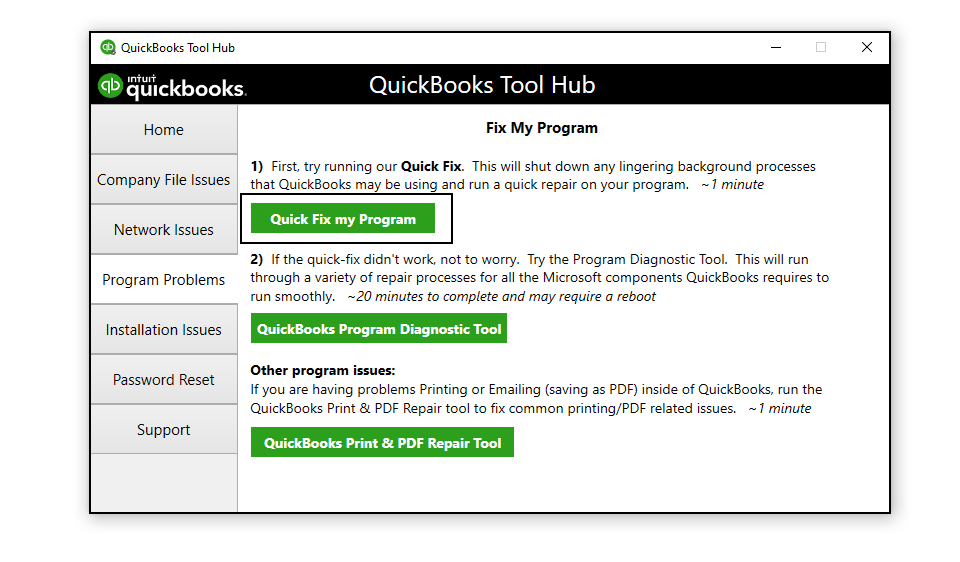
- At first, you have to download the QuickBooks Tool Hub by clicking here and save it in a preferable location.
- Open the downloaded QuickBooksToolHub.exe file and install the tool by following the on-screen instructions.
- Once installed, double-click on the Tool Hub icon to open it.
- Select Company File Issues from within the tool hub.
- It will run the QuickBooks File Doctor Tool to detect and fix the company file issues automatically.
- At last, try to open the QuickBooks company file and check for the error status. If it persists, you can move to the next solution.
Solution 3: Rename the .ND and .TLG Files
.ND and .TLG are the configuration files that allow you to run QuickBooks company files on network and multi-user mode. Any damage in these files can result in QuickBooks company file error 6155, 0, and therefore, you have to rename it to eliminate the error. You can do so by following the below-given steps:
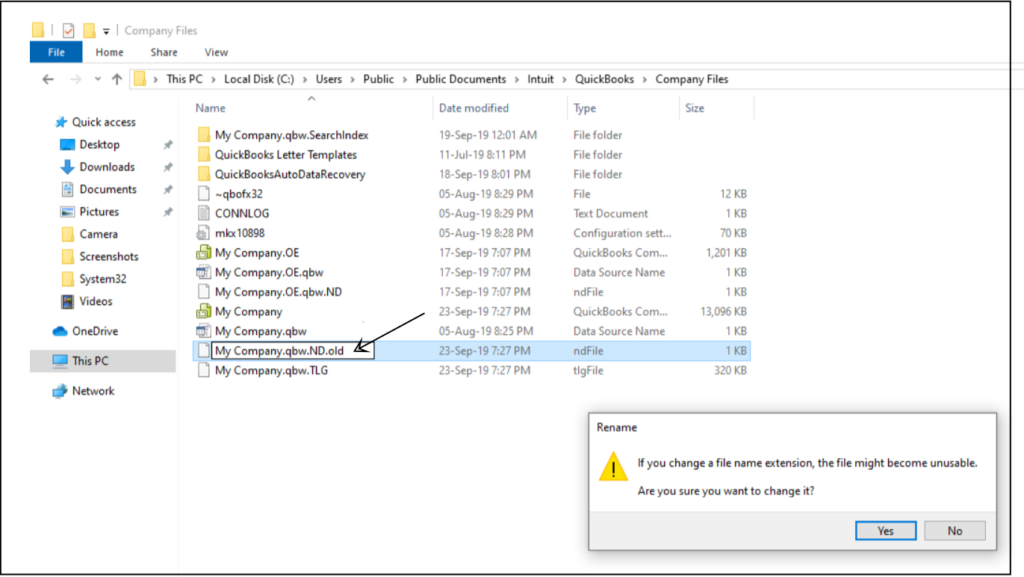
- Firstly, open your QuickBooks company file location by following the file path:
- C:\Users\Public\Documents\Intuit\QuickBooks\Company File [Default Location]
- Now, search for the files that have .ND and .TLG extensions.
- Right-click and select the Rename option. Type .OLD at the end of the file name. For example:
- CompanyName.qbw.ND is now renamed as CompanyName.qbw.ND.OLD
- CompanyName.qbw.TLG is now renamed as CompanyName.qbw.TLG.OLD
- Lastly, click on Yes to confirm the action.
Read More: How to Fix QuickBooks Error Code 6000 80 For Multi-User Access
Solution 4: Ensure that you are not accessing a read-only file
If the QB error 6155 0 occurs while opening the company file, the reason might be that it is a read-only file. Therefore, you have to change the attribute of the company file by following the below-given steps.
- At first, open the QuickBooks installation directory.
- Search and right-click on the company file that has access issues.
- Select the Properties option from the drop-down menu and unmark the checkbox against Read-Only.
- Then, click on Apply followed by OK.
- Lastly, try opening the company file and check if the QuickBooks company file error 6155 0 persists or not. If it does you can proceed to the next solution.
Solution 5: Reinstall QuickBooks Using QuickBooks Clean Install Tool
- Simultaneously press Windows + R keys to open the Run Window and type appwiz.cpl in the text space. Then, press the Enter key.
- Now, search for QuickBooks in the list of applications. Double-click when found and select the Uninstall option.
- Further, follow the instructions that appear on your screen and close the QuickBooks Desktop application.
- Then, you need to download and install the QuickBooks Clean Install Tool.
- Lastly, install QuickBooks on your computer by following the on-screen instructions.
Need Help To Fix Error Code 6155 0?
We have tried our best to provide you with all the effective troubleshooting methods that may help you fix QuickBooks error 6155 0. Even then, there might be a possibility that none of the solutions would work in your favor due to any reason. In such a situation, we would suggest you give us a call at Asquare Cloud Hosting Helpline Number. Our experts are available round the clock to assist you with your queries.

Oriana Zabell, a professional cloud engineer, has over three years of experience in desktop, online QuickBooks support and troubleshooting. She is currently working as a cloud hosting consultant with Asquare Cloud Hosting. She loves to read and write about the latest technologies such as cloud computing, AI, DaaS, small businesses, manufacturing. When not writing, she is either reading novels or is indulged in a debate with movie fanatics.