Last Updated on November 4, 2024
If you see a warning message that declares the Quickbooks error code 6176 then this is going to be a problematic situation. The software is used for a lot of things right from keeping a record of your invoice to generating forms. This can highly help you file taxes easily.
While QuickBooks is a highly useful application, just like every application, it runs into a variety of errors due to various causes. QuickBooks error 6176 is one such error that generally appears while trying to open the company file. The message that appears on your screen is-
“QuickBooks is attempting to open the company file. Before you can open the file, use the steps below to open the company file on the computer where the file is located:
- Go to the computer where the company file is located.
- Locate the company file using the local hard drives.
- In QuickBooks, open the company file using that same location.
- Close QuickBooks and try to open the company file on your computer.
If the problem persists, contact Intuit and provide them with the following error codes: (-6176,0)
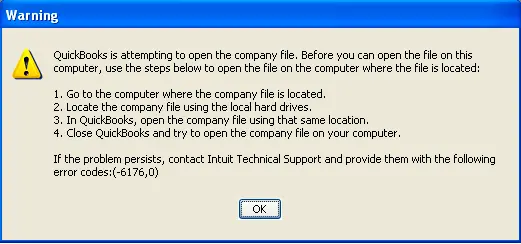
There are certain steps in the error message itself that might help you fix it, but in case you still fail to make it work, try to figure out what are the possible causes for it and follow the troubleshooting methods.
What are the Reasons for QuickBooks Error 6176 0?
It is very difficult to single out one cause for QuickBooks Company File Error 6176 0. There are multiple factors that can lead to this error-
- The QuickBooks files and programs are being denied network access by the Windows firewall or Antivirus Application.
- The QuickBooks software is unable to connect to the system, which is where the QuickBooks Company file is stored.
- QuickBooks installation is incomplete or corrupt.
- Windows systems or QB files have been attacked by a virus, and they have become corrupted.
Related post: How to Resolve QuickBooks POS Failed To Open Company File?
How can QB error 6176 0 affect your system?
If you are getting the QuickBooks Desktop Error 6176 on your device; it won’t just affect the PC. But will also highly impact your productivity. Here are some signs that can help in determining this issue.
- This error can result in your Windows crashing over and over again.
- A slow running Window can also be faced while this issue bugs your device.
- Whenever you give a command using your keyboard or mouse, it would be slower than usual.
- Your system will keep freezing over and over.
- An abrupt shutdown of your system can also be noticed while working on it.
How to Resolve QuickBooks Error Code 6176 When Company File Issue
As we mentioned above, there are a variety of factors that can cause QuickBooks company file Error 6176. Thus it is very difficult to give you one solution that will work for all the factors. If you are sure about what is causing the error, we will advise you to jump on the related troubleshooting method. But in case you don’t know why this error is occurring, follow their methods one by one-
Method 1- Update your Windows system.
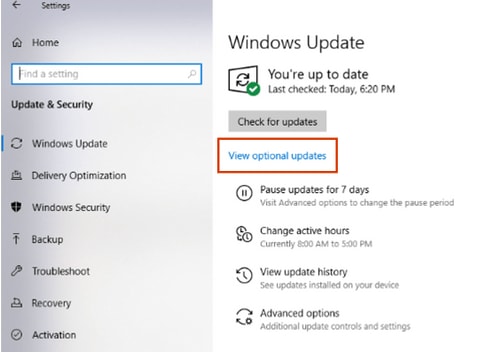
Windows-based operating systems are prone to viruses, and if it affects your system, it will surely affect the files that are stored on your systems. Microsoft releases Windows patches with updates that protect your system from malware attacks and fixes the existing bugs. In case you don’t update your windows regularly, it is highly possible that your system might be attacked by viruses and malware. It is advised to update your system regularly.
Method 2- Update QuickBooks Desktop
Make sure that you are using the latest QuickBooks Desktop version, as errors might be due to it. Follow these steps-
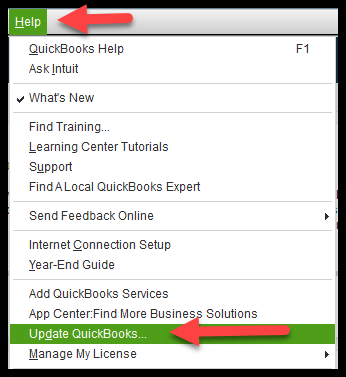
- Open QBDT.
- Open No Company Open Window and then go to the Help menu at the top in order to get to Update QuickBooks.
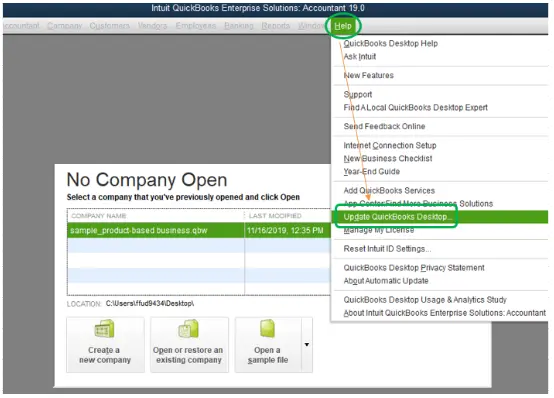
- Tap on the Update Now tab and tick mark on the Reset Update box.
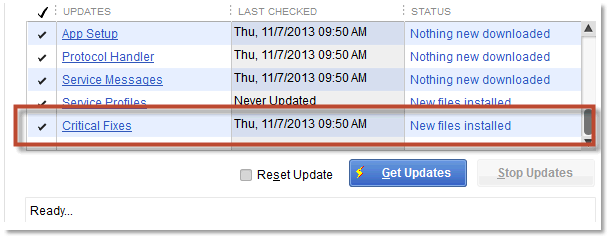
- Now click on Get Updates, and the download will start.
Read more: How to Repair QuickBooks Error 6177? (Can’t Use the Path Issue)
Method 3- Run File Doctor from QB Tool Hub
Another way of fixing QuickBooks Desktop Pro Error 6176 is by using File doctor. This tool is especially used to correct the errors appearing on your screen due to corruption or damage to the company file-
- Download and Install the QuickBooks Tool Hub if it is already not on your system.
- Select Company File Issues from the tool hub application.
- Choose QuickBooks File Doctor. Generally, it takes 1 minute or more to open the file, doctor.
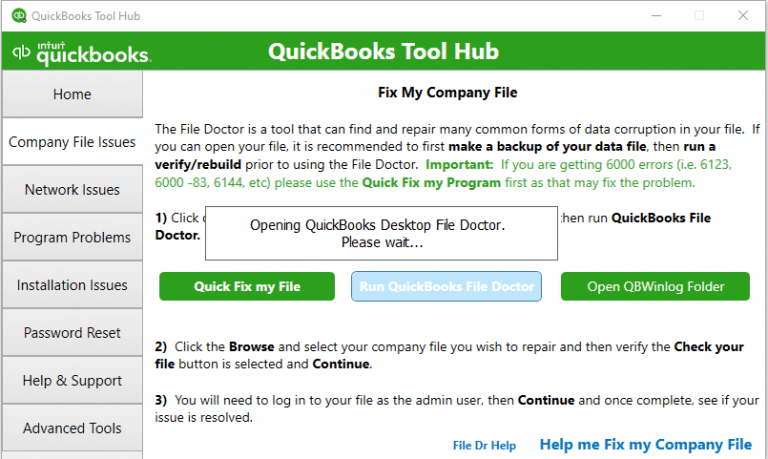
Note– You can manually search QuickBooks Desktop File Doc if it does not open.
- Select your company file from the drop-down option in QuickBooks File Doctor. You can Browse and search it manually in case you cannot find it.
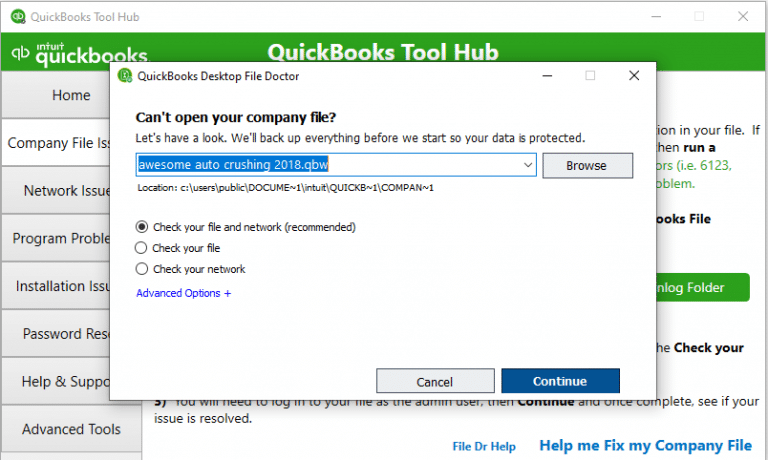
- Select Check Your File (middle option only) and press continue.
- Enter your QuickBooks admin password and then choose Next.
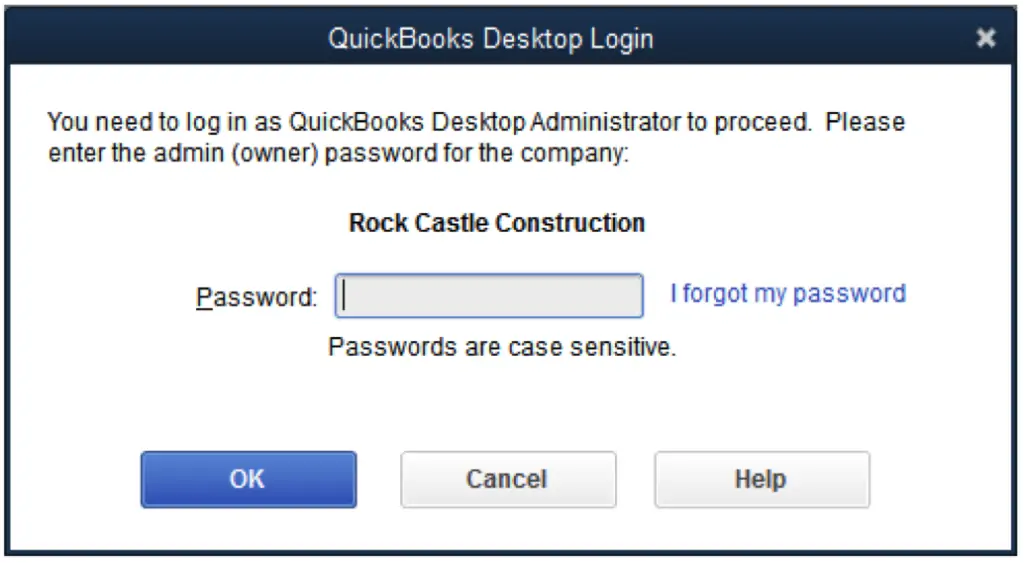
The amount of time the scanning process will take depends on your file size. Generally, it takes up to 5 minutes. Try opening your QuickBooks application and your company file in order to ensure that the error is resolved. You will have to manually check it as the scan may sometimes say it was unsuccessful despite fixing your issue.
Method 4- Reconfiguring Windows Firewall and Antivirus Application
As we mentioned above, the Windows firewall or Antivirus might be denying the permissions leading to error 6176 in QuickBooks Desktop. The simple way to fix it is to configure Windows Firewall and Antivirus applications. –
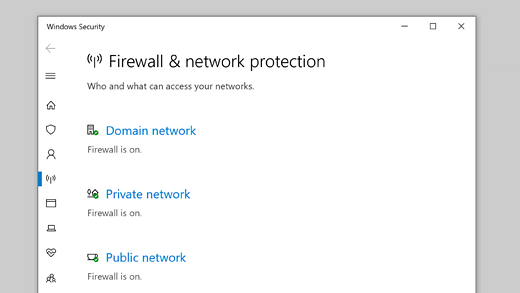
- Click on the Windows Start button and type in Firewall in the Search Programs and Files search box.
- Tap on Enter and choose Windows Firewall with Advanced Security from the top.
- Choose Allow an app or feature through Windows Defender Firewall from the left pane.
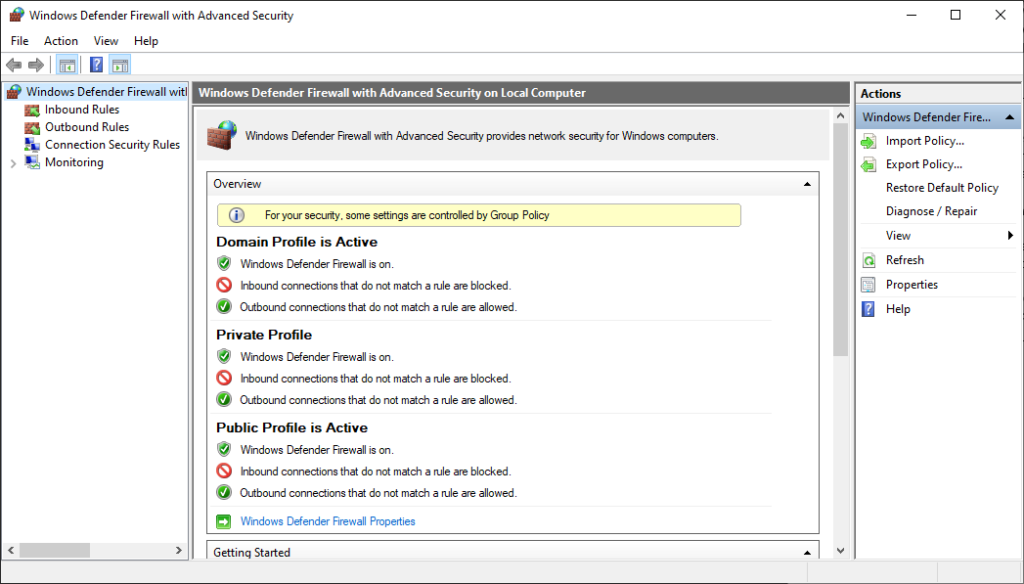
- Under the Allowed apps and features area, look for QuickBooks Desktop.
- You need to checkmark the box next to QuickBooks Desktop and then make sure Private, and Public checkboxes are also check marked.
- If QuickBooks isn’t included in the list of apps, click Allow another app and add QuickBooks from the C drive’s QuickBooks installation folder.
Read Also: Why Is Windows Firewall Blocking QuickBooks Server?
Method 5- Updating the drivers of your device
In case all the other things look sharp, we suggest you should simply try updating your device drivers. This is how it can be done.
- On the home window you will have to click on the “Start button.”
- Next, from the option list you will have to select “device manager” and then you can see all the drivers installed on your system.
- To check whether they are updated or not, you will have to click on every driver and then update them manually- one by one!
- Once all the drivers are updated, you will have to just reboot your computer. And let the application of new drivers happen.
Need an expert?
So this has been all about QuickBooks error with error codes: (-6176, 0). We discussed all the factors leading to it and how you can fix it. QuickBooks is a highly useful software that can streamline a lot of your functions. If in case you stuck with another issue while fixing this error, we suggest you contact our expert team at Asquare Cloud Hosting Helpline Number for instant help!

Kate is a certified public accountant (CPA) with expertise in various accounting software. She is technically inclined and finds passion in helping businesses and self-employed people carry out bookkeeping, payroll, and taxation without worrying about errors. Every once in a while, Kate loves to travel to far-off places and relax in the lap of nature.