Last Updated on November 20, 2025
You might have encountered the error QuickBooks is unable to open company file. We understand how frustrating this issue can be as it can hamper your work progress. One such error message you may encounter when QB fails to locate or open the company file is “someone is logged into single user mode ask them to switch.”
The warning message depends on the situation in which you encounter the error. For instance, the message can indicate that your company file name has extra spaces if it is due to an incorrect file name, or if the file is not ready for multi-user access.
Several reasons, such as corrupted files, large file sizes, incorrect file permissions, virus attacks, and more, can cause this.
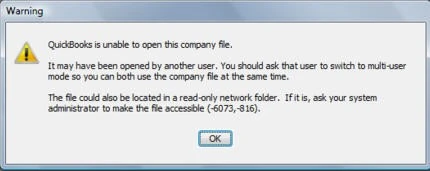
To troubleshoot the issue, let’s explore the blog further to understand the reason behind the problems and how they can be addressed.
Exploring the Key Factors of the Problem: QuickBooks is Unable to Open Company File
The reason why QuickBooks is unable to open company file could be many. In this section, we have identified and listed down the key factors that may trigger this issue.
- You might be running a damaged company file.
- If you have a QBW.tlg file on your computer, recording all the changes made to your company files can also prevent you from opening it due to its conflict with the company file.
- It can also arise if the folder where you kept the company file is corrupted.
- QuickBooks is unable to open company file because it cannot locate your company file.
- Your software might be outdated and may face compatibility issues while performing simple operations.
- While naming the company file, you might have made a mistake that prevents you from opening it.
- It could be due to damaged .ND (Network Data) and .TLG (Transaction Log) files.
- Windows Firewall might be blocking QBDT.
- The company file you are trying to open is different from the version of QuickBooks you’re using.
- The company files might be set up in a way that only allows access to those with specific permissions.
- Your company file is not configured to be hosted in multi-user mode.
- QuickBooks is unable to open this company file because it may have been opened by someone else over the shared network.
- If the company file size has exceeded the upper limit.
Through these causes, it becomes easier for you to perform the actions that would correctly align with the problem, making QB workable.
Working Solutions to Resolve QuickBooks is Unable to Open Company File
After becoming aware why Can’t open your company file in QuickBooks Desktop, it’s time to go through the troubleshooting methods to resolve the issue. Let us take you through these steps one by one.
Solution 1: Update QuickBooks Desktop
Firstly, you should begin by installing the latest software updates for your QB Desktop version. This will result in bug fixes and product improvements rolled out by the developers.
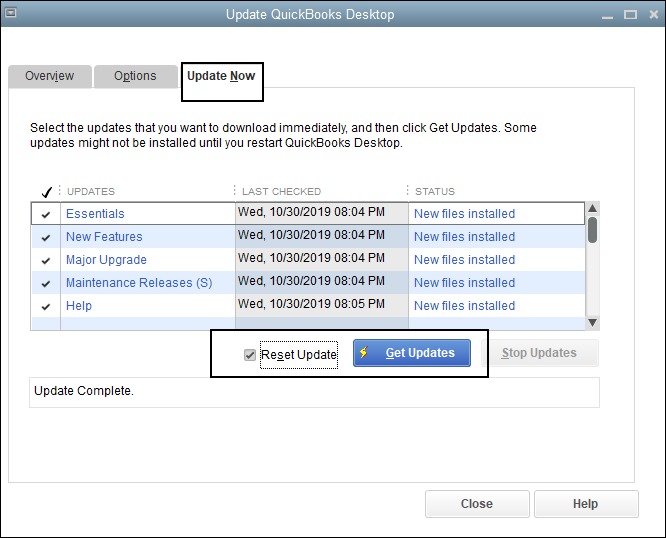
Sometimes, errors get easily fixed just by updating the program. If this doesn’t help, try the next solution.
Solution 2: Check the File Type You Are Opening
There are different ways to check the type of the file you are accessing or want to access. Usually, we locate the file in the File Explorer and verify its file type. QB application uses the .qbw extension for a company file, whereas .qbb is used for backup files.
Alternatively, one can also find the file type by opening the QB Desktop and checking its file path. This is how you can review the file extension:
- Open the File Explorer on your computer.
- Locate the folder where you save all your company files. The default location of the company file is: C:\Users\Public\Public Documents\Intuit\QuickBooks\Company Files.
- Check the name of the file:
- .QBW: Stands for a company file.
- .QBB: Stands for a backup file.
- .QBM: Stands for a portable file.
- .QBO: Stands for a QuickBooks Online file.
In some cases, Can’t open your company file in QuickBooks Desktop because you might be trying to run the wrong file type. We have mentioned some of the QB-related file extensions to help you understand whether you were trying to open the correct file.
Solution 3: Check the File is Not Compressed or Encrypted
The company file becomes inaccessible when it is compressed or encrypted. To continue working with it, uncompress your file with the following steps:
- To begin, right-click the company file
- Select the Properties option.
- Select Advanced and move to the checkbox that says Compress and Encrypt.
- Untick this checkbox and choose OK
This solution is only effective if you were trying to open the company file that was compressed or encrypted.
Solution 4: Don’t Auto-Open Windows When Opening Company File to Crash
QuickBooks may reopen the windows you were previously working on before closing the application. If the files are large and set to open automatically, it can cause QuickBooks to crash or freeze on startup. To fix it, you need to open your company file without the saved windows:
- Open QuickBooks Desktop.
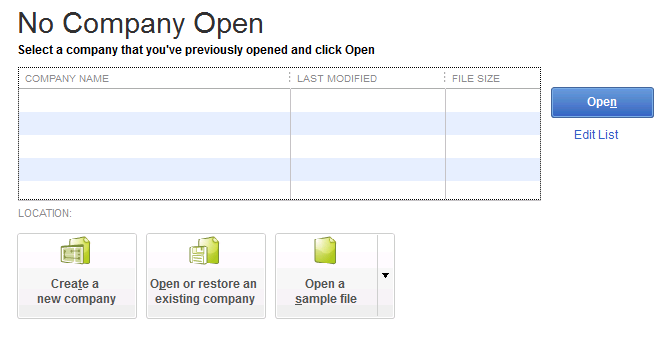
- You’ll see a No Company Open window.
- Now, select your company file
- Then, press and hold the ALT key while selecting the Open option
- Don’t release the ALT key until the file opens.
- If QuickBooks asks you to enter the credentials, let go of the ALT key and enter the password.
- Hold the ALT key again and click OK.
If you could open the company file successfully, it’s time to turn off the Save the desktop when closing preference.
- For this, you need to tap on Edit and then choose Preferences.
- Click on Desktop View.
- Then, select the Don’t save the Desktop option, followed by OK.
- Close the QB app
- Reopen the app with your company file
You are good to go if the files open successfully. Otherwise, glance at the next solution.
Solution 5: Disable Hosting on Your Workstation
You should only let the server system host the company files. If you are the one hosting company files on a network, disable the Host Multi-User Access with the steps below:
- First, you need to open QuickBooks on one of your workstations.
- Head to the File menu and choose Utilities.
- If the option that you see on the screen is Host Multi-User Access, don’t select it.
- If the option says Stop Hosting Multi-User Access, you need to click this one.
- Then, repeat these steps on all of the PCs.
After you are done checking the workstations, it’s time to move to the server computer and review its settings as well. Generally, this is the computer that hosts company files.
- Launch QuickBooks on the server computer and head to the File menu.
- Choose Utilities, and if the option that you see on the screen is Host Multi-User Access, you need to click it.
- Now, switch the multi-user setting off and then on. To do this, follow:
- File > Utilities > Stop Hosting Multi-User Access.
- File > Utilities > Host Multi-User Access.
- Retry to open the company file.
If this solution fails to help you open the company file, try the solution provided below.
Solution 6: Open a Sample Company File
Performing this action would help you recognize whether the problem is with the company file or the program. There might be an issue with the company file if you are able to open the sample company, and yet not the original company file. But in case you experience an inability to access the sample company file, it indicates that the problem is with the application itself. Follow these steps to do so:
- Let’s begin by launching the Start menu.
- Press the CTRL key on the keyboard
- Open QuickBooks while holding the CTRL key
- After this, choose the Open a Sample file option.
As mentioned earlier, in case you are unable to open the sample company file, the issue is likely with the program. Follow the next solutions if the sample file was easily accessible.
Solution 7: Relocate Your Company File
In some cases, the location where the company file is stored is the issue. To resolve this, move the company file to your desktop and then attempt to open it from there. If you are hosting company files over the network, don’t forget to check that everyone is signed out. Later, move further by attempting the following steps:
- Tap on the window icon present at the bottom of the desktop screen.
- Write File Explorer in the search field and hit Enter to open it.
- Search for the folder that contains your company files. It is typically located in your QuickBooks folder, and its name should resemble [Your company name].qbw.
- Right-click on the company file
- Then, press Copy.
- After this, go to your computer desktop and perform a right-click anywhere.
- Hit Paste
- Launch QuickBooks again.
- Head to the File menu
- Click on the Open or Restore company option.
- Select the company file you pasted on your desktop and choose Open to access it.
If you are able to access the company file from the desktop, this means the location of the file was creating trouble. You will need to move your company file to a new folder, and whenever you are about to share this file on a network, you will need to share this new folder.
Solution 8: Configure Windows Firewall for QBDT
One of the possible reasons that QuickBooks is unable to open this company file multi user is that your firewall is blocking QB Desktop. Hence, you should configure your Firewall to allow QBDT to access the internet in order to fix this issue.
Solution 9: Use the Clean Install Tool for QB
If you’re unable to open your company file even after performing all the solutions given above, it means you should now clean install your QB workstation. This would make sure that you eliminate any underlying problems hidden deep within the QB software, providing you a fresh new start.
QuickBooks is Unable to Open This Company File – Bringing It All Together
This section is primarily designed to bring every detail mentioned in the blog on QuickBooks is unable to open company file together in a table format that makes understanding it easier.
| Description | You may encounter such an issue in various cases, presenting with different warning messages. Consequently, preventing you from accessing company files. |
| Causes | Lack of permissions to access company files, wrong company file name, corrupted company file, larger file size, and someone else using the file over the network |
| Resolutions | Updating QuickBooks Desktop, checking the file type you are opening, verifying that the file is not compressed or encrypted, saving the desktop when closing QuickBooks is not required, disabling hosting on non-server workstations, opening a sample company file, moving your company file, configuring Windows Firewall, and clean-installing the QB app. |
Conclusion
In this blog, we provided key information regarding the nature of the QuickBooks is unable to open company file error. Moreover, we discussed the key factors that can lead to you facing this issue and how to fix them in a step-by-step manner. If you’re still stuck with this issue, don’t hesitate to contact our QB experts at +1(855)-510-6487 today.
Frequently Asked Questions (FAQs)
Why am I unable to open a company file in QuickBooks?
Some reasons why you are unable to open the company or access it in QuickBooks are mentioned below. Let’s have a look at them thoroughly:
1. File is already being used by someone else.
2. The company file name is not up to the mark.
3. It may happen if the company file is corrupted or is large in size.
4. Also, if the file is incompatible with the QB version.
What is the correct format to name a company file?
While saving a company file, it prompts you to name the file initially. For this, write a name of your choice, but don’t forget to add .qbw at the end of the name because then only it will be considered as a company file.
Where is my company file in QuickBooks?
The default location of the company files where QuickBooks keeps them is C:\Users\Public\Public Documents\Intuit\QuickBooks\Company Files. Navigate to this location and search for the file you want to use.
How can I restore my company file in QuickBooks?
This is how you can restore company files in QuickBooks. Go to the File menu. Choose Open or Restore Company. Tap Restore a backup copy, followed by Next. Click on Local Backup and again choose Next. Search for your backup company file that will look like [Your company name].qbb. Pick a folder where you will save this restored company file. Click Open and choose Save when you are done with each of the above steps.

Kate is a certified public accountant (CPA) with expertise in various accounting software. She is technically inclined and finds passion in helping businesses and self-employed people carry out bookkeeping, payroll, and taxation without worrying about errors. Every once in a while, Kate loves to travel to far-off places and relax in the lap of nature.