Last Updated on November 20, 2025
When creating a direct deposit, trying to add employee direct deposit information, or carrying out other payroll operations, you can run into the QuickBooks payroll internet connection read error or server error. Here are some error messages you might see on the screen:
| “Internet connection error. Read error???” |
| “Payroll Service Server Error. Please try again later. If this problem persists, please contact Intuit .” |
| “Payroll Connection Error.” |
| “Error: QuickBooks Desktop has encountered a problem sending your usage data.” |
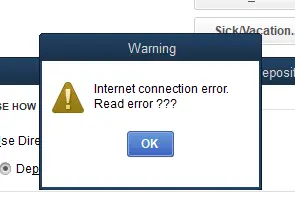
This could be due to poor internet connection, network timeout, or incorrect time and date settings, among other reasons. Let us explore all the reasons that lead to internet connection error read error in QuickBooks, and learn how to troubleshoot them. Alright then, let us get started!
Reasons for Internet Connection Read Error in QuickBooks Desktop Payroll
Let us take a look at various reasons why you run into QuickBooks payroll internet connection error read error.
- The time and date on the system might be incorrect, halting the payroll operations.
- QuickBooks might be unable to connect to the server because of a network timeout.
- The security certificate for QuickBooks might be invalid.
- You might be trying to send payroll data in multi-user mode.
- The internet connection might be poor or unstable.
- Internet security or Windows Firewall settings might be unfavorable to QuickBooks.
- Your application might lack the latest tax table updates.
Now, let us see how to resolve it.
Troubleshoot: QuickBooks Payroll Internet Connection Read Error
As we saw, the QuickBooks payroll internet connection read error can result from various reasons. This means there are various aspects that you need to troubleshoot.
In this section, we will guide you through various solutions to troubleshoot this payroll issue. Therefore, go through these solutions and follow the steps given.
1. Check Your Network Connection and Restart the Computer
As the error message suggests, there could be an issue with the internet connection. Therefore, check your internet connection and ensure it is stable.
Moreover, restart your computer to resolve various technical issues. Now, try sending payroll data and check if the QuickBooks payroll internet connection read error you faced earlier is resolved.
2. Update QuickBooks Software and Payroll Tax Table
Before carrying out payroll operations, it is mandatory to update the tax table version.
If you continue to see QuickBooks payroll internet connection read error, update the payroll tax table. Moreover, we advise you to update QuickBooks Desktop software as well. Now, try sending payroll usage data or creating direct deposit.
3. Verify the Time and Date Settings
The time and date settings must be correct on your system to carry out payroll operations.
Therefore, go to the time and date settings and ensure that the correct timezone is selected.
- In the bottom right corner, on the taskbar, you will see the present time and date on your system – right-click on it.
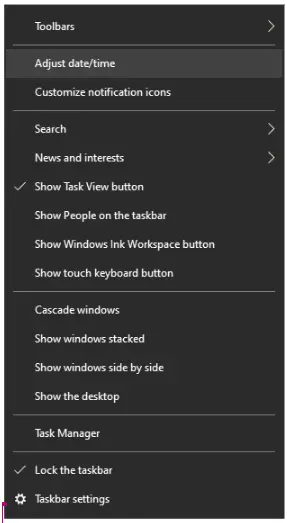
- Now, choose Adjust time/date from the list of options that you see.
- The settings window will appear, showing the time zone you have set correctly.
- Choose the right time zone and make sure the computer is set to sync time and date automatically.
Now, resume the payroll operations and check if the internet connection error read error that you faced is resolved.
4. Ensure You Are in Single-User Mode
Another thing you need to make sure of is that you are in single-user mode when sending payroll data or creating direct deposits.
Payroll and bank feeds allow only one user to carry out these tasks in multi-user mode. To ensure that a technical glitch doesn’t restrict you from carrying out payroll operations, make sure you are in single-user mode.
- Launch the File menu in QuickBooks.
- If you see Switch to Single-user Mode, select it.
- If you see the option to Switch to Multi-user Mode, don’t select it. This means that you are in single-user mode.
Now, create a direct deposit or send paychecks.
You May Also See: How To Fix QuickBooks Status Error Code 5528
5. Reinstall the Digital Security Certificate for QuickBooks
If the security certificate of QuickBooks Desktop is invalid, Windows won’t be able to verify the source and thus restrict the software from installing any updates. To resolve this, we can reinstall the QuickBooks digital security certificate:
- Go to the location where you store QuickBooks files and right-click the QuickBooks.exe file.
- Choose Properties and go to the tab for the Digital Signatures.
- Go to choose an entry, followed by the Details option.
- Now, in the Digital Signature Details window, tap on View Certificate.
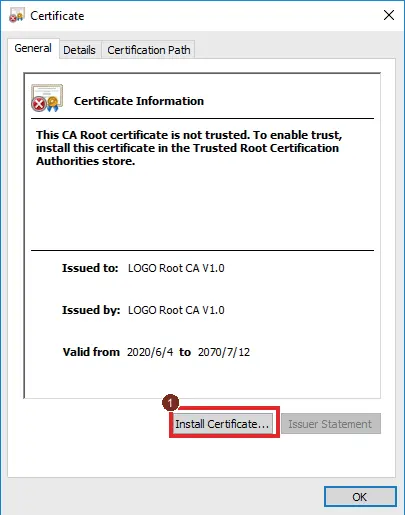
- Go to the General tab of the security certificate window and tap on Install Certificate.
- Verify the Store Location and make sure it is the Current User.
- When you reach the Certificate Import Screen, tap on Next.
Follow the on-screen instructions to successfully install a digital security certificate for QuickBooks Desktop.
Finally, send payroll usage data, create a direct deposit, or send paychecks.
6. Add Intuit as a Trusted Site
Payroll operations require QuickBooks to connect to the Intuit server. If it can’t, you might run into the QuickBooks payroll internet connection read error.
To ensure that doesn’t happen, you need to add Intuit as a trusted site in Windows internet settings. Moreover, check the Firewall and antivirus settings as well.
7. Configure Windows Firewall to Allow QuickBooks Through
The Firewall is what facilitates and prevents the exchange of files between your computer and the network.
It also dictates what programs can connect to the internet, which servers they can access, and what ports they can use. Therefore, check if the firewall is blocking QuickBooks and create QB firewall exceptions if required.
8. Create Antivirus Exceptions for QuickBooks
Note: You can skip this step if there is no antivirus or software installed
QuickBooks uses various programs (.exe files) to carry out tasks like updates and payroll. Sometimes, antivirus or security software might see QuickBooks programs as a threat and block them from running in the background or connecting them to the internet.
Therefore, create antivirus exceptions for QuickBooks programs and then send payroll data or create paychecks.
9. Clean Install QuickBooks Desktop
However, if you continue to run into QuickBooks payroll internet connection read error, you should clean install QuickBooks Desktop.
This will get rid of the malicious files and install fresh components to your system.
Conclusion
This was all on why you see QuickBooks payroll internet connection read error and how to resolve it.
We discussed how various methods, such as configuring internet security settings for QuickBooks and verifying time and date, can fix the issue and allow you to resume payroll operations. However, if the problem persists, we recommend you connect with a QuickBooks expert. They are available round the clock at +1(855)-510-6487!
Frequently Asked Questions
How to fix QuickBooks internet connection error?
If you encounter a QuickBooks internet connection error, check the network connection, time and date, and internet settings. Moreover, make sure the firewall or antivirus is not blocking QuickBooks. You can run QuickBooks File Doctor to repair the network as well.
How do I fix a payroll error in QuickBooks?
If you can’t send payroll or update the tax table, it could be because of an incorrect time and date or a poor or unstable network connection. To fix it, try refreshing your network, restarting the computer, switching to single-user mode, adding Intuit as a trusted site, and configuring Windows firewall.
Why is my QuickBooks not connecting to the server?
If QuickBooks can’t connect to the server, it might be because of outdated software or incorrect network configuration. Other reasons could be the firewall or antivirus blocking or incorrect hosting configuration if you are trying to access the company file in multi-user mode.

Kate is a certified public accountant (CPA) with expertise in various accounting software. She is technically inclined and finds passion in helping businesses and self-employed people carry out bookkeeping, payroll, and taxation without worrying about errors. Every once in a while, Kate loves to travel to far-off places and relax in the lap of nature.