Last Updated on July 14, 2025
QuickBooks is a great application that is extensively used in multiple places. QuickBooks Unexpected Error 5 is one of the common problems that people face due to the incorrect installation of QuickBooks. Let’s have a look at the root causes and solutions that one should pick to fix this problem.
What is QuickBooks Unexpected Error 5?
The unexpected error 5 in QuickBooks Desktop is one of the technical problems that is faced by people when there is a restriction in the QuickBooks database service to the access location of the user. Mainly, this happens because of any invalid entry that happens in the system and Windows registry. There are two unexpected error codes that you will get:
| Message | Description |
| Error Code: | Encountered Unexpected Error 5 in call to NetShareGetInfo for path\\server\file.QBW |
| Error Code: | “Intuit QuickBooks Enterprise Solutions: Contractor 16.0”:V26.0D R3 {(M=1066, L=335, C=249, V=0 (0)} |
What are the factors causing QuickBooks Error Code 5?
Multiple factors that can cause the QuickBooks Unexpected Error 5 are:
- When and if there is a correction in the installation of the QuickBooks desktop.
- If you have forced shut the desktop or there is an incorrect system shutdown.
- When there is an invalid entry in the registry of your Windows.
- This sort of error can also arise due to malware or antivirus.
- If there is a system file or registry entry that gets deleted accidentally.
- When you have a point of sale with an invalid location.
Solutions to Fix QuickBooks Desktop Unexpected Error 5
When you have diagnosed the reason for QuickBooks Error Code 5 here is a quick way to combat it.
Solution 1: Remove the user
If you got an unexpected error 5 QuickBooks, then simply removing the user by following these steps might help in fixing it.
- First of all you will have to launch the company tab and then click on the “Users.”
- Next, there will be a drop-down from which you will have to choose, “set-up users and roles.”
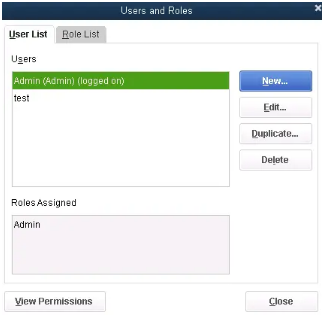
- Then, select the user in the list that comes to your screen and then click “OK” for confirmation.
- This will solve your QuickBooks Unexpected Desktop Error 5.
Related Post: A Complete Guide on Fixing QuickBooks Unexpected Errors
Solution 2: Try to recreate the user
Another way of fixing unexpected error 5 in QuickBooks Desktop is to create a new user id and password. Follow these steps to resolve the problem.
- First select the “Roles and Users”
- In the next step, create a new username for the user you are creating.
- After this, you will have to create a new password for this new user.
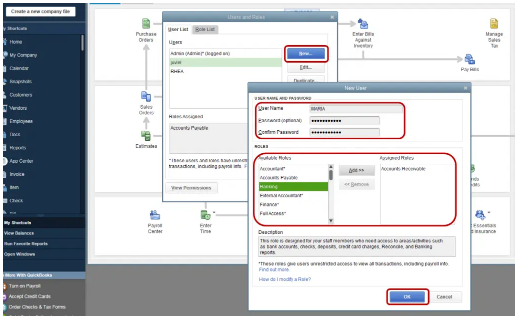
- The last step includes creating the roles of this new user and when all is set, just click “Ok.”
Also Read: Troubleshoot QuickBooks Unrecoverable Error [Updated Steps]
Solution 3: By turning off the user account control in your device
If none of the above steps worked for you, this one can be tried as well. Here is what can be done. As this step might fix your QB Unexpected error 5.
- On the desktop; press the “Windows + R” button together to open the “Run” window on your screen.
- There you should type, “Control Panel” and click “Ok.”
- In the next step, just select the user account tab and then select the classic view of the account.
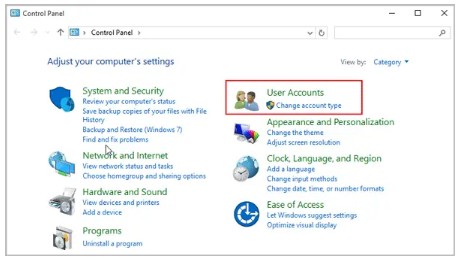
- Now, you will have to select, “change user account control settings.” While doing this, if you get a pop up from UAC, then press “OK.”
- There will be a slider, you need to set it at “Never Notify” and then simply click on “OK” so that the notification is switched off.
- And if it is already what we have mentioned in the above step, do the opposite. Set it on “Always notify” and click “Ok.”
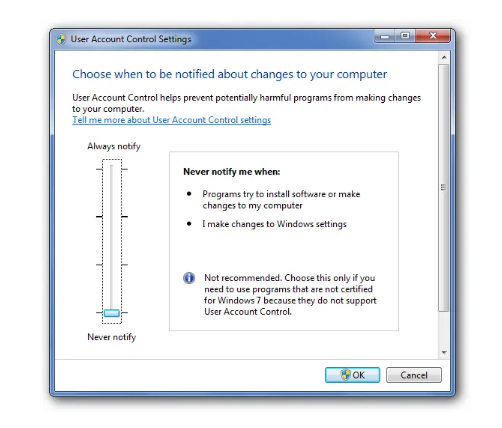
- Post this, shut down everything and reboot the computer.
Read More: How To Resolve QuickBooks Multi-User Mode Not Working Error?
Solution 4: Download QB file doctor tool
There are chances that just like QuickBooks 2014 got an unexpected error 5 in call to netsharegetinfo you might have also run into this problem due to a software problem. So to ensure that this is not the case, you can download the QB file doctor tool. Download, install, and run this tool to fix this problem.
Solution 5: Updating the POS of QuickBooks
Another way to fix QuickBooks Error Code 5 is to update your Point of Sale and refresh the payroll. This is how it is done:
- As an admin you will have to sign in to your POS account.
- Then go to the “help menu” and then go to the “Software Update” and select “updater preference.”
- Then in the next step, you will have to select the “general” tab.
- Then select, “automatically download updates.”
- Also, select, “Notify me” so that whenever there is an update, you will be notified.
- Once all of this is done, just hit the “Ok” button.
Solution 6: Allowing the file access
Next way of fixing QuickBooks Error 5 is to allow access to the file. Follow the below given steps.
- Launch the “File Explorer” and then right click on the save file.
- Then go to the “properties” and then “sharing” tab.
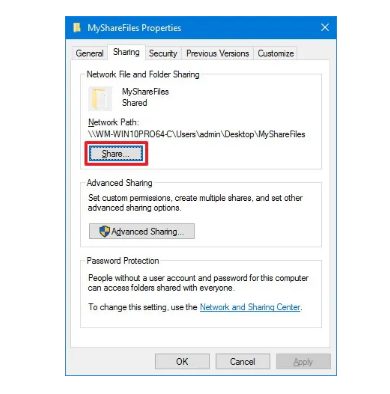
- Then you will have to give the full sharing authority to the software.
- Hit the “Ok” button after clicking on “Apply.”
Conclusion
If you are unable to solve the problem of QuickBooks Unexpected Error 5 then we believe you should consult an expert. Because an important part of fixing this problem is to determine the cause. For that reason, you should consult an expert on Asquare Cloud Hosting Helpline Number +1(855)-510-6487 And to get assistance you can launch a query from our website too.

Alastor Moody is an Author at Asquare Cloud Hosting with experience in technical and functional writing. He loves travelling for adventure and fun.