Last Updated on October 10, 2024
At times, while updating the bank feeds in QB Desktop, you may end up with QuickBooks Error OL-233. Thus, it will bring your update process to a halt. When the error occurs, an error message appears on your screen that reads,
“QB was not able to complete your request, Error OL-233.”
Numerous reasons can trigger this error OL-233, and the most common is the internet connectivity issue. To know about all the other reasons, you must go to the next part of this blog.
Why Does QuickBooks Error OL-233 Message Occur?
As discussed above, the QuickBooks Bank feed error OL-233 can occur for several reasons i.e, importing unsupported formats to QuickBooks, and it’s essential to address them for the resolution. To help you get aware of all the possible causes, we have listed them below:
- This error in QuickBooks can occur due to a damaged or corrupt company file. In that case, you can repair the damaged company file by using the Verify and Rebuild Data Utility tool.
- While using an outdated version of QuickBooks Desktop application or Windows.
- The QuickBooks error message OL-233 occurs when you import unsupported formats to QuickBooks. Thus, you need to ensure that the QuickBooks application supports the file you are importing while manually updating the bank feeds by downloading the company data from your bank’s website.
- This error can also occur due to an unstable internet connection. Thus, you must always check your connection by visiting any safe website like google.com.
- You may end up with error OL-233 when the baking servers are down or aren’t responding for any reason. And thus, QB won’t be able to fetch data from your banking website.
Essential Considerations Before Resolving QuickBooks Error Code OL-233
Before you start implementing the below-mentioned troubleshooting methods, there are certain factors that you must take into consideration to avoid any failure while resolving the QB error OL-233. We have listed all such factors below:
- You must set Internet Explorer as your default browser.
- Check the version of your QuickBooks Desktop software. For that, press the F2 key, and the current version of the application will appear on the Product Information Window.
- Make sure to enter the correct credentials while trying to log in to your online banking.
- Don’t forget to confirm your identity with your linked bank while installing a new QuickBooks update.
Also Read: How To Fix QuickBooks Error OL-301?
At this point in time, you can start to fix the error by following the resolution steps mentioned below.
Effective Methods To Fix QuickBooks Bank Feed Error Code Ol-233
Below we have mentioned some of the effective troubleshooting methods that can help you fix QuickBooks error OL-233:
Solution 1: Enable Transport Layer Security (TLS) 1.2 in the Internet Explorer
TLS 1.2 is the most used version of Transport Layer Security. It makes sure to keep your Internet activities secure over computer networks. To enable it, you need to follow the below-mentioned steps to fix Quickbooks online banking error OL-233:
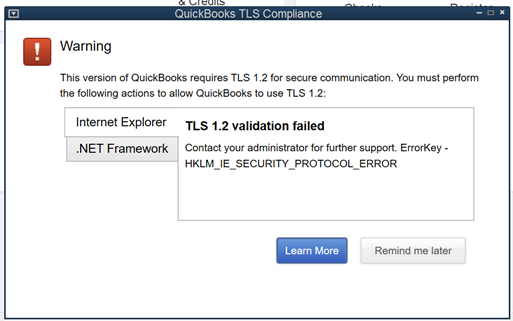
- Make sure to update your Internet Explorer as per the latest version 11.
- Click on the Gear Icon followed by Internet Options.
- Now, select the Security option under the Advanced tab.
- Mark the USE TLS 1.2 checkbox and unmark the USE TLS 1.0 box.
- After that, click on Apply, followed by OK.
- Lastly, close all the applications running in the background and restart your computer.
Read more: Best Way To Fix QuickBooks TLS Error- TLS 1.2 Failure Warning
If the above step didn’t fix QuickBooks error OL-233, you must proceed to the next one.
Solution 2: Set Up a New Company File to test
You can test the transactions or make entries with the help of the QuickBooks Test file. Thus, to make sure if the issue is at the user’s end or with the bank, you must try to create a QuickBooks Text File by following the below-given steps:
- To begin, open the QuickBooks application and go to the File menu.
- From there, select the New Company option followed by Express Start.
- Add your bank account information to this newly created company file.
- Test the account by updating the bank feeds in QuickBooks. You will be able to download your bank feeds with this new test company file if the test run is successful. If not, then you must contact your bank for the resolution.
Also Read: Fix QuickBooks Error Code OL 222 QB Unable To Complete Request
Solution 3: Set up the bank account
Note: Before you start to resolve QuickBooks error OL-233 make sure to create a backup of your company data to keep it secure.
- At first, verify if the Inactive Account in QuickBooks has a Lightning Bolt.
- If it does, then deactivate this account for online services.
- Lastly, press and hold the Control key and try to set up the bank feed once again.
The chances are high that this step will fix the OL-233 Error in QuickBooks. If it doesn’t, then you must follow the next troubleshooting step.
Also Read: What is QuickBooks Error PS038 & How Do I Fix It?
Solution 4: Utilize the Verify & Rebuild Data utility
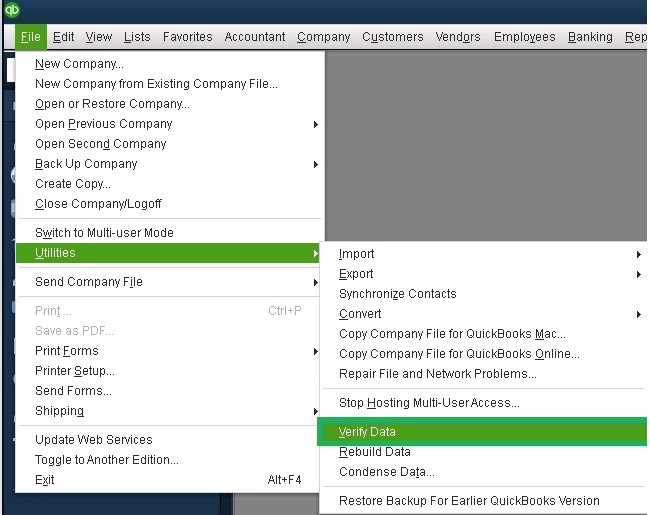
At times, you may end up with QB error OL-233 due to data integrity issues. Thus, make sure to check for data corruption by using the verify and rebuild data utility. If it shows that your data has lost integrity, it signifies that your data is damaged. Hence, you must fix your damaged company file at the earliest to fix the QuickBooks desktop bank feeds stopped working error.
Need Help To Fix QuickBooks Bank Feed Error OL-233!
Hopefully, the troubleshooting methods mentioned in this blog will have helped you resolve QuickBooks error OL-233. However, if you get stuck while following any of the above solutions or find them complicated, we suggest you take the help of our experts. To reach us, give us a call at Asquare Cloud Hosting Helpline Number at +1(855)-510-6487. Our team is available round the clock for your assistance.
Related Search Terms
error 233: QuickBooks verify data integrity not responding, QuickBooks Desktop Bank Feed Error OL-233

Oriana Zabell, a professional cloud engineer, has over three years of experience in desktop, online QuickBooks support and troubleshooting. She is currently working as a cloud hosting consultant with Asquare Cloud Hosting. She loves to read and write about the latest technologies such as cloud computing, AI, DaaS, small businesses, manufacturing. When not writing, she is either reading novels or is indulged in a debate with movie fanatics.