Last Updated on July 2, 2024
QuickBooks Online is a popular accounting platform among small to midsize business owners crediting to its vast number of features and easy-to-use user interface. Unlike the QB Desktop, the users can access their account from any device, and the same goes for the company file as it is saved on the secured Intuit servers. However, none of the pros are accessible to users if they cannot log in due to QuickBooks Online login problems. One Most common error message users reported about their Login on the Chrome browser is “Account Service Unavailable, Please Try Back Later“. In the blog below, we have stated their reasons and steps to fix them. Read it till the end.
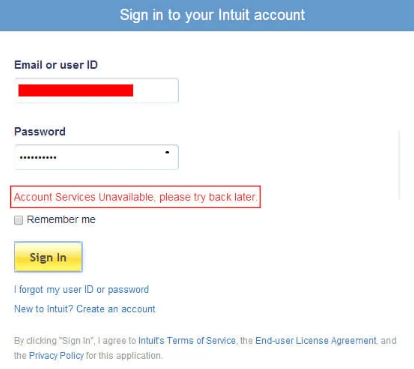
What are the reasons behind the QuickBooks Online Login Issues?
Before jumping straight to the troubleshooting methods, let’s discuss the root causes of the QuickBooks Online login errors page not working.
- The old cache and cookies saved by the browser are causing glitches while logging in the QuickBooks Online.
- Current web browser is not supported by QuickBooks Online.
- user is entering the wrong QBO credentials.
- The internet security and privacy settings are set to high intensity.
- The QBO account is logged in to some other system and is currently active.
Also Read: How To Fix QuickBooks Connection Has Been Lost Issue?
6 Tips for Troubleshooting QuickBooks Online Login Problems?
Follow the solutions mentioned below in their appearing order to resolve the Intuit QuickBooks Online Login Problems.
Solution- 1: Use a Different Web Browser to Log in to QuickBooks Online
The first and foremost solution you can try is accessing QuickBooks Online through a different web browser as it could be possible that your internet browser is not supported with QBO. Below is given the list of QBO-supported browsers.
- Google Chrome
- Mozilla Firefox
- Microsoft Edge
- Safari 11 or newer (For Mac Users only)
Solution 2: Delete the Browser’s Cache and Cookies To Fix QBO Login Problems
Your web browser collects the cache and cookies of every website you visit to enhance your internet browsing experience. However, when the websites (backend) updated by the developers, the old cached information collides with the new website and create glitches like QBO login problems. To fix it, the user can remove the cache and cookies from the web browser by following the given steps.
- Open Google Chrome and click on the vertical three-dots (More) at the top-right corner of the screen.
- Select More Tools and click on Clear Browsing Data.
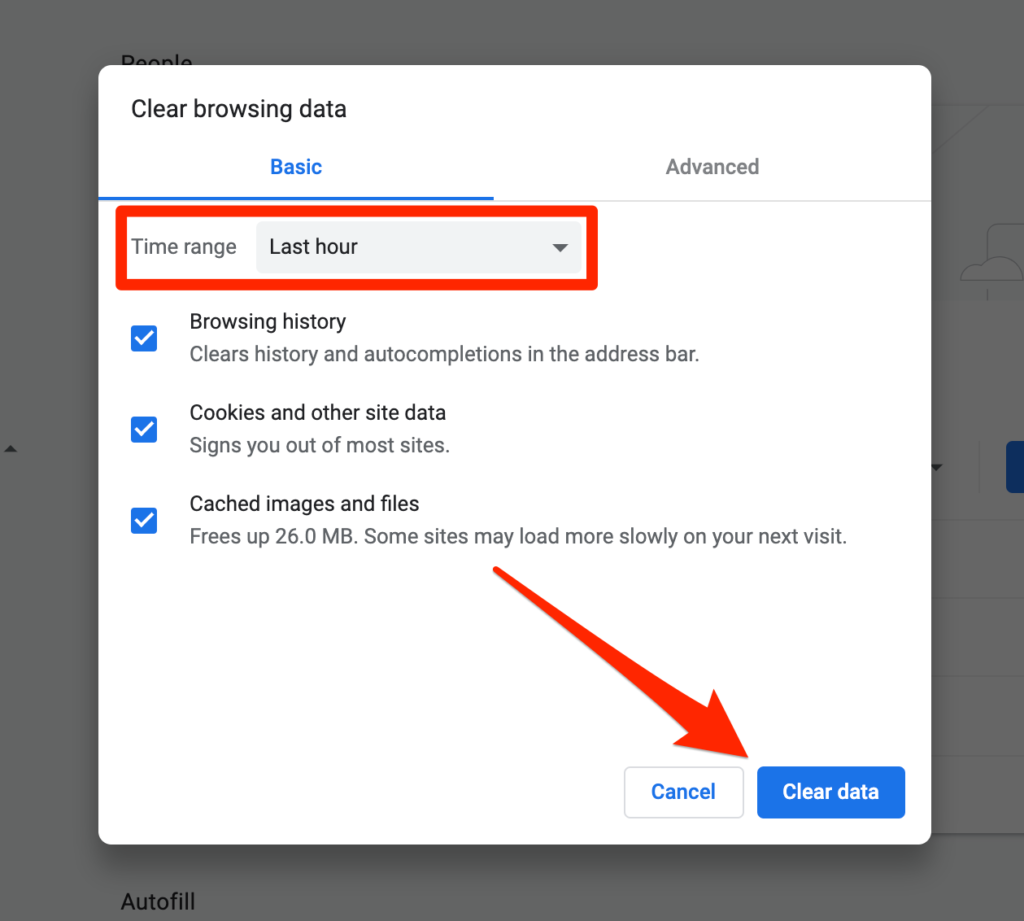
- If you want to delete everything, click on All-Time or select a time range at the top.
- Make sure to check the boxes against Cookies and other site data and Cached images and files.
- Select the Clear Data option and restart the chrome.
- Go to the QuickBooks App and click on Help.
- Select the Reset App Data option and restart the application.
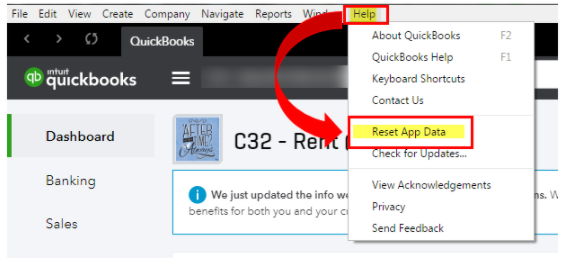
Follow the given steps if facing QuickBooks online safari problems:
Cache:-
- Go to the Safari application on your Mac and click on the Safari menu.
- Select the Clear History option and choose the date range of the browsing history to be cleared.
- Click on Clear History.
Cookies
- Open Safari and choose the Safari menu.
- Click on Preferences and select the Privacy option.
- Now, click on Manage website data, and under the search bar, enter Intuit.
- Press the Return key on the keyboard and select Remove all, followed by Remove Now.
- Click on Done and restart the Safari browser.
Solution- 3: Try Accessing QuickBooks Online through Incognito Window
The following blogs can help you: The Complete Guide to QuickBooks Time Login
If you log in to your QuickBooks Online account through the incognito window, the cache and cookies saved by the browser will not affect the QBO website. Below mentioned the shortcuts to open the incognito window in different popular web browsers.
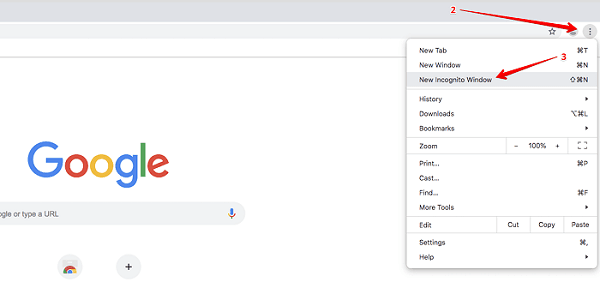
- Mozilla Firefox / Internet Explorer: CTRL + Shift + P
- Safari browser (For Mac Users): Command + Shift + N
- Google Chrome: CTRL + Shift + N
Solution- 4: Send a Re-Invitation to Log In to Company File or Create a New User
This solution is case-dependent, and those readers who are having login issues with their admin QBO account should move to the next solution. If you cannot log in to the company file in QuickBooks Online, you can have the Master Admin or the company admin of the data file remove your access to the company file. Then, you can either ask them to re-invite you to the file or create a new user ID to access the company file. It is better to go with the former option first and if the error persists, try the latter.
Also Read: How To Fix QuickBooks Company File Not Found Or Missing Error?
Solution- 5: Create a New Password for Your QuickBooks Online Account
Ensure that you are entering the correct credentials for your QBO account. However, if you cannot remember your password or user ID, you might get QuickBooks online login not working pop up on your screen. Follow the steps mentioned below to recover them. Creating a new password will also log off the user from other systems (if any) as well.
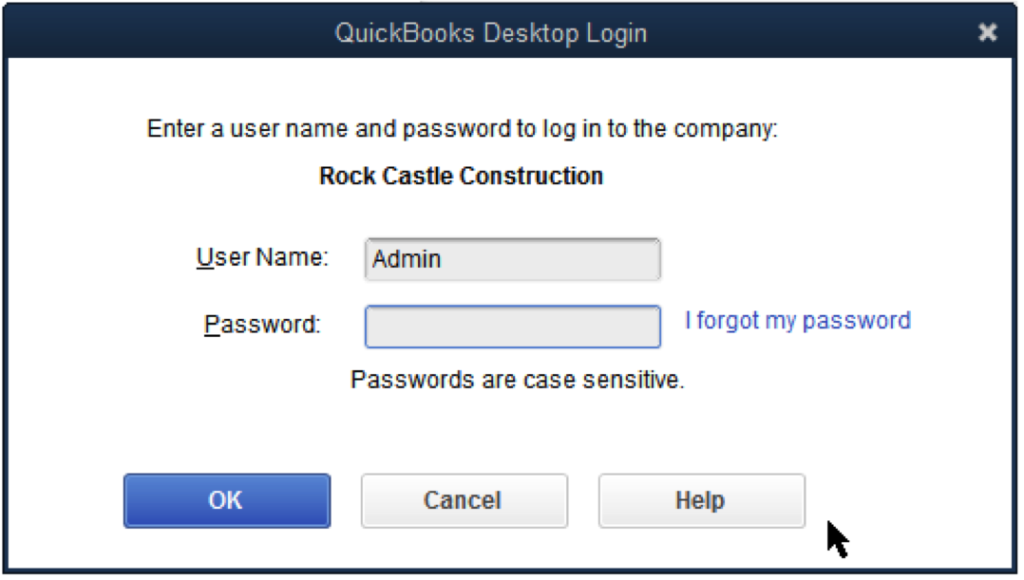
- On the Login page, click on the I forgot my user ID or Password link.
- Under the Get help signing in to QuickBooks window, enter your phone number or email address in the empty field and select Continue.
- Select either of the options as per your preference to reset the credentials – Get a code emailed to or Recover my account a different way.
- Now, select Continue and if you chose the former option, follow the steps in the message received in the email for resetting your password or user ID.
Solution- 6: Reconfigure the Internet Security and Privacy Settings of Chrome
If the user cannot view or access any Intuit site or webpage on chrome, then the internet security and privacy settings are at fault and need to be modified by following the given steps.
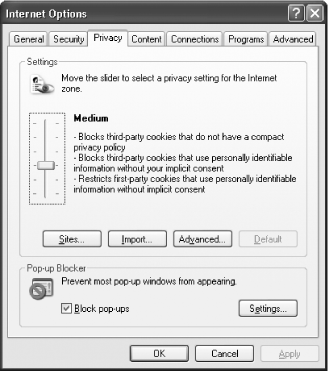
- Close the Chrome and press the Windows key to open the Start Menu.
- Type Internet Options in the search bar and press Enter.
- Head to the Security tab and click on the Internet option.
- Move the slider to Medium-High level and click on Apply.
- Now go to the Privacy tab and shift the slider to Medium level.
- Select Apply and click on OK to finish.
Also Read: Windows Firewall Is Blocking QuickBooks- Here’s How To Fix It.
Need Help- How do I Log Into My QuickBooks Online Account
We are ending our blog on the popular user query of “how to fix the QuickBooks Online login problems” at this point. We hope that the content above is user-friendly and fixes any login issue with the QBO quickly. However, if it isn’t the case and you require additional assistance for the problem, call on the Asquare Cloud Hosting Helpline Number and get immediate help on the line.
Related search term
QuickBooks online login screen not working, can’t sign in to your QuickBooks Online account, How do I log into QuickBooks

Oriana Zabell, a professional cloud engineer, has over three years of experience in desktop, online QuickBooks support and troubleshooting. She is currently working as a cloud hosting consultant with Asquare Cloud Hosting. She loves to read and write about the latest technologies such as cloud computing, AI, DaaS, small businesses, manufacturing. When not writing, she is either reading novels or is indulged in a debate with movie fanatics.