Last Updated on November 20, 2025
Sometimes, while updating payroll for the Desktop or Enterprise edition, you might run into QuickBooks error 30159. There are some messages that can accompany the error code:
| “ERROR 30159 Unable to load account for PSID null: Entitlement is Enabled, but Entitlement Unit is deactivated.” |
| “Warning QuickBooks has encountered a problem and needs to close. We are sorry for the inconvenience.” |
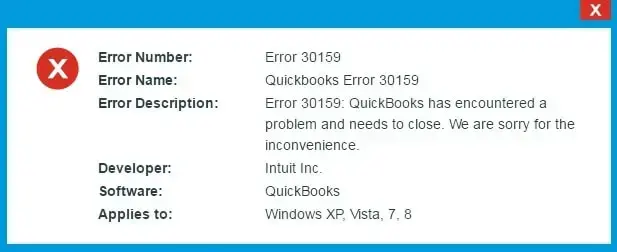
In this article, we will get to the root of the problem and tell you why you run into QuickBooks Desktop payroll error 30159 and how to troubleshoot it.
Why Do You Run into Payroll Error Code 30159 in QuickBooks?
Let us first take an in-depth look into the issue and try to understand why QuickBooks shows payroll error code 30159.
- To start with, the payroll subscription could be inactive or show a status like an Invalid number or EIN.
- The QuickBooks paysub.ini file might be damaged.
- The reason could be that there is more than one active payroll agreement than an inactive direct deposit agreement.
- The Employer Identification Number (EIN) or PSID you might have entered in QuickBooks company might be damaged.
- Company file data might be damaged or corrupt.
- QuickBooks lacks the software or payroll update
- You have entered the Incorrect Service Key into QuickBooks.
- The QuickBooks Desktop version is incompatible with the Windows operating system.
Now, let us learn how to troubleshoot the issue.
Troubleshooting QuickBooks Error 30159: Can’t Verify Payroll Subscription
We are going to troubleshoot various aspects, such as the payroll subscription, EIN info, company file data, program, etc., to resolve QuickBooks error 30159.
Log in to Windows as an admin user, go through the methods listed below, and carry out the instructions that are given.
1. Update QuickBooks Desktop Software
You should begin by updating QuickBooks Desktop software to the latest release rolled out by the developers. This will refresh the components and installation files of your software and can fix several bugs.
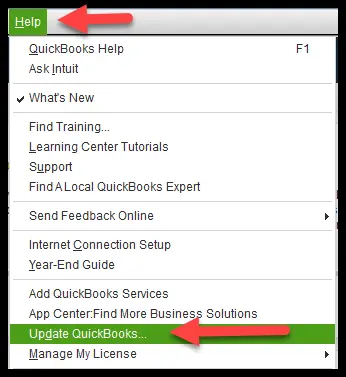
Moreover, update the Windows operating system as well. Now, check if you can update payroll without an error code 30159.
2. Verify the Status of QuickBooks Payroll Subscription and Service Key
To update payroll and run payroll operations, the QuickBooks payroll subscription must be active. Let us verify the status of the subscription.
- Launch the QuickBooks Desktop and go to the Employees menu, followed by My Payroll Services.
- Now, tap on the Account and Billing Info.
Note: When asked for login credentials, enter it and sign into your account. If asked to Confirm your account information, choose how you would like to verify your identity. Enter the confirmation code that you received either on the phone or by email and choose to Continue.
- Check the payroll subscription status and ensure that it is Active.
- To check the service key number as well, tap on Edit and verify the service key number. If you find the service key incorrect, replace it with the correct one and choose Next.
- Make sure not to select the Open Payroll Setup option and hit Finish.
If, however, the payroll subscription is not, activate it by following the on-screen instructions for the same. Now, attempt to update QuickBooks payroll.
If, yet again, you see QuickBooks error 30159 on your screen, move to the next method.
3. Repair the Paysub.ini File to Fix QuickBooks Error 30159
QuickBooks needs various files to perform various operations. To send paychecks, it requires the paysub.ini files.
If they are damaged or corrupt, you can run into QuickBooks error 30159. To repair them, you can rename the paysub.ini files.
Note: If you are running direct deposit via the current company with which you are facing the issue, don’t delete the paysub.ini file. Therefore, only carry out the steps below if you are not making a direct deposit.

- Open This PC, tap on the View tab, and mark the checkbox for Hidden Items and File name extensions.
- Now, go to the QuickBooks folder and look for paysub.ini files. Alternatively, you can type Paysub into the search bar and hit Enter.
- When you see Paysub.ini files, right-click on one of them and Rename.
- Add .old extension after .ini in the file name, and save the changes.
One by one, do this for each paysub.ini file until all of them are renamed.
4. Run Quick Fix my Program and QuickBooks Program Diagnostic Tool
QuickBooks Program Diagnostic is one of the many tools in Intuit Tool Hub that helps repair common errors.
- First, install the recent version of QuickBooks Tool Hub on your computer.
- Once done, close if there are any QuickBooks windows open and double-click the Tool Hub icon to launch it.
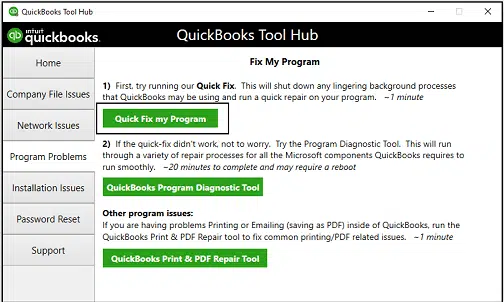
- Go to the tab for Program Problems and tap the Quick Fix my Program option.
- Now, select the button for QuickBooks Program Diagnostic Tool.
Give the tool a while to open, and then launch the repair. Once it is done repairing, restart QuickBooks Desktop and update payroll.
5. Check the EIN (Employer Identification Number) Information in QuickBooks Company
The Employer Identification Number that you have entered in the QuickBooks company must be correct to carry out the payroll operations.
If, however, you have not entered the Employee Identification Number into your company file, please do so by going to Employees > Choose My Payroll Service > Manage Service Key.
If your company already has an EIN, let us check and make sure that the EIN is correct.
- Launch QuickBooks Desktop and open the Employees menu.
- Choose My Payroll Service > Manage Service Key.
- Check the Employer Identification Number (EIN) and make sure that it is correct.
- If it is not, connect to the payroll service provider to get it corrected.
Moreover, check the Legal Information of your company and make sure everything is correct. Finally, check if you can update the tax table without QuickBooks error 30159.
6. Run QuickBooks File Doctor from Tool Hub
QuickBooks might not be able to verify the payroll subscription if it can’t connect to the internet or Intuit’s server. The problem can also stem from issues with the company file.
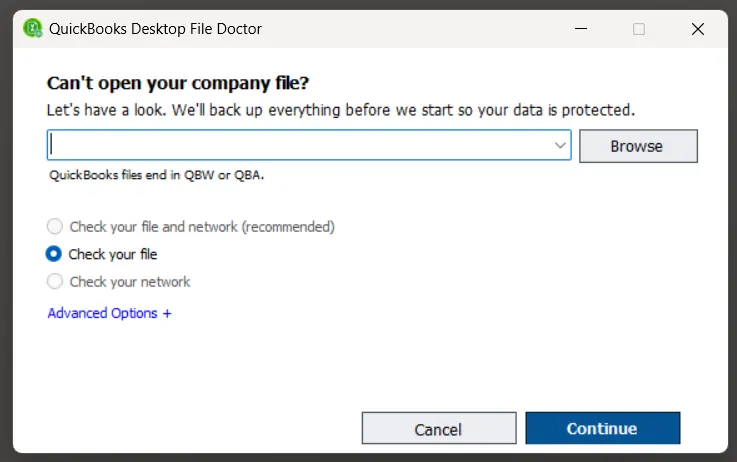
Therefore, run QuickBooks File Doctor to fix the company file and network issues. After that, resume the payroll update.
7. Configure Windows Firewall and Antivirus Settings
For QuickBooks to update the payroll subscription information, it should be able to connect to the Windows Firewall.
Verify if the Windows Firewall is blocking QuickBooks and fix that. Moreover, configure Internet security settings to add Intuit as a trusted site.
Now, try to update the payroll. If you are met by an error, verify and rebuild the company file.
8. Verify and Rebuild the Company File
Data damage and other issues in the company file can lead to QuickBooks error 30159. Let us check the company file for issues and resolve them.
To do so, verify and rebuild the company file and then resume the payroll operations.
9. Repair QuickBooks Installation
QuickBooks needs certain Microsoft components, Windows registry and installation files to remain intact to work without an error.
If, over time, they have got damaged, QuickBooks Install Diagnostic Tool can fix them. This is how you can run the tool in simple steps:
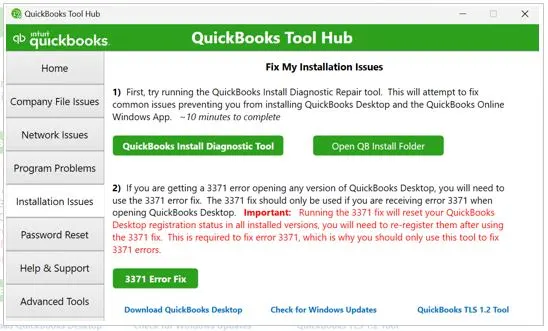
- Launch QuickBooks Tool Hub and tap on the tab for Installation Issues.
- Now, tap on the button for QuickBooks Install Diagnostic Tool.
It might take a while for the tool to launch on the screen and initiate the repair. The tool might further take 15 to 20 minutes to complete repair. Once it is done, restart the PC, open QuickBooks and check if things work fine now.
Conclusion
This was all on why you run into QuickBooks error 30159 when you try to update the payroll and various proven ways in which you can resolve it.
However, if the problem continues to persist, self-troubleshooting won’t suffice. You can speak to a QuickBooks expert at +1(855)-510-6487. They will resolve the error for you.
Frequently Asked Questions
How do I fix error 30159 in QuickBooks Desktop?
To resolve QuickBooks error 30159, check the status of the payroll subscription, update the software, and check the service key, EIN, and PSID. Moreover, run QuickBooks File Doctor to resolve the issues in the network and the company file.
Why can’t QuickBooks verify subscriptions?
QuickBooks might not be able to verify the subscription if the firewall or internet security settings are not allowing it to connect to the server. Other reasons could be an inactive payroll subscription, program and installation issues, and more. This could give way to payroll update errors like 30159.
How to fix a QuickBooks network connection error?
To resolve QuickBooks network connection errors, check the Windows Firewall, antivirus settings, and Internet Options and make sure that QuickBooks can connect to the server. Moreover, check your network connection and make sure it is strong. You can also run QuickBooks File Doctor to repair the network connection error.

Kate is a certified public accountant (CPA) with expertise in various accounting software. She is technically inclined and finds passion in helping businesses and self-employed people carry out bookkeeping, payroll, and taxation without worrying about errors. Every once in a while, Kate loves to travel to far-off places and relax in the lap of nature.