Last Updated on November 12, 2025
Working on software like QuickBooks involves storing the company’s and its employees’ financial data. Keeping a backup of data is essential for both security and privacy, but a QuickBooks BEX error (Buffer Overflow Exception error) can occur when you attempt to store more data than the specified memory can hold. When this error takes place, an error message is displayed on your screen stating:
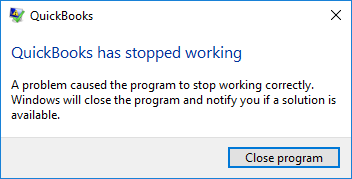
| “QuickBooks has stopped working. Windows can check online for a solution to the problem” |
When this error occurs in your system, the file name causing the error will be displayed. In this blog, we will discuss the factors that may trigger this issue and cover the troubleshooting steps you can take to resolve it. But, before you proceed, let’s understand what exactly “QuickBooks has Stopped Working” means with Problem Event Name: BEX.
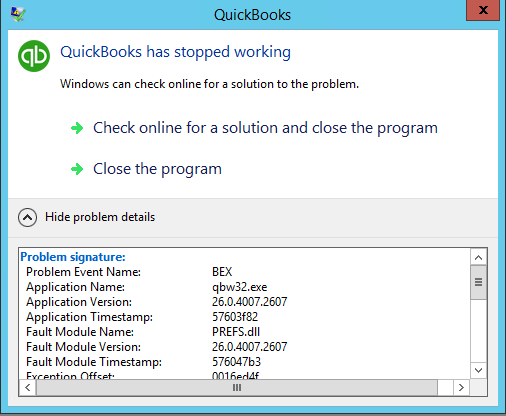
If you need help storing your data in QuickBooks, you can contact our experts at +1(855)-510-6487 for a free consultation.
What Is Meant By Error BEX In QuickBooks?
A QuickBooks BEX error is a type of error that can be seen on any version of Windows. This error does not occur only in QB; it also affects other Windows applications, such as Microsoft Outlook, Mozilla Firefox, and Microsoft Edge. When this error occurs, a pop-up appears with a message that shows the File Name as BEX and the Application name as qbw32.exe, indicating the error occurred in the QBDT application. However, the QuickBooks BEX error is an unusual issue that can be easily resolved if you understand the causes. Therefore, to make it easy for you, we have listed all the possible reasons in the next section.
Root Causes Behind QuickBooks Desktop BEX Error
The damaged Microsoft components, such as the .NET Framework and Visual C++, can cause QuickBooks BEX Errors. However, there are several other reasons as well, which are mentioned below:
- The error occurs because the QuickBooks QBWUSER.INI file is damaged or missing.
- A third-party security application on Windows is affecting QuickBooks.
- If your system’s hard drive is damaged, this issue may appear.
- The issue can be seen in the file name.
- An outdated QuickBooks version may be the cause of the error.
- The QuickBooks Desktop installation is wrong or incomplete.
- If your Windows operating system files are damaged or corrupted.
Before moving to the troubleshooting methods, let’s explore some key considerations that you should be aware of
Things to Keep in Mind Before Resolving QuickBooks Error Code BEX
Let’s understand the important things you should keep in mind when a QuickBooks BEX error occurs:
- Ensure that the name of the QuickBooks company file is less than 35 characters.
- You must use the latest version of the QuickBooks Desktop application.
Note: Windows 10 doesn’t support QuickBooks 2014 and older versions.
- Clean install the QuickBooks Desktop.
- Disable the antivirus or anti-malware application on your system.
- Exclude QuickBooks from the antivirus scan list.
- Change your hard drive if it is damaged, as it can slow your computer’s performance.
In the next section of the blog, we will understand the fixes you can perform for the BEX error in your QBDT.
6 Methods You Can Try to Fix the QuickBooks BEX Error
Before you begin troubleshooting, ensure you have a backup of your company file on your system and that you are accessing QuickBooks Desktop as an administrator. Then, after securing these things, you may follow the solutions below to overcome this error:
Solution 1: Launch the QuickBooks Install Diagnostic Tool
The QuickBooks Install Diagnostic Tool helps you detect and automatically fix QuickBooks Error code BEX, which occurs when Microsoft components are damaged.
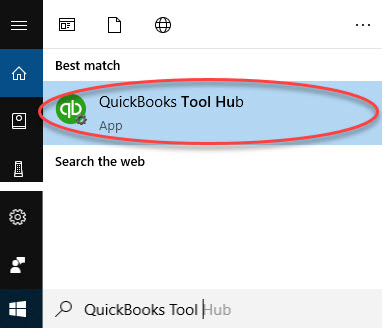
- Download and install the latest version of QuickBooks Tool Hub.
- Press Ctrl + J to open the download folder on your system.
- Double-click the downloaded QuickBooksToolHub.exe file,
- Then, agree to the terms and conditions for a successful installation.
- Complete the installation process by following the instructions that appear on your screen.
- Once installed, go to your computer’s Desktop and close all background programs.
- Now, click on the Tool Hub icon to open it. If not found, use the Windows search feature to open QuickBooks Tool Hub.
- Then, click on the Installation Issues tab and select QuickBooks Install Diagnostic Tool.
- Follow the instructions that appear on the screen and let the tool repair the damaged installation components.
- Lastly, restart your computer and check the status of the QuickBooks BEX Error.
Solution 2: Use the Quick Fix my Program
You can use the Quick Fix My Program tool to overcome the QuickBooks BEX error.
- Go to the official Intuit website to download and install the QuickBooks Tool Hub.
- Next, open the .exe file and run the installation.
- Once the installation is completed, access the tool hub.
- Go to the Program Problems tab.
- Here, choose the Quick Fix my Program option to run it.
If the issue persists after using the Quick Fix my Tool, follow the next method.
Solution 3: Change the Name of the QuickBooks Company File
If the QuickBooks BEX Error occurs, it can be caused by a damaged or missing QBWUSER.ini file. You can resolve it by renaming the QBWUSER.ini file.
Note: You must access the company files again manually after renaming the QBWUSER.INI file.
- Firstly, tap on the Windows icon.
- Then, hit Windows + E simultaneously to run the Windows File Manager.
- Move to the QuickBooks folder that is located in the C drive or access the location: \ Users\ [user name]\ AppData\ Local\ Intuit\ QuickBooks
- Now, locate and right-click on the QBWUSER.ini file.
- Then click on the Rename option.
- Further, include .old to the file name and save it.
After completing the steps, try opening QuickBooks again to see if the error persists.
Important: If the program opens after renaming either QBWUSER.ini or EntitlementDataStore.ecml, then, try to open a sample company file. However, if you aren’t able to open a sample company of your own, then copy your file to a different folder. Open it from there, and if it opens, the issue might be a damaged folder or incorrect folder permissions.
Moreover, if you still cannot sign in to your file after that, your company file is likely damaged. Thus, you must try to restore an earlier backup of that file. If you’re unable to access your file or QuickBooks fails to start, it may be due to a damaged QuickBooks installation.
Solution 4: Run the System File Checker
You can use the System File Checker to detect and repair Windows, thereby fixing the issue.
- Log in to your Windows as an administrator.
- Now, press the Windows + R key on the keyboard to access the CMD dialog box.
- Search for sfc /scannow and hit Enter.
- The SFC tool will begin running and checking your system files.
This process may take a little time to complete. After the process is completed, restart your system.
Solution 5: Download and Install the latest Windows Updates
You should update to the latest version of Windows to avoid the QuickBooks BEX error, as it can occur when your Windows version is outdated.
- Open the Run window by pressing Windows + R on your keyboard.
- Then, type Control Panel in the text space and press the Enter key.
- Search for and click on Windows Update from the Control Panel.
- Open it, then click Check for Updates.
- Download all the updates that Windows finds.
- Then click on Install Now.
Once you have installed all updates, restart the computer and try reinstalling QuickBooks Desktop.
Solution 6: Repair the Microsoft Components
When you encounter the QuickBooks BEX error, it can be caused by damage to the Microsoft components. Try repairing the MSXML DLL files and the .NET Framework on your system.
Repair the MSXML DLL files
For a 64-bit operating system:
- Click on the Windows Start menu.
- Here, search for CMD.
- Right-click on the CMD and choose Run as Administrator.
- In the dialog box, search for cd\windows\syswow64.
- Now, write regsvr32 MSXML6.dll.
- Hit Enter.
For a 32-bit operating system:
- Hit Windows + R key to launch the Run command.
- Here, type CMD and press Enter.
- Type regsvr32 MSXML6.dll.
- Hit Enter.
These steps will help you fix the MSXML DLL file in your system. Let’s repair the .NET framework.
Repair the .NET Framework
- Access the Start menu.
- Here, locate and launch the Control Panel.
- Head to the Programs and Features tab.
- Then, tap on the Turn Windows Features on or off option.
- Look for .NET Framework 3.5
- Click OK after you check the box next to the option.
- After the changes are made, restart your computer.
These steps will help you repair the components of your window system.
Conclusion
This blog covers the causes that you should understand for the BEX error in QuickBooks Desktop. We have listed troubleshooting steps to help you resolve this error without any issues. Moreover, we helped you overcome the MSXML DLL and .NET Framework issue. If you get stuck and need further assistance, call our Asquare Cloud Hosting Helpline at +1(855)-510-6487.
Frequently Asked Questions (FAQs)
It can be due to the presence of a damaged or missing QBWUSER. INI file. Your hard drive might also be corrupt or you might have undergone a damaged QuickBooks Desktop installation.
Below we have mentioned the reasons due to which QB desktop is not opening:
1. You might be having a corrupt or damaged company file.
2. It might be that you have opened your company file on another system using a multi-user network.
3. You may not be following the right way to access your company file.
Here, are some of the simple Steps that can help Fix when QuickBooks Freezes:
1: Delete Temporary Internet Files & Cache.
2: Download and Install QuickBooks Tool Hub.
3: Run QuickBooks Install Diagnostic Tool.
4: Suppress QuickBooks Desktop.
5: Update QuickBooks Desktop.
6: Create and Restore QuickBooks Portable Company File.
Listed below are the situations through which you can identify QB BEX error:
1. The QuickBooks application keeps crashing or closing.
2. A pop-up message appears for this error.
3. When you are accessing files or performing heavy tasks.
4. The QBDT keeps freezing or slowing down.
5. The event viewer logs show BEX errors.
The cause of your QBDT not working may be that the QBWUSER.ini file has stopped working, or that the QB installation file is corrupted or damaged. Although this issue can be easily fixed with the QuickBooks Install Diagnostic Tool.
The QBWUSER.ini file stores user-specific initialization information in QuickBooks. These are program settings, recently accessed company files. However, these files are editable and can be modified.

Oriana Zabell, a professional cloud engineer, has over three years of experience in desktop, online QuickBooks support and troubleshooting. She is currently working as a cloud hosting consultant with Asquare Cloud Hosting. She loves to read and write about the latest technologies such as cloud computing, AI, DaaS, small businesses, manufacturing. When not writing, she is either reading novels or is indulged in a debate with movie fanatics.