Last Updated on February 12, 2025
Recently, many QuickBooks users have encountered a situation where they end up with QuickBooks error 15311 while downloading and installing QuickBooks Desktop and Payroll updates. It falls under the group of 15XXX series of errors, and such errors mostly hamper the update function of QuickBooks Desktop application. According to Intuit, it is a common error that takes place when Windows fails to verify the digital signatures certificate for the QuickBooks application. Once encountered the error 15311, an error message displays on your screen that states:
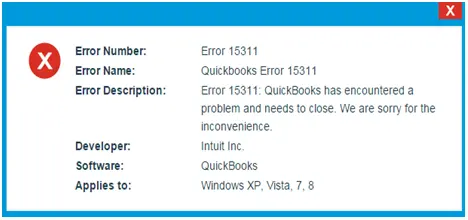
Server Not Responding Problem
Error 15311: QuickBooks could not verify the digital signature for the update file.
However, there are several other reasons as well that evoke QuickBooks Payroll update error 15311 while installing updates. We have discussed all such possible causes in this blog ahead.
Why Do I End Up With QuickBooks Update Error 15311?
Along with the unverified digital signature certificate, there are several other reasons as well that may result in QB Error 15311. We have listed all such possible causes below:
- QuickBooks Desktop error 15311 can occur when some crucial QuickBooks processes are interrupted in the background of Windows.
- Incorrect internet connection settings restrict QuickBooks from accessing the internet.
- Windows Firewall obstructs QuickBooks ports and causes network connectivity issues that further results in QuickBooks Error 15311.
- Some third-party security applications installed on Windows identify QuickBooks Desktop as a threat to Windows security and obstruct its access to the internet.
Troubleshooting Solutions To Fix QuickBooks Payroll Error 15311
Below we have listed some of the effective resolution methods by implementing which you would surely be able to fix QuickBooks Error 15311:
Note: Before you resolve error 15311, you need to ensure that you have correctly set up your internet connection settings by following Solution 1 in the QuickBooks Error 12007 article.
Solution 1: Install a Digital Signature Certificate
The digital signature certificate is used as an identifier by your web-based applications. If it’s missing, then you won’t be able to perform any task (in this case, an update). Therefore, you must install the electronic signature certificate for QuickBooks on your system. The below-given steps will help you in doing so:
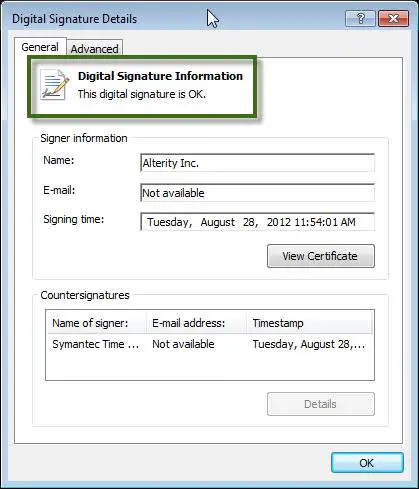
- Open the Windows File Manager, and go to the QuickBooks installation directory by following the path:
C:\Program Files (x86)\Intuit\QuickBooks folder.
- Search and right-click the QBW32.exe file and select Properties.
- Then, go to the Digital Signature tab and select Details followed by View Certificate option.
- Go to the General tab and click on Install Certificate.
- It will open the Certificate Import Wizard window on your screen.
- There, you need to make sure it displays the Store Location in Current User.
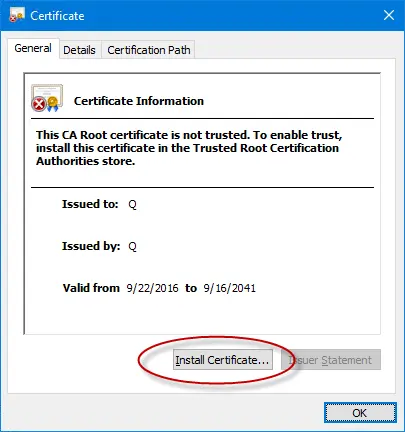
- Then, click Next followed by Finish.
- At last, click OK when the Import was Successful notification prompts.
Aren’t you able to fix QB Error 15311 with the above method? If yes, then you must move to the next solution.
Solution 2: Run the Reboot.bat File to Re-register QuickBooks Files
If you come across Error 15311 due to damaged QuickBooks-based registries, then in that case, you can run the Reboot.bat file to re-register all the QuickBooks files along with the corrupted ones. For doing so, proceed with the below-given steps:
- First, close the QuickBooks Desktop application.
- Right-click the QuickBooks icon and select Properties.
- Click on the Open File Location option and go to the QuickBooks installation folder.
Note: You need to ensure that Windows Hidden Files and Folders are displayed.
- Search and right-click the Reboot.bat file.
- Then, click on Run as Administrator and verify your admin credentials.
- Wait until the Reboot file re-registers all the QuickBooks files.
- After that, a black color command prompt window will open and close automatically.
- Lastly, try to Update QuickBooks Desktop application once again and check if QuickBooks Error 15311 persists or not.
Important: If due to any reason you’re unable to locate the Reboot.bat file, then, you must follow the below-given steps to display the Hidden Files and Folders in Windows.
- Type Folder in the search box given on the Taskbar and click on Show Hidden Files and Folders.
- Go to Advanced Settings and click on Show hidden files, folders, and drives.
- At last, click on OK.
Solution 3: Check if You are Entering the Correct Payroll Service Key
You might not be able to install the payroll updates, if you enter an incorrect service key for your subscription and thus, may end up with QuickBooks Error 15311. Thus, it’s essential to make sure that you’re entering the correct payroll service key. To do so, you may follow the below-given steps:
- Open the QuickBooks application and go to the Employees menu.
- There, choose the My Payroll Service option and click on Manage Service Keys.
- After that, click on Edit and make sure that the key is correct.
- Then, click on Next followed by Finish.
- Lastly, reboot your computer and try downloading the updates again.
Solution 4: Reset QuickBooks Desktop Updates
- Open QuickBooks Desktop and go to the Help menu. There, click on Update QuickBooks.
- Go to the Update Now tab and mark the Reset the Updates checkbox.
- Now, click on Get Updates to download the updates of the application once again.
- Once you have installed the updates, close the QuickBooks application and reopen it.
- Finally, go back to the Update QuickBooks window and click on Install Now option.
Read more: How to Update Quickbooks Desktop to Latest Version 2021,2022,2023
Need An Expert To Fix QuickBooks Error code 15311!
Hopefully, after following the troubleshooting methods mentioned in this blog, you will have resolved QuickBooks error 15311 without much trouble. However, there might be a possibility that you wouldn’t be able to resolve the issue due to certain reasons. Well, in that case, we would suggest you get in touch with our experts by giving us a call on Asquare Cloud Hosting Helpline Number.

Alastor Moody is an Author at Asquare Cloud Hosting with experience in technical and functional writing. He loves travelling for adventure and fun.