Last Updated on August 29, 2025
QuickBooks tends to suffer a lot of technical glitches, and one of them is QuickBooks Error C=224. It occurs when your application tries to run a corrupted file, or the path of your file is invalid. QuickBooks error message code C=224 represents that the system has failed to open your company file. The error message that appears on the screen is:-
(Error C=224) QuickBooks has encountered a problem and needs to close. We are sorry for inconvenience.
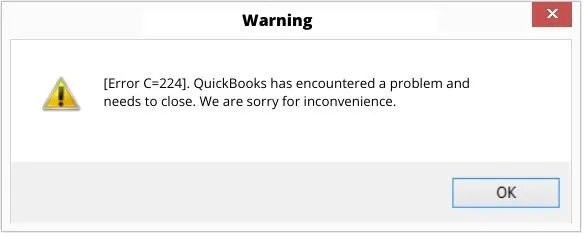
When Does QuickBooks Error C=224 arise?
While running your application, QuickBooks Error C=224 can arise at three different moments:-
- When you try to backup your QB company file(.qbw)by the following steps: File-> Save copy or Backup menu selection.
- When you try to run the Verify Data utility by the following steps: File->Utilities-> Verify Data menu selection.
- When you try to Rebuild Data Utility by these steps: File-> utilities-> Rebuild Data menu selection.
Why does Intuit QB Error C=224 arise?
There are three different reasons why Intuit QB Error C=224 arises in your system. Let’s look at the following reasons.:-
- Your transaction files are corrupted.
- The path of your file is invalid.
- Outdated version of Quickbooks.
Also Read: – Fix QuickBooks Closes Unexpectedly
Troubleshooting steps to fix QuickBooks Error C=224
The steps to fix QuickBooks error C=224 involve updating your application and repairing your system files. Here is the step-by-step guide to troubleshooting it:-
Solution 1- Update QuickBooks
You can run into Company File Error C=224 if you are using an outdated version of the application. Follow these steps in order to update your application:-
- Close your company file and then the whole application.
- Tap on the Windows start button and type in QuickBooks.
- Right-click on the QuickBooks icon and select Run as Administrator.
- No company file window should be open.
- Tap on the Help tab and choose Update QuickBooks Desktop.
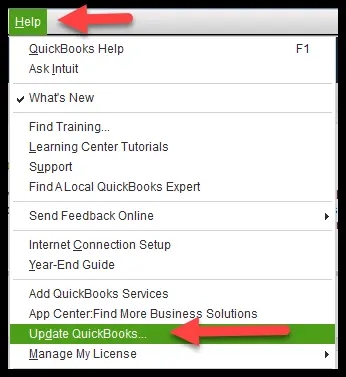
- Now tap on the Options tab and select Mark All. Then click on Save.
- Now select Get Updates.
- Restart your system after the update is finished and tap on Yes to install the updates.
Solution 2- Rename your .TLG files
QuickBooks Company File Error C=224 can also be caused because of damaged transaction files. You need to rename it so that new TLG files can be formed. Follow these steps in order to do so:-
- Open Windows File Manager and then find your QuickBooks installation folder.
- Look for the file ending with .TLG extensions in the folder where your company file is stored.
- Right-click on it and select Rename.
- Add .old at the end of your file name and press enter.
- Example: companyname.TLG.OLD
- Now run QuickBooks again.
Recommended to read :Learn How to Resolve QuickBooks Error C=153 Instantly
Conclusion
We hope that now you understand what shall be done when Intuit QB Error C 224 arises on your system. We included renaming your files as well as updating your application. If you are not tech-savvy and find it difficult to follow the given instructions, we will advise you to reach out to an Asquare Cloud Hosting Helpline Number in case you don’t lose any data.

Kate is a certified public accountant (CPA) with expertise in various accounting software. She is technically inclined and finds passion in helping businesses and self-employed people carry out bookkeeping, payroll, and taxation without worrying about errors. Every once in a while, Kate loves to travel to far-off places and relax in the lap of nature.