Last Updated on August 19, 2025
QuickBooks is a highly advanced and useful accounting software, but it is not free from errors. Of all types of QB issues, the most common are company file issues like QuickBooks Error 6190 -816. Like all the 6000 series errors, QB error 6190 is directly related to the malfunctioning of the company file. This error usually occurs when multiple users try to open the company file in a single user code.
However, the reasons for this error aren’t limited to that. QuickBooks error code 6190 also stems from the company file damage or network issues. In this blog, we will explore other key reasons that give way to the error. Moreover, as company file errors are directly linked with high risks for company data, it is important to resolve them right away. Therefore, we have listed several troubleshooting methods to fix this error. Go through these solutions and carry out the steps carefully. Don’t forget to make a backup of the company file before that.
What Does QuickBooks Error Code 6190 Mean?
QuickBooks error 6190 816 means that the QB Desktop can’t connect with the company file located on the server. The error can arise when multiple users try to access the same company file together in a single-user mode.
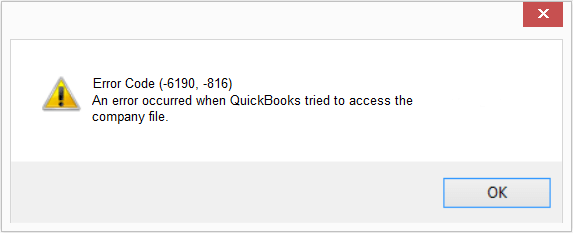
“QuickBooks is unable to open the company file. It may have been opened by another user. You should ask that user to switch to multi-user mode so that you can both use the company file at the same time. This file could also be located in a read-only network folder. Error Codes: (-6190, -816)”
The message suggests that you must close the application at its occurrence. Let’s find out how to identify the QuickBooks error 6190 when it occurs.
How To Identify QuickBooks Company File Error 6190?
Some common signs can help you identify this error in QuickBooks. Here, we have mentioned some signs that you may notice whenever the error 6190 in QuickBooks takes place:
- When the error message pops up on your screen, it crashes the active programs.
- The Windows responds sluggishly to the keyboard and mouse commands.
- The QuickBooks keeps crashing at regular intervals.
Causes of QuickBooks Error Message 6190 – 816
The QuickBooks Error Message 6190 – 816 can occur if there is any discrepancy between the transaction log (.TLG) file & the QuickBooks company (.QBW) file. However, several other reasons can also evoke the error. Here, we have mentioned some of the major reasons that restrict you from accessing the company record:
- The error occurs when the transaction log (.TLG) file doesn’t match the company’s (.QBW) file. The Transaction log file helps in recording the transactions made by the company file.
- If the file is stored as “.tlgfile” then it won’t be accessible to convert into a “company data file.”
- Update failure is another reason a user updates the company file but doesn’t update the transaction log file.
- It may occur when multiple users try to access a company file simultaneously in single-user mode.
- You may end up with this error due to damaged QB data.
- Check if you have stored your company files in the read-only network folder.
You may also see:- Fix System Error Code 1722- The RPC Server is unavailable
Troubleshooting Methods To Fix QuickBooks Error Code 6190 -816
Before you begin to fix the QuickBooks Error Code 6190 – 816, you must ensure that you have logged into your Computer as an administrator. Alternatively, right-click the QuickBooks Desktop icon and select the Run as Administrator option for using QuickBooks as an admin. Besides, you must create a backup of your company data to restore it if anything goes wrong.
Note: Before performing the troubleshooting solutions, you must update QuickBooks to the latest version 2023. Moreover, you should also create a backup of your company data to avoid data loss.
Method 1: Repair Data Damage with QuickBooks File Doctor
Sometimes, you may end up with QuickBooks errors 6190 and 816 in the QB due to network damage or a corrupt company file. It would be best to run the QuickBooks File Doctor to repair the company file data damage in such a situation. Here is a quick narrative of the same.
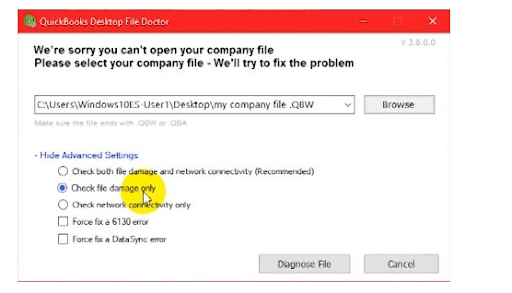
- You can start the process by downloading and installing the “QBFD” from Intuit’s official website.
- Then you must ensure you are logged in using the “Admin credentials” and run the tool.
- Once done, you will get two options:
- Network connectivity only.
- Both file damage and connectivity.
- You need to select the second option from this and try to identify the damaged file.
- Once done, you will let the file doctor resolve the issue correctly.
- Now, when all of this is done, just punch your administrator password whenever it is prompted.
- After this, check if the company files are stored in your workstation or the server.
Method 2: Use Quick Fix My Program Tool from QuickBooks Tool Hub
The Quick Fix My Program will help shut down all background processes that QuickBooks uses. Further, it will also run a quick repair on your program to solve QuickBooks Error 6190 and 816. However, to run Quick Fix My Program, you need to download and install the QuickBooks Tool Hub by following the below-given instructions:
- Download the QuickBooks Tool Hub.
- Now, open the download folder and double-click on the QuickiBooksToolHub.exe file. Follow the on-screen instructions to install QuickBooks Tool Hub.
- Once installed, you have to close QuickBooks and any other open program.
- Click the desktop icon to open the QB Tool hub and go to the Program Problem tab
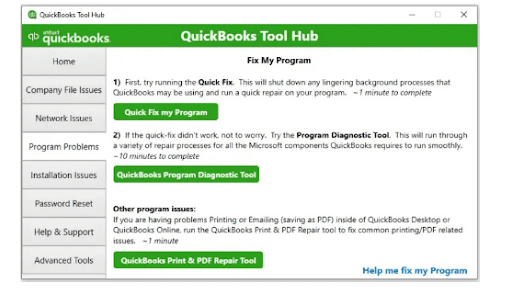
- Refresh the QB desktop application by clicking on QuickBooks Fix My Program. This might take a few minutes.
- At last, open the company file in QuickBooks again.
Method 3: Rename QuickBooks.ND and . TLG Files
As discussed above, QuickBooks error 6190 can occur due to changes to the .ND and .TLG data files. Thus, you must rename these files to eliminate any damaged data in your company files. Make sure to use the system on which you have stored your company file, as it will prevent data loss. Further, follow the below-given steps to rename the files:
- Firstly, open Windows File Manager and go to the QuickBooks installation directory.
- The QB desktop is installed in C:\Users\Public\Public Documents\Intuit\ QuickBooks\.
- Now, search the files with the same name as your company file but a different extension, i.e. .ND and .TLG.
- company_file.qbw.nd
- company_file.qbw.tlg
- Right-click on the company file and select the Rename option. Followed by that, add .OLD at the end of the file name.
- Lastly, open QB and check if you can open the company file.
If the Intuit QuickBooks errors 6190 and 816 persist even after following the troubleshooting methods mentioned above, then you follow the next one.
Recommended to read:- QuickBooks Error 5502 | What It Means & How to Fix It
Method 4: Restart the Computer on the Network
At times, the above-listed methods might not help in resolving the issue. In such a situation, you can restart both the server and workstation. Here are the steps for the same:
- First, please navigate to the server you have hosted the company file on and then Restart it. Further, you have to Restart all the workstations connected to the network.
- Now, Open QB on the server and run it on the Workstation.
There might be a possibility that it doesn’t serve your purpose. Therefore, in that case, you can try to move your company file from its original location to the local desktop.
Method 5: Move the Company File to the local System
If a network issue is restricting QuickBooks from accessing the company file from the server, then move the files to the local system. While following this resolution method, make sure to access the file in single-user mode:
- To begin, copy your company file on the local desktop from its original location.
- After that, move it to the workstation on which you are trying to access the file.
- Lastly, enter the credentials sign in to the QB desktop, and try accessing the company file.
Method 6: Check the single-mode user
This is yet again an easy-to-understand thing and an executable process. The single-mode user check has just a few small things to do. Here is how the solution can be executed.
- First of all, you will have to restart the system.
- Next, you need to just copy all the data files onto your desktop. Or you can just copy the file to any location other than its source.
- After that, you must copy the data file to its original location.
- Now, you just have to punch the credentials to re-sign in QuickBooks.
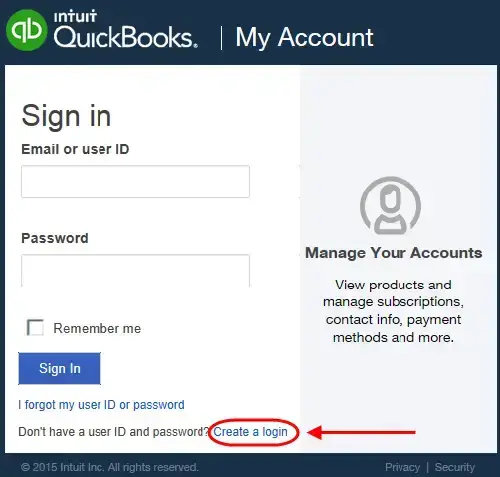
Method 7: You can update the QB software as well as the backup files
Another straightforward and exciting way to fix this problem is to update the software with backup files.
- Firstly, update your QuickBooks Desktop.
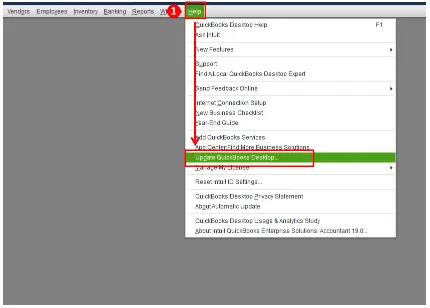
- Navigate to the Help Menu and then click on the menu bar.
- After that, you must go to the Update The QuickBooks Desktop option from the list.
- You will have to navigate to the Options and click the Mark All checkbox.
- Then choose the Save option, and then the Update tab has to be selected.
- Just choose the option of Get Updates, after which you need to wait for the process to get completed.
- When done, just Restart your system and open QuickBooks.
- Check whether the problem still prevails or not.
Method 8: Repair Your Company File Using Rebuild Data Utility
It can be quite risky to manually repair your company file, therefore, we suggest saving a copy of the company file and saving a backup.
- Click on the file menu and move your cursor above Utilities
- Choose Verify Data and run the scan for data issues
- Now, in the verify result screen, click on expand all to see all the problems.
- Once you see the error, click on the option See Online Article to learn how to fix it.
- If QuickBooks finds issues with the company file, run the rebuild utility to fix it.
- Navigate to the file menu, followed by utilities and Rebuild now.
Conclusion
Most probably, our detailed troubleshooting guide has helped you fix QuickBooks errors 6190 and 816. If the issue persists even after that and restricts you from opening the company file, it is better to let a technical expert take care of it. Contact our team at the Asquare Cloud Hosting Helpline Number +1(855)-510-6487. We are available 24/7 to help you fix any QB-related issues in real-time.
Frequently Asked Questions (FAQs)
QuickBooks error code 6190 816 is a company file error that results from issues in the application, company file, network, etc.
One can fix the company file error by repairing the QuickBooks application or repairing the company file with the QB File Doctor Tool.
As the QuickBooks error 6190 is related to the company file, it could mean that the company file is corrupt. Therefore, we advise you to resolve the issue in a timely manner to prevent any data loss.
As the QuickBooks error 6190 is related to the company file, it could mean that the company file is corrupt. Therefore, we advise you to resolve the issue in a timely manner to prevent any data loss.
Here are some helpful articles:
How To Fix QuickBooks Error H202 – Causes & Troubleshooting Steps
Resolve QuickBooks Has Stopped Working Or Not Responding Error (Fixed)
What is QuickBooks Error PS038 & How Do I Fix It?

Oriana Zabell, a professional cloud engineer, has over three years of experience in desktop, online QuickBooks support and troubleshooting. She is currently working as a cloud hosting consultant with Asquare Cloud Hosting. She loves to read and write about the latest technologies such as cloud computing, AI, DaaS, small businesses, manufacturing. When not writing, she is either reading novels or is indulged in a debate with movie fanatics.