Last Updated on June 4, 2025
QuickBooks allows users to make payments through their applications in order to streamline the transaction process. A business has to make payments to many different parties, such as vendors, contractors, etc. Sometimes these payments fail due to a ‘QuickBooks invoice payment error.’ It basically means that the transaction you were trying to make could not be completed due to technical problems such as third-party application failure or damaged cookies. The error message that appears on your screen is:-
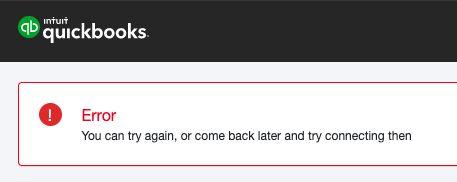
"Error: You can try again, or come back later and try connecting then."
What is a QuickBooks Invoice Payment Error?
QuickBooks Invoice Payment Error is an error message within the QuickBooks software that occurs when a user attempts to make an online payment for an invoice within the program. This error is usually caused by incorrect information being entered into the payment form, such as an incorrect account number or an expired credit card. The user will need to correct the information and try again before they can successfully complete the payment.
What Causes QuickBooks Invoice Payment Errors?
QuickBooks pay Invoice error can appear on your screen due to poor internet connectivity or a damaged cookie file in your web browser. Here is the complete list of reasons why QuickBooks payments not working:-
- You have a poor internet connection.
- You have already reached your daily transaction limit.
- Your bank servers are down.
- Third-party applications are not functioning correctly.
- There is a damaged cookie or a cache file in your web browser.
Things To Ensure Before Troubleshooting QuickBooks Pay Invoice Error
There are certain small things you should check out when you run into QuickBooks Pay Invoice errors. You might not have to go through a complex troubleshooting process if you rectify your mistakes in these things:-
- The card number and verification code you entered are correct.
- You are using the right billing address on file with their financial institution.
- Ensure that no special characters or spaces are added in any data fields.
- The information in your QuickBooks Payments account setup is correct.
Troubleshooting Steps To Fix QuickBooks Invoice Payment Error
The steps to fix the QuickBooks Invoice payment error include clearing off the cache from your web browser, using a private window, accessing your account, and changing the browser you are using. We will advise you to follow these solutions one by:-
Method 1- Use a Private Window
Your Web browser creates and stores cookies and cache files whenever you visit any website. Users may face QuickBooks invoice payment errors because of a cookie or cache file being damaged. Try logging in to your account using incognito mode or a private window, as it is not affected by cookies and cache. Each browser has a different shortcut key to open a Private/Incognito window.
- Google Chrome: Ctrl + Shift + N
- Mozilla Firefox: Ctrl + Shift + P
- Safari: Command + Option + P
If you are able to complete your transaction in the private window, we will advise you to go ahead with the next method, too, as it will be a permanent solution.
Also Read Also: 6 Best Steps To Setup QuickBooks Internet Security Settings.
Method 2: Clear your cookies and cache files
The steps to clear cookies and cache files are different. Follow these steps one by one in order to clear both of them and fix QuickBooks online invoice payment:-

Step 1- Clear Browser’s Cache
Each browser has a different way of clearing its cache files. Follow the steps as per your respective browser:-
Once you clear all the cache files, restart your browser.
Step 2: Delete Intuit-Specific Cookies from your browser
Generally, clearing cache files would be enough to fix QuickBooks Invoice Payment Error. If the error still prevails, we will advise you to delete Intuit-specific cookies too.
NOTE: Make sure that you clear just Intuit-related cookies.
Google Chrome
- Go to the top right corner and click on three vertical dot button.
- Click on Settings.
- Choose Privacy and Security and then tap on Site settings.
- Tap on Cookies and site data under content.
- Then click on See all cookies and site data.
- Search “Intuit” in the search bar and find all intuit specific cookies.
- Click on Remove all shown button or the trash icon button.
- Now restart your chrome and check if you are able to complete the transactions.
Mozilla Firefox
- Run Firefox application and tap on Firefox beside the apple icon on the top left.
- Choose Preferences.
- Click on Privacy & Security.
- Tap on Manage data under Cookies and Site data.
- Search Intuit in the search bar and press Enter button.
- Click on Remove All Shown.
- Tap on Save Changes.
- Now restart your browser and try to complete the transaction.
Safari
- Run Safari and tap on Safari beside the apple icon on the top left corner.
- Choose preferences and click on Privacy.
- Then Tap on Manage Website Data.
- Search Intuit in the search box and press enter.
- Click on Remove All.
- Tap on Remove Now.
- Finally, press Done and re-run your browser.
Read Also: Error: Windows Firewall Is Blocking QuickBooks- Here’s How To Fix It.
Method 3- Change Your Web Browser
A problem with your web browser is also one possible reason why you are unable to pay QuickBooks invoices. Try logging into your account using a different browser and then making the payment.
So now we hope you are well aware of what shall be done when you face a QuickBooks Invoice Payment Error. If the error is still not resolved and you have no idea what you should do next, just contact Asquare Cloud Hosting’s expert team and they will help you fix the error.
Related Article:
QuickBooks FCS Service Is Damaged
setup QuickBooks payroll direct deposit
QuickBooks error code 6073 and 99001
intuit data protect has stopped working
QuickBooks payroll update error 12002

Oriana Zabell, a professional cloud engineer, has over three years of experience in desktop, online QuickBooks support and troubleshooting. She is currently working as a cloud hosting consultant with Asquare Cloud Hosting. She loves to read and write about the latest technologies such as cloud computing, AI, DaaS, small businesses, manufacturing. When not writing, she is either reading novels or is indulged in a debate with movie fanatics.