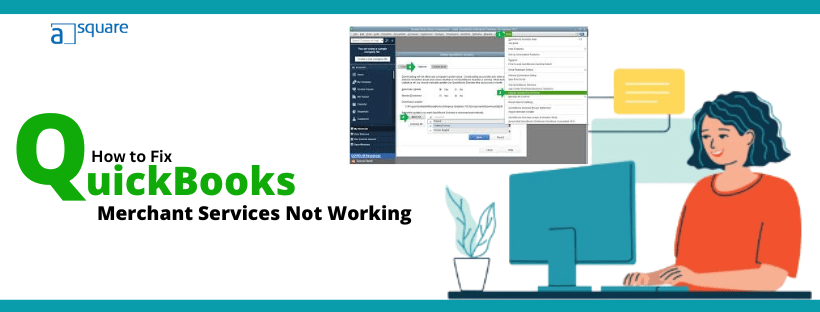Users are often unable to connect the merchant service account to QuickBooks or to record the deposits. Sometimes what happens is, you might find QuickBooks merchant services not working and see an error on your screen, such as:
| “Please wait. We’re matching your deposits to QuickBooks Desktop records.” |
| “We’re sorry, but your session ended due to inactivity. Click here to log back in.” |
Here are some common issues you might face related to QuickBooks Merchant Services or QuickBooks Payment.
- can’t connect merchant service account to QB desktop
- can’t record merchant service activity in QB desktop
- unrecoverable error when loading merchant service deposits
- ACH payments get rejected
- The merchant service deposit link is not working
- unrecoverable error while loading record merchant service deposits
In this article, we will explore the reasons why is QuickBooks merchant services not working. Moreover, we will walk you through solutions to fix it so that you can record the merchant service activity without a problem.
Make Sure to Link the Payment Account to QB Desktop
Before you can record merchant services deposits or carry out other operations, you need to link your QuickBooks payment account to your desktop company.
- If you haven’t linked the two, here is how you can achieve the same:
- Open the Customers menu in QuickBooks.
- Now, tap on Link Payment Service to Company File.
- In case you come across a message about credit card protection, fill in the required fields and choose OK.
- Type in the user ID and password for your QuickBooks Payments and choose Sign In.
- Finally, tap on Connect.
Alternatively, if you’re transferring your payments account to another company file, tap on Transfer, followed by Yes, transfer.
A.) If You Find the Error: Payment Can’t Be Matched or Recorded
Do you see the following error message on the screen:
“A payment you are trying to download can not be matched or recorded.”
- This might be due to a handful of reasons, such as:
- A damaged payment method in your QB
- If the invoice is already fully or partially paid
- If the invoice you wish to modify is on or before the closing date
- A damaged “Check” payment method in QB
- An account receivable issues
Let us look at these possibilities one by one and troubleshoot these aspects.
1. If the Invoice is Already Partially or Fully Paid
If the issue is with the invoice that has already been paid fully or partially, here is what you should do:
- Locate the invoice for the payment with which you face the error.
- Void or unapply all the payments against the invoice and ensure the full balance is due.
- Close the Merchant Service Deposits and reopen it.
- Now, you will be able to record the payment.
Also, do not manually apply payments to emailed invoices if the customer pays online. After a couple of days, the payment will be ready to record in Merchant Service Deposits.
2. If the Invoice is On or Before the Closing Date
If you find that the invoice is on or before the closing date, here is what to do.
- Close Merchant Service Deposits.
- Sign in to the the company file as administrator.
- Open the Edit menu and choose Preferences. Now, tap on Accounting.
- Go to the Company Preferences tab and choose Set Data/Password.
- As required, modify the closing date.
- Now, click on OK when prompted.
Now, reopen Merchant Service Deposits and attempt to record the payment.
3. Damaged Payment Method in QuickBooks
Let us check and find out if there is a damaged payment method in QuickBooks Desktop.
- Open Lists and choose Customer & Vendor Profile Lists. Click on Payment Method List.
- Check all the default payment methods and payment types and ensure they are correct.
| Cash | Cash |
| Check | Check |
| American Express | American Express |
| Discover | Discover |
| MasterCard | MasterCard |
| Visa | Visa |
| Debit Card | Debit Card |
| Gift Card | Gift Card |
| E-Check | E-Check |
- If there are any incorrect payment methods or types, correct them.
Now, you should be able to record merchant services deposits.
4. Damaged ‘Check’ Payment Method in QuickBooks
If you find that you can record card payments but not check payments, you can change the Check payment method to a credit card type.
- Open Lists and choose Customer & Vendor Profile Lists. Click on Payment Method List.
- Double-tap on Check.
- Configure Payment Type to a credit card type like Visa.
- Choose OK.
Now, you should find QuickBooks merchant services not working issue is resolved.
5. An Issue with Accounts Receivable
If there is an issue with the accounts receivable, you might not be able to record merchant services deposits or carry out other operations.
Let us look at some common accounts receivable issues and show you how to resolve them.
a.) Damaged Accounts Receivable Accounts in the Company File
If there is a damaged accounts receivable account in the company file, here is how to fix that.
- Open Lists menu and choose Chart of Accounts.
- From the Account drop-down menu in the bottom section of the screen, select New.
- Choose Accounts Receivable from the Other Account Types.
- Click on Continue.
- Type in Account Name as “Accounts Receivable 2” without inverted commas.
- Tap on Save & Close.
- Now, right-tap on the existing Account Receivable account and choose Edit Account.
- Rename it to “Accounts Receivable 2” without inverted commas.
- Finally, click on Save & Close.
- When asked, choose Yes to merge the accounts.
- Once you have merged the two accounts, rename “Accounts Receivable 2” back to its previous name or the name you wish to keep.
Finally, load the Merchant Service Deposits window and check if you can record the payments.
b.) Multiple Accounts Receivables in the Chart of Accounts
If you find that there are multiple accounts receivable in your chart of accounts, you would need to merge them. Follow the instructions given in the last step to merge the accounts receivables.
c.) Invoices Are Saved Against Accounts Receivable Sub Accounts
If your invoices are saved against accounts receivable sub-accounts, you might find the QuickBooks merchant services not working.
- Open Lists menu and choose Chart of Accounts.
- Find the Accounts Receivable account.
- Select the invoice to which you need to apply the payment and open it.
- Verify which Accounts Receivable account is chosen.
- Modify so that the Accounts Receivable account is set to the suitable parent account.
- Finally, choose Save & Close.
Now, you should be able to record or match the payment in QuickBooks.
B.) If You Can’t Record Merchant Service Activity in QB Desktop
Let us help you fix the spinning icon in the merchant service deposits section so that you can record merchant service activity.
1. Update QuickBooks Desktop
First, download and install the latest update for QuickBooks Desktop on your system. This helps resolve the minor issues.
2. Turn Off Automatic Matching
First, turn off the automatic matching by following the steps below.
- Open the Banking menu and select Record Merchant Service Deposits.
- Now, click on Change your deposit settings.
- Disable the Auto match & record-setting.
- Finally, select Save.
Once done, relaunch Merchant Service Deposits and check if the error message you faced earlier is taken care of.
3. Link the Merchant Account to the Test/Blank Data File
If the problem continues, you need to attach the same merchant account to a test or blank data file in QBDT. Afterward, start the Merchant Service deposit once more. Return to the original data file and use the MSD section if it functions.
4. Clear Browser’s Cache
You need to delete the cache and history from your browser if this doesn’t work. It might also be necessary for you to restart your systems.
C.) If the Merchant Service Deposit Link is Not Working
If you click on the QuickBooks merchant service deposit link but it is not working, carry out the solutions listed below.
1. Update QuickBooks
Update your QuickBooks Desktop and check if the link for merchant service deposit works.
2. Disconnect and Reconnect the Merchant Service Account
- Open the Edit menu and choose Preferences.
- Tap on the Payments.
- Disconnect the Merchant Service account.
- Proceed with the instructions you see to complete the process.
Now, reconnect the merchant service account and check if the link works fine. However, if it doesn’t work even now, turn off automatic matching and manually match and record payments.
3. Disable Automatic Matching
Here is how you can turn off the automatic matching setting in QB Desktop.
- Open the Banking menu and go to Record Merchant Service Deposits.
- Tap on Change your deposit settings.
- Disable Auto match & record settings.
- Now, select Save.
4. Manually match and record payments:
After that, follow these steps to manually match and record payments.
- Open the Banking menu and go to Record Merchant Service Deposits.
- Now, select the Add payments to record tab.
- Besides the first deposit list, tap on the small arrow icon (▼).
- Check all the payments.
- Now, select Add Payments in the Action column. This will add payments to the bank deposit.
- Check if the deposit total in QuickBooks and the deposit for that day on your bank statement match.
- When you have ensured everything is correct, choose Save and close.
- Moreover, check every bank deposit on the list.
- Finally, after adding each payment in QuickBooks to a bank deposit, select Record Deposit.
D.) If You Get Unrecoverable Error When Loading Record Merchant Service Deposits
QuickBooks might show you an unrecoverable error when loading the record merchant service deposits window if:
- The QuickBooks Desktop software is damaged
- The same merchant account is signed on more than one workstation
- There is data corruption in the company file
- You are making a deposit with a merchant account that doesn’t have full admin rights
Let us show you how to resolve the unrecoverable error while recording merchant service deposits.
1. Give Full admin Rights to the Merchant Account User
Begin with assigning the full administrative rights to the merchant account user you were trying to record the deposit with:
- Open merchantcenter.intuit.com and sign into it.
- Select Accounts and go to Users.
- Now, for the required user, assign full admin rights.
- Finally, record Merchant Service Deposits once again.
2. Check Other Workstations
Is your merchant account signed on more than one workstation? Let us check this. Go to other workstations where you use QuickBooks and ensure that the same merchant account is not signed in there.
Once you are done, check if you can record merchant service deposits.
3. Troubleshoot Data Damage
Corruption or data damage in the company file might be the reasons why is QuickBooks merchant services not working. Therefore, troubleshoot your company file for data damage.
4. Clean Install QB Desktop
If you continue to face an unrecoverable error when recording merchant services, clean install QuickBooks Desktop. A fresh start often helps resolve various technical issues.
If, however, you face an unrecoverable error when opening the company file, see the guide for the same.
Final Words
This was all on how to resolve the QuickBooks merchant services not working issue. We explored different problems that can arise and guided you through the steps to troubleshoot them. However, if you find that error continues to arise, seek assistance from a QuickBooks expert.
Frequently Asked Questions
Here is how you can activate merchant services in QuickBooks Desktop:
1. Open QB Online and log in as an administrator.
2. Open Settings and go to Payments.
3. Now, in the Existing account field, choose Connect or Link Merchant Service.
4. Now, choose which QuickBooks Payment account you wish to connect to.
5. Check the account info and ensure it is correct.
In this blog, we have explored different reasons why the record QuickBooks merchant service deposits window is not loading. Sometimes, you encounter an unrecoverable error if there is a damaged payment method or accounts receivable in the company file.

Kate is a certified public accountant (CPA) with expertise in various accounting software. She is technically inclined and finds passion in helping businesses and self-employed people carry out bookkeeping, payroll, and taxation without worrying about errors. Every once in a while, Kate loves to travel to far-off places and relax in the lap of nature.