Last Updated on July 5, 2024
The QuickBooks Error Code 31600 is an extremely common issue that loads of users have often dealt with. The moment that such an error takes place, QuickBooks completely stops working, which automatically affects all the company’s business operations. This is exactly why it’s necessary to resolve the QuickBooks Error 31600 as soon as possible.
Whenever the QuickBooks desktop error Code 31600 takes place, there is a huge chance that it would be extremely difficult to use QuickBooks further or even use it properly. So, it is always suggested that you fix this error as early as you can because such a glitch could even lead to data loss in QuickBooks.
So, we will be discussing all the relevant information related to the QuickBooks Error Code 31600 in this article.
What Is The QuickBooks Error Code 31600?
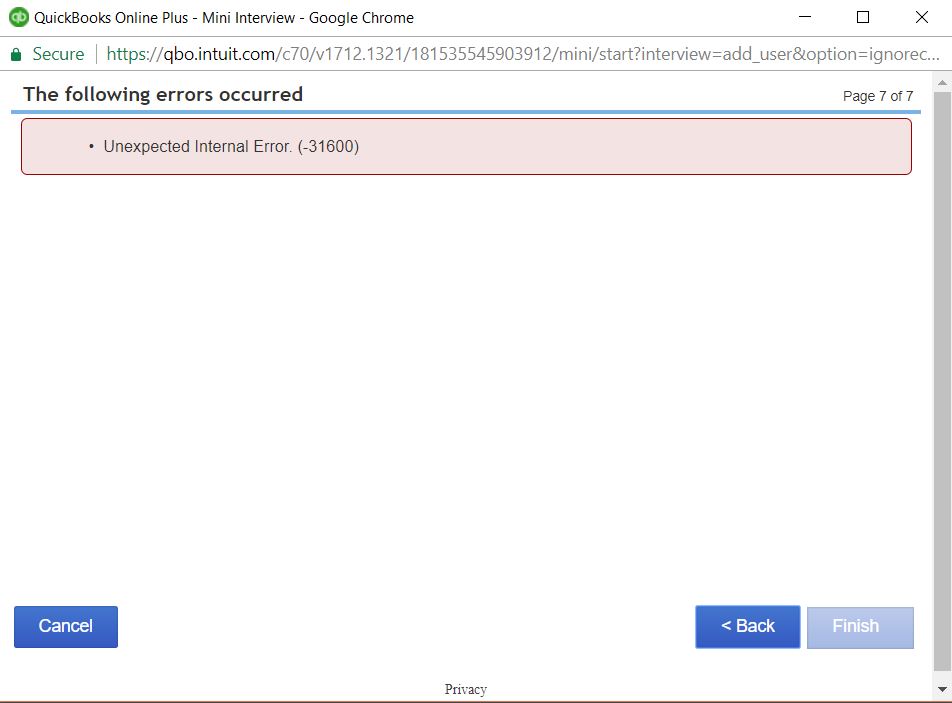
You must be wondering what the QuickBooks Desktop Error 31600 is. Well, in simple words, QuickBooks Error 31600 is an unexpected internal error that comes due to a database connectivity issue in QB Desktop. Which automatically does not allow users to continue working on QuickBooks. None of its features are usable when the unexpected internal error 31600 in QuickBooks takes place.
What Are The Various Causes Of QuickBooks Error Code 31600?
There can be lots of causes and situations due to which the QB error code 31600 occurs. We’ve listed some of the reasons that you may be curious about. It is often said that if you analyze and understand the situation further, there are huge chances of finding the solutions to this error much faster. So, let’s check out some of the causes of error code 31600 in QuickBooks.
- During the process of creating a portable company file.
- During a backup.
- While you send a payroll through Direct Deposit.
- When you are creating a company file.
- During the utilization of the Open Company’s Facility.
- Verifying or rebuilding properties.
- While saving a transaction.
- Opening a new window in QuickBooks.
- When you are in the process of downloading the payroll updates.
- A company closing a file.
You May Read Also:- How to Fix QuickBooks Crash Com Error? cakewalk Solutions
How To Resolve QuickBooks Error Code 31600?
You don’t need to panic because QuickBooks Error Code 31600 is a very common error and it is not that hard to fix either. Some users may face a situation where technical steps aren’t properly helping them out, so connecting with our technical expert from Asquare Cloud Hosting’s team would be the best idea. But till then, there’s no harm in testing out some of the easy methods to fix the QuickBooks Desktop Error 31600.
Method 1: Check How Many Users Are Affected
- Go to the company menu and tap on ‘Set Up Users and Password’.
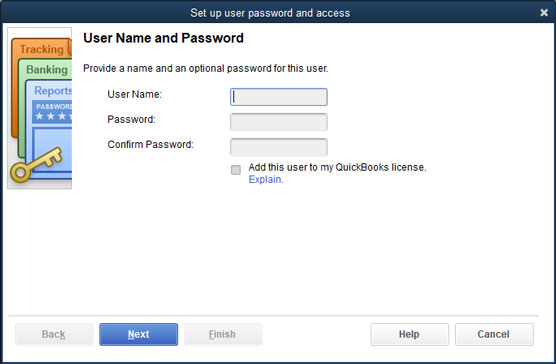
- Go to ‘Setup Users’.
- Move to the company and tap on ‘Users’.
- Tap on ‘Setup Users and Roles’.
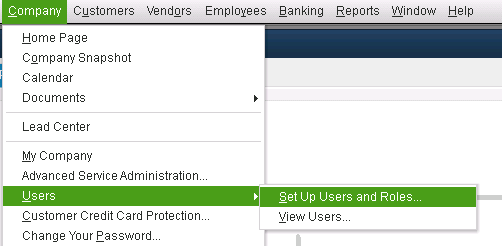
- Add users and enter the username and password.
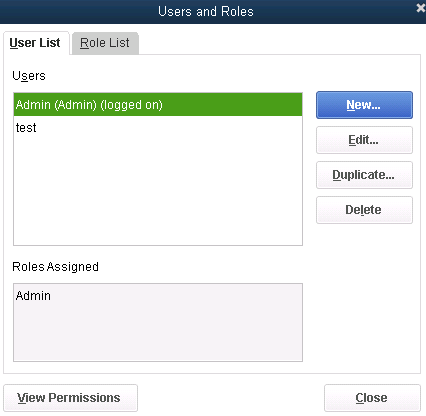
- Go to the Next option and even customize the user if required.
- Click on the Finish tab.
- Sign in to the company file with the latest login credentials.
- You are finally done.
Related Article: How to Reset QuickBooks Password?
Method 2: Open and repair QuickBooks Desktop
- Press Desktop when QuickBooks is being initiated.
- Go to Control Key and then the QuickBooks icon and simply double-click the same.
- Release the Control Key.
- Go to the Desktop when you’re opening the company file.
- Select and tap on your desired company file. Try not to make any changes in the company in the open window.
- Once you find the login screen, tap on the alt key and then put in your login details.
- Until and unless the file is open on the screen, do not release the alt key.
- You would manage to highlight a QuickBooks menu with the pointer and you’ll see the software open up in front of you.
Method 3: New Windows Server
- Go to the Server Manager.
- Tap on the Tools tab.
- Click on Computer Management.
- Go to Local Users and Groups.
- Tap on the Groups tab.
- Go to the Admin group and then right-click on it.
- Tap on the Add option.
- Go to the user section and tap on computers, group windows, and service accounts.
- Type in the name of the accounts that you want to add to the local admin groups.
- Finally, click on OK.
Read More: If Windows firewall connection sharing is not allowed QuickBooks – try these methods!
Method 4: Checking The Browser
- Make sure that you are using either Google Chrome & Firefox for QuickBooks Online.
- Clear all browser history and cache.
- Close the browser completely.
- Log back into QuickBooks Online once more.
- Press CTRL+SHIFT+DEL while you are in the browser. (You’ll see the history menu).
- Make sure that every box is tick-marked.
- Set the time for Google Chrome ”the beginning of time” and set the time frame to “Everything” for Firefox.
- Voila! That’s all.
Methods To Fix | If QuickBooks Online not working with Chrome.
Wrapping Up
Now that you’ve read all the relevant information and fixes related to the QuickBooks Error Code 31600, you must have gotten a much better understanding of the unexpected internal error 31600. But, in case you are still not able to resolve QB Error 31600, you should contact the experts at Asquare Cloud Hosting Helpline Number.

Oriana Zabell, a professional cloud engineer, has over three years of experience in desktop, online QuickBooks support and troubleshooting. She is currently working as a cloud hosting consultant with Asquare Cloud Hosting. She loves to read and write about the latest technologies such as cloud computing, AI, DaaS, small businesses, manufacturing. When not writing, she is either reading novels or is indulged in a debate with movie fanatics.