Like every software, QuickBooks releases regular updates to improve the services. The software updates help to keep the application rid of issues like bugs, the Intuit Download Manager error, company file issues, etc. We suggest you install the updates as soon as they are released. Intuit updates not only make your software experience smoother but also give you a chance to use the recently integrated features, tools, and functions.
To download the QuickBooks installation files securely, you need the Intuit Download Manager. But it’s effective only when you virtually download QuickBooks and not from a CD. However, there might be instances when you may end up with issues while trying to download certain files. Of these, the Intuit Download Manager error is very common and occurs either because of an incomplete download or a damaged QuickBooks download folder. Usually, this happens when your firewall is blocking your software from establishing a connection with the server. Apart from this, incomplete download files, damaged files, and installation errors can also lead to the Intuit Download Manager error in QuickBooks.
Intuit Download Manager fatal error surely restricts you from utilizing the advanced features. This is why you must resolve it as soon as possible. However, before doing so, you must know the reasons for the error and the right ways to fix it. We have covered all the causes of IDM-related issues in this blog.
Top 5 Reasons Behind QuickBooks Download Manager Error
There can be multiple reasons that can lead to the Intuit Download Manager error. The most common reason is the third-party apps blocking the installation. Also, a damaged QuickBooks download folder or incomplete download of the file can result in the Intuit Download Manager error. However, there are many other reasons as well, which we have listed below:
- You might have installed or downloaded the QuickBooks company file, and it fails for any reason.
- An Anti-virus or third-party application might block the connection.
- The computer might fail to meet the minimum system requirements.
- The download files might be incomplete or harmed due to any reason.
- The downloaded folder might be damaged.
As you are now well aware of the reasons that can trigger an Intuit download manager error while trying to download and install QuickBooks, let’s move forward with the troubleshooting solutions to get rid of it instantly.
Read more: How To Resolve Intuit Data Protect Has Stopped Working Error?
Prerequisite: Ensure QB Minimum System Requirements
Most QuickBooks issues can simply be resolved by getting the minimum system requirements fulfilled. Thus, as a prerequisite, we will go through the system requirements for QuickBooks Desktop and make the upgrades accordingly if required.
System Requirement for Latest QuickBooks Desktop Version (Windows)
Operating System Requirement
- Windows 10, all 64-bit editions, natively installed
- Windows 11, 64-bit, natively installed
- Windows Server 2019, Standard and Essentials
- Windows Server 2022, Standard and Essentials
- Windows Server 2016, Standard and Essentials
Database Servers Requirement
- Windows Server 2016, Standard and Essentials
- Windows Server 2022, Standard and Essentials
- Windows Server 2019, Standard and Essentials
Internet Browser Requirements
An active internet connection and Google Chrome is required.
Operating System and Hardware Requirements
NOTE: The latest version of QuickBooks will only work on a 64-bit operating system.
| Processor | 2.4 GHz minimum |
| RAM (workstation) | 8 GB minimum, 16 GB recommended |
| RAM (server) | • 1-5 Users: 8 GB• 10 Users: 12 GB• 15 Users: 16 GB• 20+ users: 20+ GB |
| Disk Space | • A minimum of 2.5 GB of free disk space (additional required for data files). Additional software required to run QB:• Microsoft .NET 4.8 Runtime – 60 MB, comes with the QuickBooks Desktop program installation files.• Intuit Data Protect in QuickBooks Connected Services offerings:• Requires a minimum of 4.0 Gigabytes RAM• Free space that must be twice the size of the largest file that you will set to back up + you will also need 100 Megabytes or twice the size to restore the backup file on the system. The space is only required from the QuickBooks work folder which has path: LocalApplicationData+”Intuit\Intuit Data Protect”.Note: For optimum performance, Intuit suggests you have your QuickBooks data file stored on a solid-state drive (SSD). |
| Windows | • North American version of Windows.• Regional settings are also supported only when you set them to English.• You will need admin rights when hosting the company file from the server.• You must install QuickBooks natively as it will not run in a virtual environment or emulation software. |
| Optical drive | A 4X DVD-ROM drive is required when you plan to install from a physical CD disk. |
| Screen resolution | • The display must be optimized for 1280 x 1024 resolution or higher with a maximum of up to 2 extended monitors.• Best optimized for a given computer’s Default DPI setting. |
System Requirement for Latest QuickBooks Desktop Version (Mac)
- iOS 12.0 or later for iPhone-related features.
- At least Mac OS X v12.0 (Monterey) operating system.
- Internet connection required.
- Supports either Intel or Apple CPU hardware.
- 2 GB RAM (4 GB RAM recommended).
- Multi-user Server: You will require an Intel Core 2 Duo or higher processor to run a server.
- Macintosh-compatible printer if you plan to print invoices, checks, deposit slips, lists, purchases
- 250 MB of available storage.
- You must make use of Intuit Checks if you plan to print checks.
Once your system is all set up to run QuickBooks Desktop, process with the troubleshooting solutions below to quickly resolve the Intuit download manager error.
5 Instant ways to fix Intuit download manager error
Surely, a lot of your work comes to a standstill due to the Intuit Download Manager error. Thus, you need to resolve it as soon as possible. To help you do so, below we have listed some of the effective troubleshooting solutions.
Carry out these solutions one by one and resolve the Intuit Download Manager fatal error.
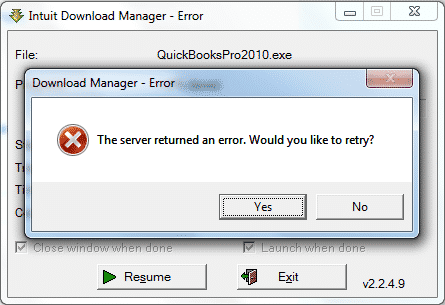
Method 1: Run QuickBooks Install Diagnostic Tool
There are many installation issues, such as the Intuit Download Manager error, that you may end up with while using the QuickBooks application. To fix the majority of these, you can try the QuickBooks Install Diagnostic Tool. To use the tool, follow the below-given steps:
- Firstly, close the QuickBooks application.
- Then, download the QuickBooks Tool hub by clicking this website.
- Once downloaded, save it in a preferred location.
- Double-click the QuickBooksToolHub.exe file to open it and then follow the on-screen instructions to complete the installation.
- Now, agree to the terms and conditions to set up the QuickBooks Install Diagnostic Tool. And then, the tool will appear on the desktop.
- Open QuickBooks Tool Hub and click on Installation Issues.
- From there, select QuickBooks Install Diagnostic Tool and let it run for 20 minutes if the Intuit download manager server returns an error.
- Lastly, restart the computer.
If you find that repairing the installation using the Install Diagnostic Tool does not help resolve the QuickBooks download manager error, follow the next troubleshooting solution.
Read more: Update Quickbooks Desktop to Latest Version 2023 – Explained
Method 2: Manually fix the QuickBooks Download Manager Error
At times, damage in the Windows component can also result in the Intuit download manager error. To fix this, you have to repair or re-install the components.
Read More: Download QuickBooks Component Repair Tool.
Fix and register the damaged MSXML DLL Files
- Open the Run Window by pressing the Windows + R keys. Type cmd in the text field and press the Enter key.
- Type regsvr32 MSXML6.dll in the prompt that opens up and press the Enter key.
- Then, install the QuickBooks Desktop application and check if the Intuit download manager error has been fixed or not.
Repair MSXML 6.0
- Download and save the msi installation files to the desktop.
- Click on the Windows icon and search: exe/fvaum“%userprofile%\desktop\msxml.msi and press the Enter key.
- Once you install MSXML 6.0, try installing the QuickBooks Desktop application.
Fix the Microsoft .NET Framework Error
- Click on the Windows icon and go to the Control Panel.
- From there, go to the Programs and Features and select Uninstall a Program.
- Then, select Turn Windows features on or off option.
- Further, search for .NET Framework on the list.
- Now, proceed with the below-given steps to check for .NET Framework 4.5 (or later) and .NET Framework 3.5 SP1.
- Check for the .NET Framework 4.5 or later
a. If the .NET Framework 4.5 (or later) checkbox isn’t marked
- Make sure to mark the checkbox and click OK to save the changes.
- Then, Restart your computer.
b. If the .NET Framework 4.5 (or later) checkbox is marked
- Turn off the .NET Framework 4.5 (or later) checkbox and Save the changes by clicking OK.
- Then, Restart the computer.
- Once logged into Windows, you can turn on .NET Framework 4.5 (or later).
- Check for the .NET Framework SP1
- If the .NET Framework SP1 checkbox isn’t marked
- Turn it on and click on OK to save the changes.
- Restart your computer.
- If the .NET Framework SP1 checkbox is marked
- Turn off the .NET Framework SP1 and Save the changes.
- Restart the computer.
- Once logged into Windows, you may turn on .NET Framework SP1.
If fixing the .NET Framework doesn’t help get rid of the download manager error in QuickBooks, proceed to the next solution.
Method 3: Configure Firewall settings
You might end up with an Intuit download manager error while you try to use the Sophos XG firewall. To fix the issue, turn off some settings of the firewall by following the below-given steps:
- Go to the Firewall tab and check the list of active firewalls affecting the computer. Then, click on Edit.
- Under the Application Control section, select None or Allow All.
- Save the changes by clicking OK.
- Try to download the application once you have followed the above steps and check for the error status. If it persists, then you have to edit the Web Policy to ‘None’ or ‘Allow All.’
- Lastly, click on Save to confirm the changes and check whether the Intuit Download Manager server returned an error that persists.
If disabling the firewall also doesn’t help fix the download manager error in QB, follow the next solution.
Read more: Windows Firewall Is Blocking QuickBooks? Here’s How To Fix It
Method 4: Install QuickBooks Desktop or Updates in Safe Mode
The third-party applications and other components or programs in the system might inhibit the download or installation. Therefore, open the system in selective startup mode or safe mode. Here’s how you can open your windows in safe mode.
Now, attempt to install the QuickBooks Desktop application or software updates.
Method 5: Update Microsoft Windows
Updating the windows can fix the Intuit Download Manager error in QuickBooks. Therefore, follow the steps listed below to update Microsoft Windows and fix the issue.
- Launch the start menu and select the settings
- Navigate to update security
- Check for Windows updates
- If an update is available, update your Microsoft Windows.
Need Expert Help To Fix Download Manager Error!
We hope the solutions mentioned above have helped you fix the Intuit Download Manager error without much trouble. However, if you get stuck and can’t fix the issue, we would suggest you to contact our experts. Give us a call at the Asquare Cloud Hosting helpline number and repair your QB right away.
Frequently Asked Questions On Intuit Download Manager Error
To fix the QuickBooks sync manager error, you need to delete the files causing this problem. Now, once you are done, proceed to uninstall the QuickBooks Sync Manager and follow the on-screen instructions to re-install it. Now, run the QuickBooks sync manager once again.
QuickBooks might be unable to uninstall due to the installation error due to third-party applications, firewall settings, IDM errors, etc. However, if you simply face the issue in installing QuickBooks updates, the culprit might be the Intuit Download Manager error.
If QuickBooks Online isn’t loading properly, the issue can lie in the browser, connectivity, site settings, and Windows firewall. Troubleshoot the above areas and then check if you can open QuickBooks Online.
High memory usage is a direct indication of issues with the system performance and can not only trigger errors running the Intuit download manager but can also invite several other errors. You can try closing the programs consuming most of the memory and then restart the system to fix this problem.

Oriana Zabell, a professional cloud engineer, has over three years of experience in desktop, online QuickBooks support and troubleshooting. She is currently working as a cloud hosting consultant with Asquare Cloud Hosting. She loves to read and write about the latest technologies such as cloud computing, AI, DaaS, small businesses, manufacturing. When not writing, she is either reading novels or is indulged in a debate with movie fanatics.
![What Causes Intuit Download Manager Error [Apps Blocking]](https://asquarecloudhosting.com/wp-content/uploads/2021/08/Resolve-Intuit-Download-Manager-Error-Server-Returned-An-Error-2.png)