Last Updated on February 27, 2025
QuickBooks crash com error appears while opening, working, or sending forms due to issues with communication between software components. The error appears with a sudden crash of QuickBooks Desktop, be it the Pro, Premier, or Enterprise version, and an error message on your screen states Crash: Com Error. During this sudden crash, you might even lose your unsaved data because of damage to the company file. The crash com error in QuickBooks is mainly triggered by incorrect permissions or incompatibility between Windows and QuickBooks versions. In this guide, we discuss the possible reasons for crash com error in QuickBooks and the appropriate fixes; be sure to read this blog thoroughly.
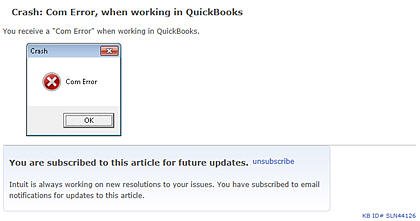
What Triggers Crash Com Error in QB Desktop?
As discussed above, QuickBooks crash com error is mainly triggered by incorrect permissions and incompatibility with the operating system. However, additional factors can also contribute to program crashes. Let’s explore them further.
- Using an outdated version of QuickBooks when trying to email invoices can abruptly terminate it.
- Not using Outlook as a default email app.
- You might not have added an email account to Outlook.
- Incompatibility between QuickBooks and the Windows operating system can also be responsible for crash com error.
- Your Microsoft Outlook account is not working as per the set preferences.
- There are some issues with the existing email profile connected to Outlook.
- You might not have the proper administrator rights or permissions to email invoices in QB
As you have now identified the reasons responsible for the QuickBooks Desktop crash com error, let’s proceed to the next section and learn appropriate fixes to troubleshoot them.
Stepwise Solutions to Fix the Crash Com Error in QB Desktop
Below are the most suitable fixes you must follow to troubleshoot QuickBooks crash com error. Continue implementing these solutions until the error is successfully resolved.
Solution 1: Update QB Desktop to the Latest Release
Using an outdated version of QuickBooks Desktop can cause interruptions while emailing invoices. So, it is necessary to make sure QB supports all the features and functionalities by downloading the QB update.
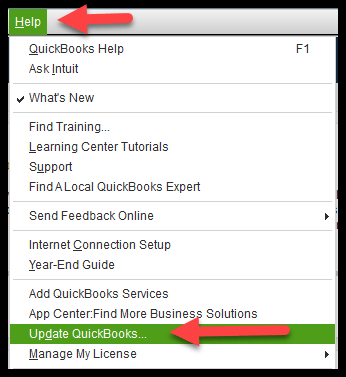
Once you update the program, try sending the invoices via email again and check if the crash com error is fixed. If the error persists or you face some other issues while sending invoices, move to the next solution.
Solution 2: Update Microsoft Outlook
Microsoft Outlook is an integrated application of Microsoft Office; updating any Microsoft application automatically updates Outlook as well.
Let’s update Outlook by downloading an update for Microsoft Word:
- Open Microsoft Word or any other Microsoft app.
- Select the File menu and go to Account.
- In the Product Information window, select Update Options and click Update Now.
- When you receive a notification that says, ‘You’re up to date!‘ select Close.
- Now, launch QB and re-attempt to send forms/invoices via Outlook.
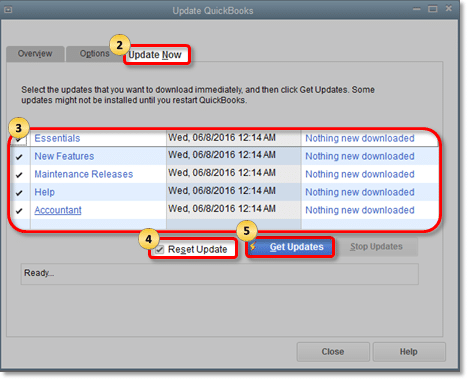
If your QuickBooks program continues to crash, move to the next troubleshooting solution.
Recommended To Read: Fix QuickBooks Abort Error- Why QB Keeps Aborting or Crashing
Solution 3: Set Up Microsoft Outlook as a Default Mail App
QuickBooks prefers using Outlook as a default email application. Not using it as a default application might cause QuickBooks to crash when emailing. So, fix the crash error by simply setting up Outlook as a default mail app:
- Open the Start menu either by pressing the Window key or clicking on the Windows icon on the Taskbar.
- In the search field, type Default apps and then press Enter.
- It will open the Default apps window.
- Under Set default for applications, search for Email. Now, select the ‘Email and calendar account’s option.
- If OutlookAccounts is not listed there, click on Mail and select Outlook from the listed options.
- Once you set up Outlook as a default mail application, try again to email invoices or forms using QuickBooks.
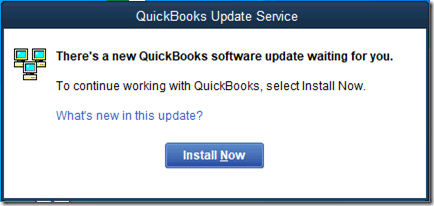
In case the QuickBooks crash com error persists, continue moving to the next solution.
Read Also: Uncovered Causes & Solutions To Get Rid Of QuickBooks Error C-343.
Solution 4: Add Your Email Account to Microsoft Outlook
To make sure you can email invoices via Microsoft Outlook, you first need to add an email account. Follow the below steps to add an email account to Outlook.
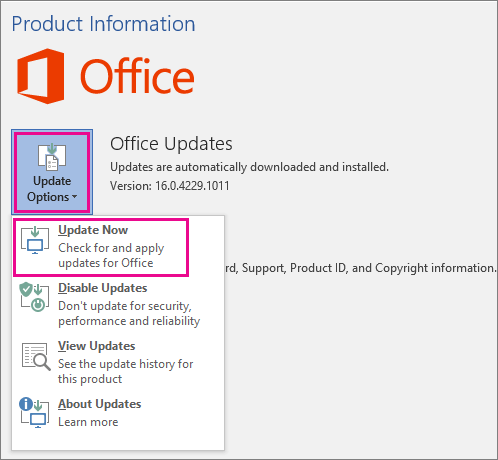
- Launch Microsoft Outlook and go to the File menu.
- Select Info and then click Add Account to initiate the setup.
- Click Next after entering your email address.
- Now, wait until Microsoft Outlook chooses the server and then click Connect.
- Enter your password and click OK.
- Click OK to complete the setup process.
In case QuickBooks fails to find Microsoft Outlook, follow the steps below to verify if it’s one of the email options:
- Launch QuickBooks Desktop.
- Choose Preferences from the Edit menu.
- Now, select Send Forms and then choose My Preferences.
Note: If you are still unable to see Microsoft Outlook, then you might need to restart your computer and repair the QuickBooks. You may also need to create a new Windows user profile.
- To access the Change PC settings menu, swipe in from the right edge of the screen and select Settings. (If you’re using a mouse, click on the lower-right corner of your screen, choose Settings from the options, and then click Change PC Settings.
- Select Accounts and then click Other Accounts.
- Now, click Add an account.
- To sign into Windows, enter the account credentials. There are 4 ways to do this:
- If the person you’re trying to add already has a Microsoft account, select the option to add the account or manually enter the credentials.
- If the person you’re trying to add doesn’t have a Microsoft account, create one by using the email they are using most frequently.
- If the person you’re adding doesn’t have an email account, choose the Sign up for a new email address option to create one for free.
- If you’re adding a child’s account, click the Add a child’s account option.
Continue following the on-screen instructions until the process is finished.
If adding an email account to Microsoft Outlook doesn’t help you fix the crash com error in QB Desktop, move to the next solution.
Solution 5: Toggle Mail Settings
Toggling can help users update preferences, settings, and other types of information; here’s how to do it.
- Click the Windows icon in the Taskbar and search for Control Panel. Then, click the Control Panel icon to open it.
- Choose User Accounts from the options on your screen.
- Click Mail and then Microsoft Outlook.
- Choose Show Profile from the Profile section and select Outlook.
- Choose Prompt for a profile to be used only If the Always use this profile option is already selected. Then, click Apply.
- Now, choose Always Use this profile and click Apply.
- Finally, click OK to save the changes and close the open window.
If QuickBooks still keeps crashing when emailing invoices, follow the next solution.
Solution 6: Create a New Email Profile for Microsoft Outlook
If there are some issues with an existing Outlook email profile, you may encounter difficulties sending forms or documents via email. In such cases, creating a new email profile for Microsoft Outlook can help ensure there are no issues or corruption with the email profile.
- Exit Microsoft Outlook.
- Open the Control Panel and select User Accounts. Then, click on the Mail option.
- Select Show Profiles in the Mail Setup window, and click Add.
- Further, in the Profile Name field, type your Name and click OK.
- Add an email account by following the instructions displayed on your screen.
- Select Apply and then click OK to save the information.
Note: Also, keep in mind that creating a new email account for Outlook doesn’t delete the existing profile.
If the QuickBooks crash com error isn’t resolved even after creating a new email account for Outlook, move to the troubleshooting solution below.
Also read: Fix QuickBooks Outlook Is Not Responding Error In 5 Effective Steps
Solution 7: Run QB Desktop in the Compatibility Mode
Using an older version of Windows may trigger the crash-com error due to compatibility issues. However, enabling compatibility mode allows the program to run smoothly without interruptions.
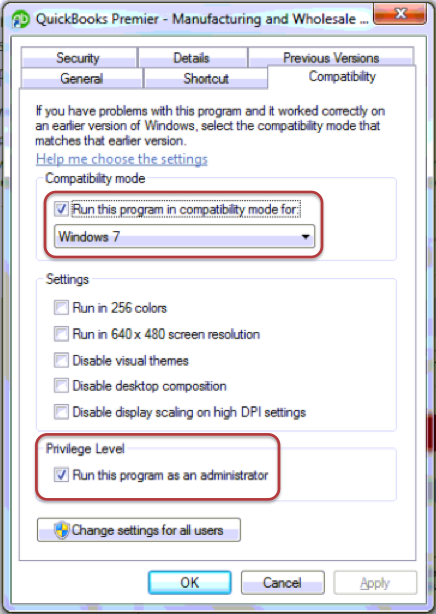
- On the home screen of your computer, right-click the QB icon. Then, select Properties.
- Select the Compatibility tab and choose Windows 7 from the Run this program in compatibility mode dropdown.
- Mark the Run this program as an administrator checkbox.
- Finally, select Apply and click OK.
If the QuickBooks crash com error persists, even after following the above solution, move to the next troubleshooting solution.
Read more: QuickBooks Email Setup – Configure Outlook & Webmail in QB Desktop
Solution 8: Create an Admin User Account on Windows
Running QuickBooks without full administrator rights might cause the program to crash and display an error message. To rectify this, create a Windows admin user account by following the steps below.
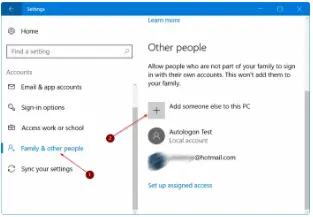
- Tap the Windows icon on your keyboard.
- Type Settings in the search field and choose the option to open it.
- In the left pane of your screen, choose Accounts and then Family & Other Users. (In other versions of Windows, you will see this option as Other Users.)
- Click Add Account next to Add other users.
- Click I don’t have this person’s sign-in information, and then select Add a user without a Microsoft account on the next page.
- Now, enter a username and password and re-enter a password to confirm. You can also choose security options to sign in and then click Next.
Once the account is created, let’s switch this account to an administrator account.
- Go to Settings by following the above steps and select Accounts.
- Further, select the account owner’s name (you will see “Local account” below the name) under Family & Other Users.
Note: If you choose an account that shows an email address, not a “Local account,” it means you’re assigning the administrator permissions to a Microsoft account, not to a local account.
- Choose Administrator under the Account Type option and then click OK.
- Now, sign in with the administrator account you just created.
Finally, try again to email invoices in QuickBooks Desktop to check if QuickBooks is still crashing.
Summary
This blog covers all the possible reasons and the appropriate solutions for QuickBooks crash com error. However, there can be situations where you might feel stuck or find it difficult to follow the troubleshooting solutions. In such situations, you must get in touch with QB technical experts for assistance.
FAQs
It can be when the size of the data file is too big or is infected by antivirus. Other reasons can be damaged or corrupted hard drives.
Solutions:
1: Download and Run QuickBooks Diagnostic Tool.
2: Disable your Antivirus Application as well as your Windows Firewall.
3: Rename the QBWUSER.ini file on your System.
4: Restore QuickBooks from Backup.
The QuickBooks crash com error is not restricted to one scenario; thus, we’ve outlined all potential instances in which it can occur:
While opening or emailing invoices.
Attempting to attach a file.
Crash com error may appear while trying to save the data.
Opening the check register could lead to a crash-com error.
Crash errors can also occur while opening a report.
The COM error in QB Desktop stands for Component Object Model error. This error indicates issues with communication between software components, which are mainly triggered due to incorrect permissions, corrupted files, or conflicts with QB and other third-party programs.
Due to a crash com error in QuickBooks, Windows 11 users may experience sudden program crashes, inability to access company files, and many other critical issues. Moreover, the error prevents users from accessing the program’s features and performing any related operations.

Oriana Zabell, a professional cloud engineer, has over three years of experience in desktop, online QuickBooks support and troubleshooting. She is currently working as a cloud hosting consultant with Asquare Cloud Hosting. She loves to read and write about the latest technologies such as cloud computing, AI, DaaS, small businesses, manufacturing. When not writing, she is either reading novels or is indulged in a debate with movie fanatics.