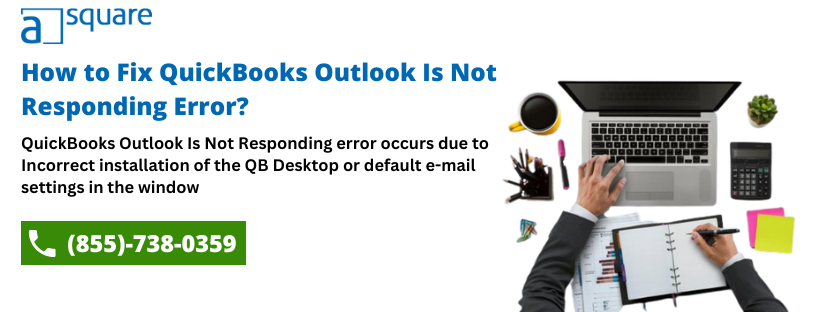Outlook is a dynamic email manager widely used to send emails and other essential entities. Moreover, it has a unique ability to integrate with several third-party Windows applications to streamline email functionality. Emails are an integral and inseparable segment of a business. Organizations establish formal communications with their clients using emails. It helps them stay in touch with their clients and also retain them. QuickBooks, an accounting and payroll software, has teamed up with Outlook to ensure quick and hassle-free email processing. Millions of people across the globe enjoy the swift and secure email functionality of QuickBooks. However, a few of them encounter a situation where they see a “QuickBooks Outlook Is Not Responding Error” message occupying their Windows screen.
This error eventually freezes Outlook. Consequently, it forbids Outlook from sending emails and other sharable documents to clients. If you are one of them, you must be confronting complexities while sending your emails. So, you need to ask yourself what next from here. Well, we have deliberately crafted this document to help you get rid of this error and resume your communications seamlessly. Review this intriguing blog post, which tells you more about this error, its probable causes, and feasible remedies.
Why Is QuickBooks Unable To Send Your Emails To Outlook?
When the “QuickBooks Outlook Is Not Responding Error” message appears on the screen, the very first thing you must do is ensure whether any Outlook Window is active or open in the background, You must shut all the active Windows. Moreover, before you proceed to the solution, you must know the reason why QuickBooks not sending emails. Here, we have listed down all the possible reasons why the error QuickBooks Outlook is not responding crops up:
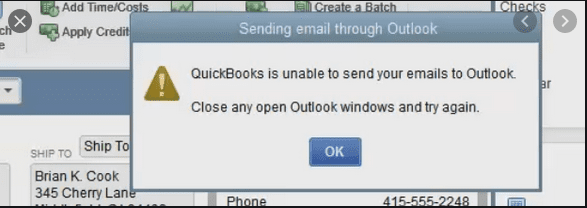
- It takes place due to improper email settings in QuickBooks.
- Incorrect installation of the QuickBooks Desktop application can trigger this issue.
- Another reason can be the corrupted or damaged installation of the desktop application.
- Outlook QuickBooks Error occurs due to default e-mail settings in the window or Internet Explorer.
- MAP132 .dll file is an e-mail configuration document, and any damage in this file can trigger the QuickBooks Outlook is not responding error.
- At times, when you are trying to send an e-mail via QuickBooks and are running the Microsoft Outlook application in the background, you might end up with an Outlook error.
- If you are not using the admin credentials to log into your Windows OS.
- You can witness this error if your QuickBooks desktop isn’t automatically set to run as an administrator.
- Improper email preferences in QuickBooks.
- Improper Internet connection preferences of Internet Explorer on your Windows. (Internet Explorer is only valid for Windows 7 or older versions. If you use Windows 8 or the latest operating system versions, you no longer need Internet Explorer. Now, you can configure internet settings manually from your operating system.)
- The Outlook application is partially installed or may be corrupted due to any missing file.
Read more: QuickBooks Email Setup – Configure Outlook & Webmail in QB Desktop
If Unable to Send QuickBooks Emails Through Outlook, Here’s How to Fix
Here are step-by-step solutions, coupled with a human touch, to address the issue of being unable to send QuickBooks emails through Outlook:
- Verify Email Preferences:
- Open QuickBooks and navigate to “Edit” > “Preferences” > “Send Forms.”
- Ensure that “Outlook” is selected as the email option.
- Double-check the email settings for accuracy, including the email address and server details.
- Restart QuickBooks and Outlook:
- Sometimes, a simple restart of both QuickBooks and Outlook can resolve integration issues.
- Close both applications, wait a few moments and then reopen them to see if the problem persists.
- Repair QuickBooks Integration with Outlook:
- In QuickBooks, navigate to “Edit” > “Preferences” > “Send Forms” > “My Preferences.”
- Click “Outlook” and then “Remove.”
- Next, click “OK” to confirm and close the preferences window.
- Reopen the preferences window and select “Outlook” again to reintegrate QuickBooks with Outlook.
- Follow the prompts to complete the integration process.
- Check Outlook Profile Settings:
- Open Outlook and navigate to “File” > “Account Settings” > “Manage Profiles.”
- Verify that the Outlook profile being used is active and correctly configured.
- If necessary, create a new Outlook profile and set it as the default profile.
- Update QuickBooks and Outlook:
- Ensure that both QuickBooks and Outlook are updated to the latest versions available.
- Check for updates within QuickBooks and Outlook, and install any pending updates.
- Updated software often includes bug fixes and improvements that can address compatibility issues.
- Temporarily Disable Firewall/Antivirus:
- Temporarily disable your firewall and antivirus software.
- Attempt to send emails through QuickBooks using Outlook to see if the issue persists.
- If the emails are sent successfully, adjust the firewall/antivirus settings to allow QuickBooks and Outlook communication.
Points You Must Remember Before Fixing QuickBooks Outlook Is Not Responding
If you are facing the “QB outlook is not responding” error and you are trying to fix it, we have listed some important points that you must remember before fixing this error.
1. Make Modification In The System Setting
- In the first place, you have to open the QuickBooks Desktop.
- After that, click the F2 key followed by the F3 key to open the Help window.
- Further, navigate to the Open File tab, and then open the QBW.INI file from the available list.
- The file opens in Notepad, where you have to add a new line at the bottom of the text.
- To proceed, you have to click on that File and then save it.
- Right after you have saved the file, close the Notepad.
- At last, start QuickBooks once again.
2. Update The latest Release Of MS Office 365
- At first, you have to open Outlook.
- You must then click on the File tab and then select Office Account, followed by the About Outlook button.
- Make sure that the latest release of build 12527.20242 displays on your computer screen.
- To update the latest release, you must click on Update Options. Once done, select the Update Now option.
- Lastly, you must access QuickBooks and then try to mail your report or transaction by using Outlook.
Steps To Resolve If QuickBooks Is Unable to Send Your Emails to Outlook
Here, We have listed all troubleshooting guides to fix the issue QuickBooks Outlook has stopped working. You can try using the below-mentioned solutions to get rid of your QuickBooks Cannot Send Email to Outlook issue.
Solution 1: Ensure that QuickBooks Sets Prefer to Run as an Admin
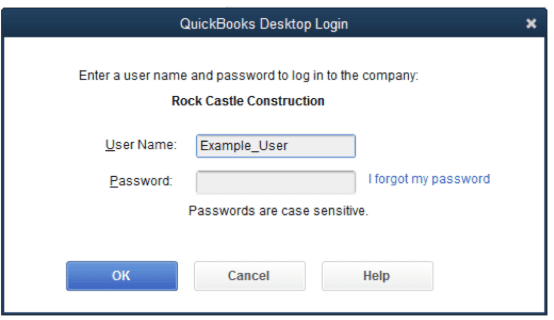
- At first, right-click on the QuickBooks Desktop and choose Properties.
- Then, navigate to the Compatibility tab, and unmark the “Run this Programming as Administrator checkbox” option.
- Once you find an option that is already unchecked, click on the Apply option.
- After that, click on OK and restart your system.
- Lastly, check if your issue with QuickBooks Outlook is not Responding has been resolved or not.
Solution 2: Verify Email Preferences for QuickBooks
If you’re trying to email your customers through the QB application and the ‘QuickBooks setup exe has stopped working’ issue occurs. In that case, you must verify your email preferences for QB by following the troubleshooting methods mentioned below:
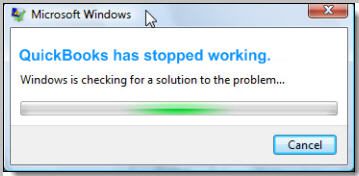
- Firstly, open QuickBooks and then click on the EDIT tab.
- From the available preferences, you need to choose the option Send Forms.
- Now, click on the My Preference tab and click on the option to send the e-mail.
- Click OK.
If still QuickBooks freezes when trying to email an invoice after sending a test email from QuickBooks Desktop, Follow the below steps.
- Next, click on the Edit tab followed by the Preferences option.
- Click on Send forms followed by the My Preference tab.
- After that, click on the QuickBooks followed by OK.
- To proceed, choose the Edit option and click on Preferences.
- Then, select Outlook and click on OK.
- Now, you have to exit from QuickBooks and click on the Outlook Application.
- Lastly, restart your system and Windows, and then, try sending an e-mail by using QuickBooks again.
Has this method fixed your error “QuickBooks sending email through Outlook is not responding”? If not, then you can jump to the next process.
Related article: Resolve QuickBooks Error 6144 82 in Easy Ways
Solution 3: Check and verify Internet Explorer’s Email Preferences

- To begin, you have to close QuickBooks and shut down all the company files.
- Now, run the Internet Explorer and click on the gear icon.
- Choose Internet Options from the available preferences.
- After that, you have to open the Programs tab and make sure that you have chosen Outlook as the default e-mail program in the settings section.
- Click on Apply, followed by OK.
- Now, close the Internet Explorer and send an e-mail via QuickBooks.
- If for any reason, QuickBooks freezes when sending an email, you have set up the outlook as default email then you must look for another alternative.
Is QuickBooks still unable to send your emails to Outlook 365? If yes, then you must proceed to the next method.
Solution 4: Needs to Repair Corrupted or damaged MAP132.dll File
Are you looking for a method that can help you fix if Outlook is not responding to QuickBooks? You can follow the below-listed steps:
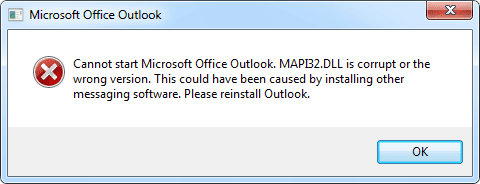
- In the first place, you have to shut down the running applications on Windows.
- Now, open the window file manager and move to the C:\ Windows\ System32 folder.
- Then, find and double-click on the Fixmapi.exe file.
- Once the tool finds the MAP132.dll file, navigate to QuickBooks and try sending an e-mail to check the error status.
Solution 5: Install QuickBooks using the Clean Install Tool
Note: Before you begin following this method, we suggest you keep the License number and Product ID handy for your current QuickBooks version.
- Firstly, you must close all the opened programs and applications.
- Then, open the Task Manager and ensure that you have closed all QuickBooks processes along.
- After that, download and run the QuickBooks Clean Install Tool for renaming all the QuickBooks applications and program files.
- Now, you need to restart your computer.
- Further, you must manually rename the remaining folders.
- Afterward, uninstall QuickBooks and Reboot your computer.
- Moving ahead, you must download QuickBooks from an online source or install it using an installation disk. Once you have installed it, you must enter your license number and product ID.
- Once the installation process completes and reactivates QuickBooks, you must go ahead and update your application and company file.
- Lastly, try sending an email and verify if your issue is fixed or not.
Also read: How to Fix QuickBooks Payroll Error PS060 in QB Desktop?
Solution 6: Trying sending emails using Webmail from Quickbooks to ensure the problem
Many times you might get this error only because your server of Outlook is down. And there isn’t any issue with your software or any of its features. And sometimes it is the internet causing the issue.
In either of these cases, you will have to check the same. Here is what you will have to do in that case.
- Navigate to the edit tab and then select the “preference option” from the list.
- Next, you will have to check and click “send forms” after which you will select the “My preferences” tab.
- After this, you will have to go to the “send email” section and then click on “WebMail Providers” and select the option you wish to use.
- Now, you will have to select “Add” and then fill in all the requirements that are there. After that, you will have to add your email account.
- Next, just click on the “OK” tab and then save the information of your email. And then again you will have to select “Ok.”
- This will change the preferences and you will then send the mail.
- If it is successful, you then try the same thing using your Outlook account. By simply logging into your account using the credentials.
Solution 7: Consider uninstalling QuickBooks and renaming installation folders manually
While solution 5 instructs you how to install the QB application again using an advanced tool, this particular remedy will let you know how to do things manually.
- Consider removing the QuickBooks application again.
- Follow the below-mentioned steps to display hidden files.
- Go to the Windows Start menu. Type “File Explorer” in the search bar and click to open it.
- You will get to see a group of folders. Discover and open the folder that stores your QuickBooks company files. It is usually your QuickBooks folder. It’s usually found in one of these locations: The file’s path has been given along.
- C:\ProgramData\Intuit\QuickBooks (year)
- C:\Users\(current user)\AppData\Local\Intuit\QuickBooks (year)
- C:\Program Files\Intuit\QuickBooks (year)
- 64-bit version C:\Program Files (x86)\Intuit\QuickBooks (year)
- Right-click the folder to select it, and then choose the Rename option.
- Don’t forget to include the word “old” at the end of the folder name. It stops the QuickBooks app from using the same file when you reinstall it on your system.
- Now, install QuickBooks Desktop again.
While trying to rename the folder, you may receive an access error message. However, following the below-listed steps will help you with this error.
- Right-click the Windows Task Bar, then tap on the Task Manager option.
- Move your cursor to the Processes tab and tap on it.
- Consider selecting the Name column header option appearing on your screen. It will help you to sort the list.
- Opt for the following processes and then choose End Process for each: QBDBMgrN.exe, QBDBMgr.exe, QBCFMonitorService.exe, and Qbw32.exe.
- Choose the Yes option if you see the message, “WARNING: Terminating a process can cause undesired results…”
Solution 8: Consider repairing the QB desktop
Method 1: Consider repairing QuickBooks Installation with the help of the QuickBooks Install Diagnostic Tool
- Click on the Help tab and hit the “QuickBooks Tool Hub” option in case you have the QB version 2020 or any of the latest ones.
- In case you have an older version of QuickBooks, search for QuickBooks Tool Hub online and download it from there.
- To initiate the installation process, open the program installation file with the .exe extension and launch QuickBooks Tool Hub using the desktop shortcut icon.
- Consider going to the Installation Issues tab. Now, hit the QuickBooks Install Diagnostic Tool option.
- Now, this tool will begin repairing QB desktop installation completely. However, many things depend on your system’s configuration and performance. For example:- It will likely take at least 20 minutes to repair the installation.
- Once the QB program is repaired, run it to ensure everything has gone according to the expectations.
Method 2: Resolve Company file errors by Running Quick Fix My Program
- Open QuickBooks Tool Hub and select the Program Problems tab.
- Choose “Quick Fix my Program”. Now, the tool will automatically find and repair any glitches in the QuickBooks Desktop program.
- Finally, check to ensure you have got the expected outcome.
Repairing QB desktop usually resolves the “QuickBooks Outlook Is Not Responding Error.” However, if there is no change in your fortune even after following this process, you must consider fixing the Microsoft Outlook installation.
Need Professional Assistance!
We have put in our best efforts to list down the most effective methods that can help you resolve the error QuickBooks Outlook Is Not Responding. But in case you are still searching for some other measures or are stuck at any of the above methods, then we suggest you take the assistance of our experts by placing a call on our Asquare Cloud Hosting Helpline Number.
FAQ
QuickBooks is an eminent accounting and payroll software known for its effective and seamless email processing facility. However, “QuickBooks Outlook Is Not Responding Error” is an error that negatively affects the entire email functionalities within QuickBooks. You wouldn’t be able to send any invoices, transactional receipts, reports, or documents as this error blocks every way to send an email.
To repair QuickBooks, you must first close QuickBooks and other open programs. Then, restart the window. After that, click on Edit followed by the Preferences option. Once done, click on Send Forms> My Preference tab> QuickBooks E-mail> OK. After that, click on the Edit option and open preferences. Lastly, choose Outlook and click on OK.
First, navigate to the edit menu. Now follow this order: Preferences> Send Forms. Further, you have to open the “My Preferences” tab and mark the “Webmail Radio” button. After that, click on the “Add” button. Now, enter the E-mail information screen and click on OK to save the new preferences.
To achieve this, choose sales and click on “Invoices” from the Toolbar menu. Now, select the invoice option from the “List of Transactions.” After that, from the drop-down menu of the Actions column, you have to choose the “Send to an e-mail the invoice to the customer” option.
It may be because of the incorrect email settings of QuickBooks.
Oriana Zabell, a professional cloud engineer, has over three years of experience in desktop, online QuickBooks support and troubleshooting. She is currently working as a cloud hosting consultant with Asquare Cloud Hosting. She loves to read and write about the latest technologies such as cloud computing, AI, DaaS, small businesses, manufacturing. When not writing, she is either reading novels or is indulged in a debate with movie fanatics.