Last Updated on September 26, 2024
Who wouldn’t avail of the advanced and robust features by updating the application to its latest version? Similarly, Intuit releases updates regularly to eliminate the issues that the current version has. No doubt, Payroll is a great addition to QuickBooks Desktop. You no longer need to export or cross-check your data as the Payroll automates the data merger quite efficiently. However, while trying to download the latest QuickBooks or Payroll updates, you may end up with QuickBooks Error 15101.
It mainly occurs when QuickBooks is unable to connect to the internet to download the updates. Another reason is when you don’t have a properly installed digital signature certificate. Internet connectivity errors not only create problems while updating payroll and features but also cause issues updating bank feeds in QuickBooks Desktop. When it occurs, an error box prompts that says QuickBooks cannot update. You won’t be able to perform any other function or even close the QuickBooks window unless you close the message box.
What causes QuickBooks Error Code 15101?
Just like any other QuickBooks error, there are some possible reasons that trigger QuickBooks error code 15101. Below we have listed some of them:
- There might be a possibility that you haven’t started all QuickBooks services on Windows.
- You must have not set Internet Explorer as the default browser.
- Missing or unavailable digital signature certificate of QuickBooks Desktop.
- There might be some damage to the QuickBooks folders and files due to virus or malware infestation.
- QuickBooks error 15101 can occur due to some previous updates.
- Some third-party applications are interfering in the update process.
- The Windows Firewall is restricting the connection between the QuickBooks and the Intuit servers.
Troubleshooting Methods To Fix QuickBooks Update Error 15101
Before proceeding with the resolution methods listed below to fix QuickBooks Update Error 15101, you must create a company file backup in the first place:
- Open QuickBooks Desktop in the first place.
- Go to the File menu and select the Backup Company option followed by Create Local Backup.
- Lastly, create a backup by following the instructions that appear on your screen.
Solution 1: Run QuickBooks Reboot.bat File
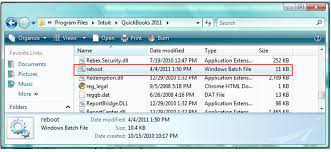
- Firstly, you have to close the QuickBooks Desktop application.
- Right-click on the QuickBooks icon and select Properties followed by Open File Location.
- Search and right-click the Reboot.bat file and select the Run as Administrator option.
- A command prompt window pops up on your screen scrolling QuickBooks files.
- Make sure to not exit the command prompt window manually. As, once the Reboot.bat file ends up repairing QuickBooks services, it will close automatically.
- At last, open the QuickBooks application and try to run payroll once again.
Did the above solution not help you fix QuickBooks desktop update error 15101? Well, in that case, you must proceed to the next solution.
Solution 2: Set Internet Explorer as your Default Internet Browser
- Firstly, open Internet Explorer and click on the Gear icon from the top right corner of the browser.
- From there, click on Internet Options.
- Now, go to the Programs tab and click on the Make Default icon.
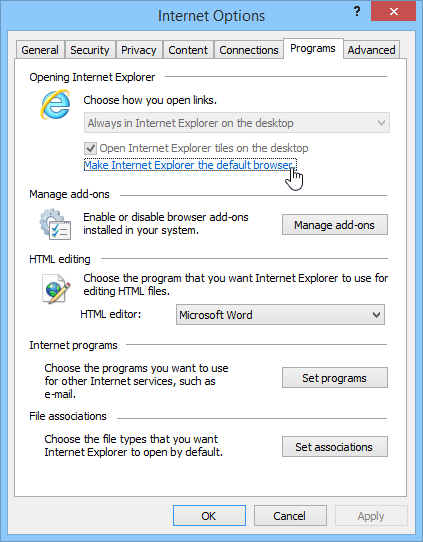
- In the last, click on OK to save the changes.
Solution 3: Reinstall QuickBooks in Safe Mode
At times, third-party programs interfere in downloading the Payroll or QuickBooks updates. Therefore, you must try to run your system in safe mode as it ensures that only the essential programs in Windows will operate while completing the download process.
Note: Before you proceed with the troubleshooting step to fix QuickBooks error 15101, make sure to take a backup of your company file data to avoid any data loss.
- Firstly, you have to reboot Windows and press the F8 key repeatedly.
- Windows will now display the Safe Boot options. From there, select Safe Mode and press the Enter key.
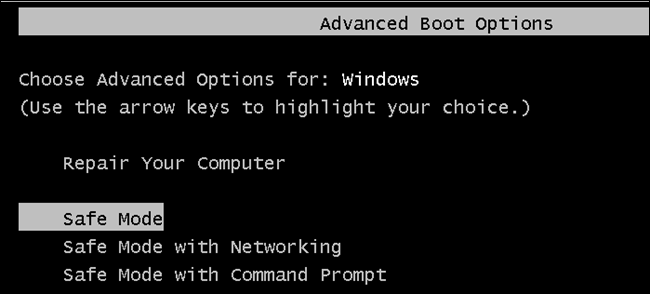
- The Windows will now boot in safe mode.
- Further, simultaneously press the Windows + R key to open the Run window.
- Type the command appwiz.cpl in the text space and press the Enter key.
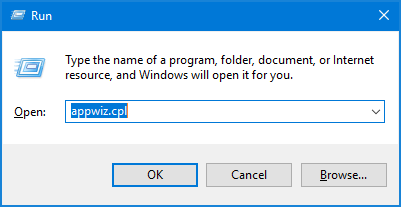
- Double-click QuickBooks Desktop from the list of installed programs and follow the prompts to completely remove QuickBooks from Windows.
- After that, download the QuickBooks setup file from the QuickBooks Product Download page.
- Double-click the downloaded file and follow all the instructions that are displayed on your screen.
- Finally, complete the product registration process and try to update the QuickBooks payroll once again.
Solution 4: Reconfigure Windows Firewall
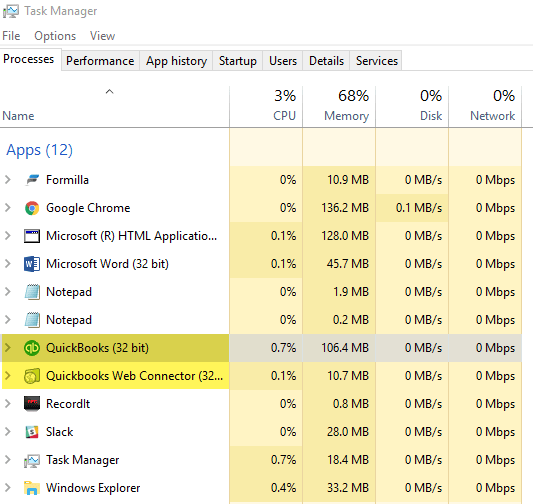
- Click on the Windows icon and go to Settings. Then, enter Firewall in the Find a Setting search box.
- Click on Windows Firewall, and when open click on Allow an App or Feature through Windows Firewall.
- In the Allowed Apps window, click on the Change Settings option.
- After that, mark the checkbox for applications on your computer that you want to allow to communicate over the Internet without being stopped by Firewall.
- Further, click on the Private and Public checkbox to narrow down whether you want just networks that are secure to allow this communication, or also public and nonsecure networks to do so.
- Click OK followed by Close to shut the Windows Firewall window.
Still, stuck with QuickBooks error 15101? Don’t worry! Jump to the next troubleshooting step.
Read More- Fix Error: Windows Firewall is Blocking QuickBooks
Solution 5: Restart QBConnector.exe Process
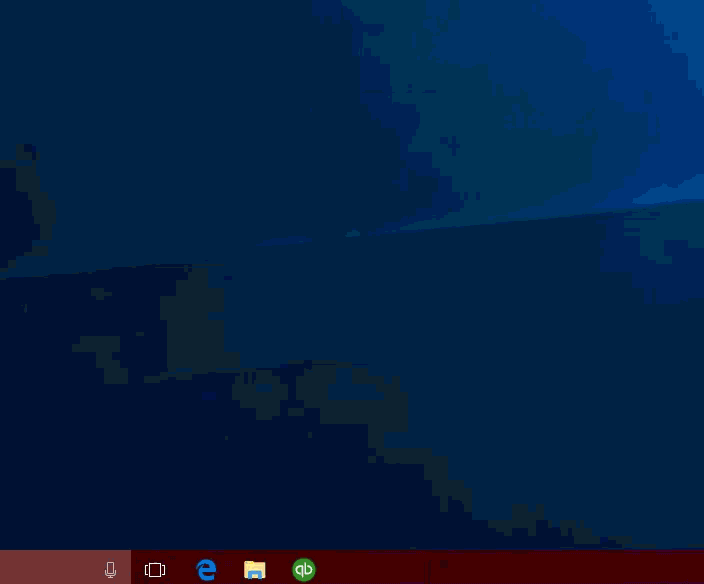
- Open the Task Manager by pressing Ctrl + Shift + Esc keys simultaneously.
- Go to the Processes tab and search for QBConnector.exe.
- Right-click and select the End Process option.
- At last, restart the QuickBooks application and check for the status of QuickBooks error 15101.
Solution 6: Install a Digital Signature Certificate
While downloading the QuickBooks Payroll updates, the Intuit servers request the verification of digital signatures of the QuickBooks Desktop. If for any reason, the digital signature certificate is missing, then you have to install it by following the given steps manually to fix QuickBooks error 15101.
- Go to the Start menu and search for QBW32.exe. Alternatively, you may follow this file path as well:
- C:\Program Files\Intuit\QuickBooks
- Right-click on the program file and select the Properties option.
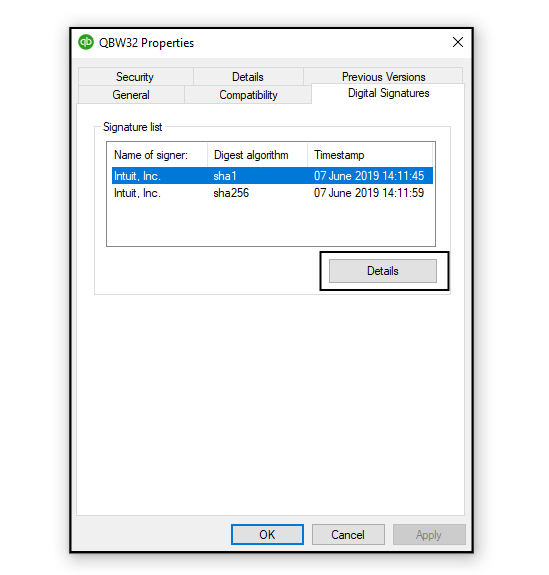
- After that, go to the Digital Signature tab select Intuit Inc. in the list and click on Details.
- Further, select View Certificate in the same window and click on Install Certificate.
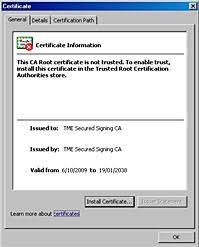
- Now, complete the installation process by following the instructions that appear on your screen.
- Lastly, restart the QuickBooks application and try updating QuickBooks once again.
Solution 7: Rename the QuickBooks Folder
Due to damage in the QuickBooks files, QuickBooks error 15101 can take place. Thus, you have to rename the company file by following the below-given steps.
- Firstly, close the QuickBooks application and follow either of the below-mentioned paths (subject to the Windows version)
- C:\ Program Data\ Intuit\ QuickBooks 20[YY]\ Components
- C:\ Program File (x86)\ Intuit\ QuickBooks 2020\ Components
- Right-click on the Components folder and select the Rename option. Further, add .OLD at the end of the name press the Enter key and check for the status of QuickBooks error 15101.
Read More: Troubleshooting QuickBooks Update Error 503: A Step-by-Step Guide
Solution 8: Reset All the Previous Updates
You might end up with QuickBooks error 15101 due to any previous partially downloaded update while downloading the new updates. In that scenario, you must clear the previous updates by following the below-given steps:
- Open QuickBooks Desktop and go to the Help menu.
- From there, click on Update QuickBooks Desktop.
- Now, go to the Update Now tab and click on the Reset Update checkbox followed by Get Updates.
- Once the download completes, you need to close and restart QuickBooks.
- Go to the Help menu again and choose Update QuickBooks Desktop.
- Lastly, click on Update Now under the Overview tab.
Solution 9: Recheck Internet Explorer Settings
There might be a possibility that there is some issue with your default browser i.e. Internet Explorer, due to which you might end up with QuickBooks error message 15101. Therefore, you must check your internet settings and then, update them by following the below-given steps:
Note: Make sure that the Internet Explorer is set to be the default browser for your QuickBooks application. Besides, verify that the date and time settings are correct on the system.
- Open Internet Explorer and go to the Intuit website.
- Open the menu bar by pressing the Alt key.
- Go to the File menu and click on Properties. From there, search for the number before the phrase “bit encryption” under the Connection tab.
- If the number is below 128, it signifies that the Internet Explorer is damaged and thus, you need to update it.
- However, if the cipher strength is 128, then you may go back to Settings and click on Tools. From there, click on Internet Options.
- Go to the General tab and click on Delete. Further, choose Temporary Internet Files and click on Delete again.
- Then, go to the Connections tab.
- Under the LAN Settings, make sure to mark the Automatically Detect Settings checkbox and that the Proxy servers are blank. Then, click OK.
- Go to the Advanced tab and mark the SSL 2.0 and SSL 3.0 checkboxes. Also, the checkbox next to Check for Publisher’s Certificate must be cleared.
- Lastly, you must mark the TLS 1.2 and unmark TLS 1.0 and TLS 1.1 checkbox.
Solution 10: Run the Quick Fix My Program from the QuickBooks Tool Hub
If you come across any issue while using the QuickBooks Desktop program, Quick Fix My Program will run a scan to detect and resolve it immediately. However, if you haven’t downloaded & installed the QuickBooks Tool Hub, you can download it from here. Further, run this tool by following the below-given steps:
- Open the Tool Hub and go to the Program Problems tab. From there, select Quick Fix My Program and wait for the scan to complete.
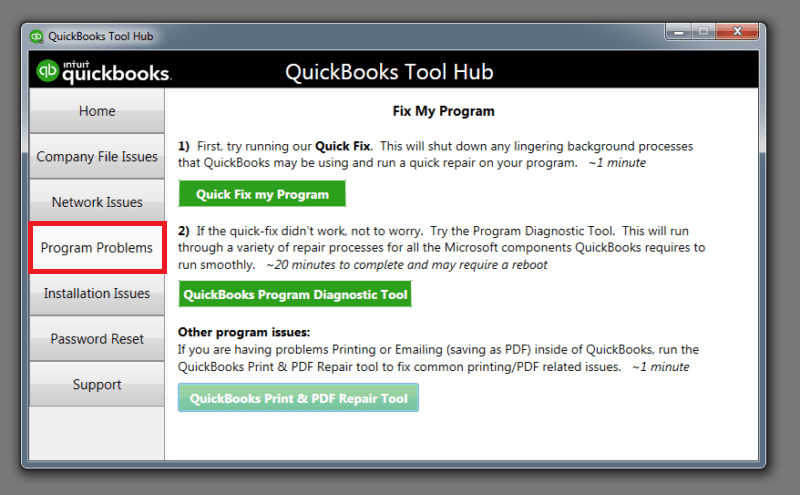
- Once done, restart QuickBooks Desktop and open the company file.
- If you are unable to download the updates, go to the Tool Hub again and select Company File Issues.
- Click on Run QuickBooks File Doctor and follow the instructions that appear on your screen to resolve the QuickBooks error 15101.
Read More: How To Fix QuickBooks Error 15107 – Need a quick fix?
Conclusion
We hope the troubleshooting methods mentioned in this blog have helped you resolve QuickBooks error 15101 without any hassle. If yes, then make sure to switch Windows back to the normal mode from the safe mode. However, there might be a possibility that the error persists even after following the above-listed solutions. In that situation, we would suggest you give us a call on Asquare Cloud Hosting Helpline Number at +1.855.738.0359.

Oriana Zabell, a professional cloud engineer, has over three years of experience in desktop, online QuickBooks support and troubleshooting. She is currently working as a cloud hosting consultant with Asquare Cloud Hosting. She loves to read and write about the latest technologies such as cloud computing, AI, DaaS, small businesses, manufacturing. When not writing, she is either reading novels or is indulged in a debate with movie fanatics.