Last Updated on September 27, 2024
It is important to update the QuickBooks application on a regular basis to install the latest features and bug fixes. However, you fail to do so at times because of QuickBooks error 503.
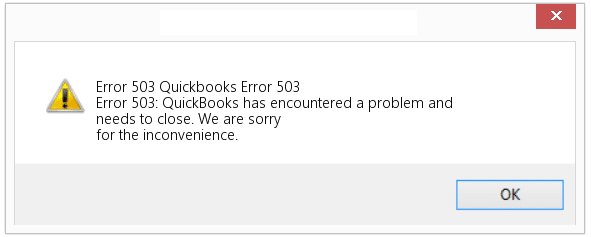
This error hinders the update process for both QuickBooks Desktop and payroll. The most common reason for this error is misconfiguration of the Operating System or QuickBooks Desktop settings. Let us explore in detail all the possible reasons for error 503 in QuickBooks Desktop and how to resolve it in this blog.
Possible Reasons for QuickBooks Connection Error 503
There are multiple reasons that can lead to update error 503 in QuickBooks Desktop for operating systems like Windows and Mac.
- Here are some of the most possible reasons for QuickBooks connection error 503.
- The Windows Registry might be damaged which can give way to QuickBooks error code 20102 or 503.
- The junk and temporary files on your might system hinder the download process.
- It might be the case that QuickBooks wasn’t correctly installed on the system.
- Poor network connection, incorrect internet, or firewall settings can also give way to update error.
- The antivirus or security software might be blocking QuickBooks programs.
Now that we know what leads to error 503, let us go about troubleshooting it.
Read more: How to Update QuickBooks Desktop to latest version 2024?
8 Proven Solutions to Fix QuickBooks Error 503
QuickBooks error 503 can be fixed with the help of comprehensive troubleshooting, which involves repairing damaged Windows registry, cleaning system junk, and temporary files, updating Windows OS, and using the QuickBooks Install diagnostic tool. Let us walk you through these solutions, step by step to get your QuickBooks update working in no time.
1. Repairing The Damaged Windows Registry Manually
There are two different methods to repair the damaged Windows registry. Either you can use the registry repair tool or make changes to the affected registry manually. We will show you how to repair Windows registries manually here.
- Press the Windows Start button and go to Search Program and Files.
- Type in Command and then right-click on Command Prompt.
- Select Run as Administrator from the list.
- Now type regedit in the command prompt windows and press Enter.
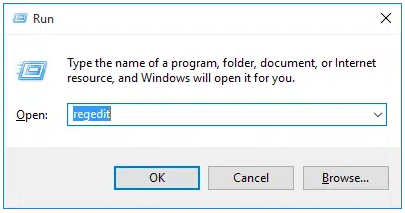
- Browse the QuickBooks folder from the Programs list present on the left.
- Go to the File menu and select Export.
- Now save the QuickBooks backup file on your system.
- Save the name of your file with .reg extensions, but don’t change the name.
Now, check if this resolves the QuickBooks error 503. If the problem persists, follow the next troubleshooting steps.
2. Remove Temporary and System Junk Files
Another way to get rid of the update error is to remove system junk and temporary files. You can do so with the help of the system junk cleaner tool or manually clear the cache from the system. Let us show you how to manually remove the files.
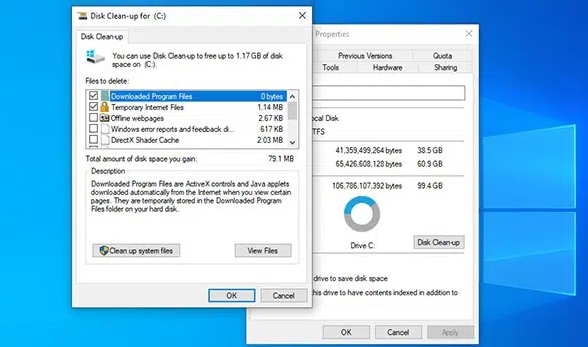
- Press Windows + R and the Run window will pop up.
- Type in Cleanmgr and then press Enter.
- Then select C Drive from the list and press Enter.
- Tickmark, all the checkboxes in the list and press, Enter again.
- Mark all the checkboxes on the list, and press Enter again.
Now, wait for the system clean-up to begin and delete all the junk files from the system.
Also Read: How to Resolve QuickBooks Error TD500 In Easy Way?
3. Update Windows OS and Drivers
Outdated Windows systems and Drivers lead to update error 503 in QuickBooks. This involves various Windows components, such as MSXML, the .NET framework, and C++. To resolve this, here are the steps you can follow.
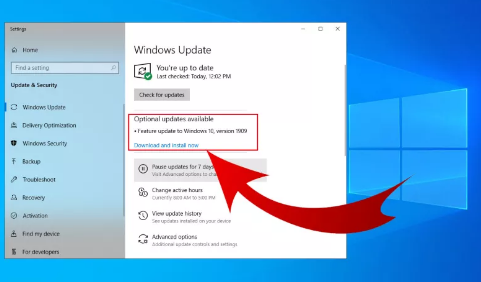
- Press the Windows Start button and then click on Settings.
- Select Update & Security from the list.
- Click on Windows Update.
- Windows will check if there are any updates available.
- Tap on the Download and Install Now button and wait for the process to complete.
Finally, reboot the system and update QuickBooks Desktop. Check if the error is appearing or not.
4. Check Internet Settings and Connectivity
Your internet connection should be stable and strong for the QB updates to happen. Moreover, the internet settings on your computer must allow the update. Therefore, let’s verify the internet settings and Intuit as trusted sites if it ain’t so.
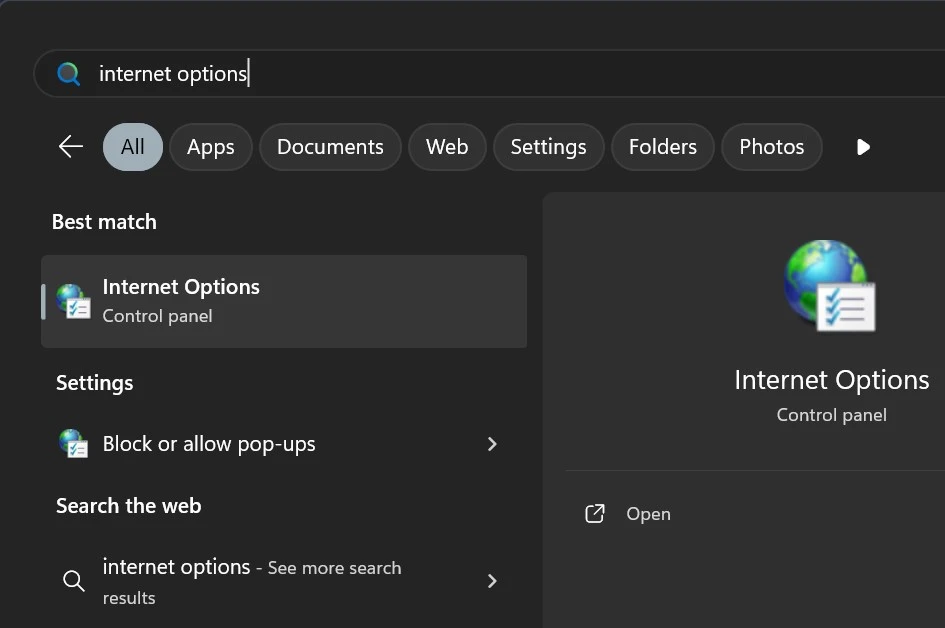
- Launch the Start menu and type in Internet Options. Tap on Internet Options to open it.
- Click on the Security tab.
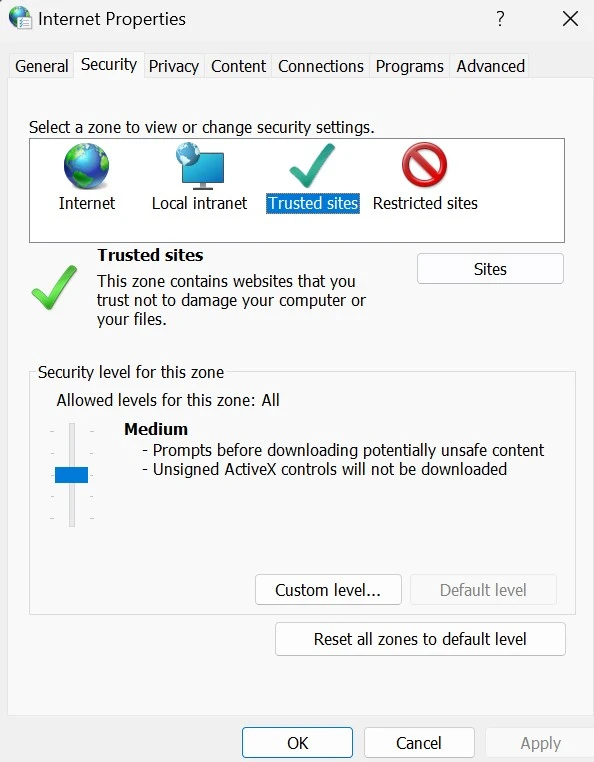
- Go to the Trusted sites option and choose Sites.
- Now, in Add this website to the zone field,
- enter “https://.intuit.com” and tap on Add.
- Repeat this for “https://.intuit.net”
- Repeat this for “https://*.quickbooks.com.”
- When you are done, tap on Close.
- Now, click on Custom level…
- Now, scroll down and locate the Miscellaneous category. Go to Under Access data sources across domains, and choose Enable.
- Finally, tap on OK, followed by Apply, and then OK and close the window for Internet Options.
- Now, open QuickBooks Desktop and tap on the File menu. Choose Close Company to close the company file.
- Now, once again, go to the File menu and choose Exit. This is the right way to close QuickBooks Desktop.
Finally, launch the QuickBooks Desktop and open your company file, and try the update again.
5. Ensure QuickBooks Has Access Through the Firewall
QuickBooks needs access through Windows Firewall to connect to the internet and download the updates. Therefore, check if the Windows firewall is blocking QuickBooks and reconfigure the firewall if that is the case. Once done, re-attempt the update and check if you face an error.
6. Check if an Antivirus is Blocking QuickBooks
If QuickBooks error 503 continues to arise whenever you update the software or payroll, check if your antivirus is blocking the application. If you use an antivirus or security software, try turning it off and then updating QB. Were you able to resolve it? If not, let us troubleshoot the program and installation files for damage.
7. Repair Damaged QuickBooks Desktop Installation
To repair QuickBooks installation, you need to download and install QuickBooks Tool Hub on your system.
Now, close all QuickBooks windows open on your system.
- Once done, open QuickBooks Tool Hub by double-clicking the icon for the same on the Desktop or searching it in the Start menu.
- Now, go to the tab for Installation Issues.
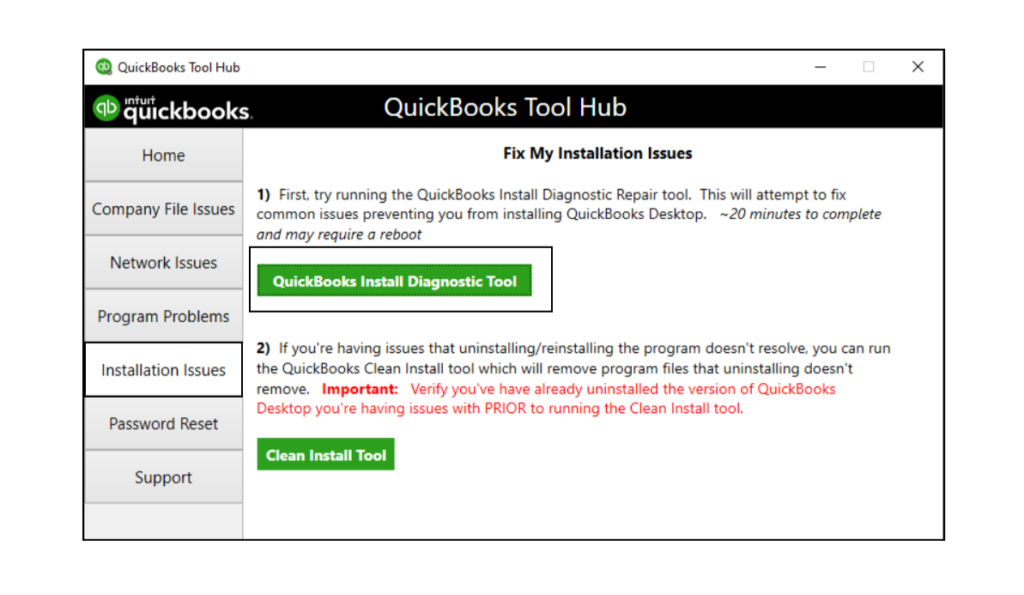
- Click on QuickBooks Install Diagnostic Tool.
- Allow the tool a while to repair your installation files and required windows components.
- Once it is done, restart your computer.
Now, try to update QuickBooks and check if the connection error 503 is resolved.
8. Repair the QuickBooks Program
Damaged or incomplete installation of the QuickBooks Desktop application can lead to QuickBooks error 503. Let us show you how to repair the QuickBooks Desktop installation.
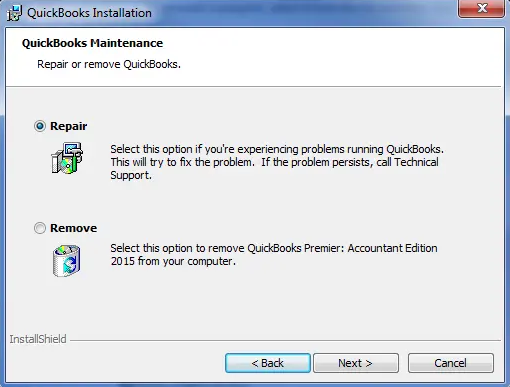
- Press Windows + R, and the Run window will appear. Type in Appwiz.cpl.
- Press Enter and click on the Browse button. Search for QuickBooks and select it.
- Click on the Repair button and then follow the onscreen instructions.
- Restart your QuickBooks application, and then check if the error is fixed or not.
This should resolve the error 503 in QuickBooks. However, if you get a QuickBooks error code 500, there are specific methods to resolve that, which we have listed in a comprehensive guide.
Conclusion
You should be able to resolve QuickBooks error 503 by following the above solutions and resume your QB updates However, if the error is still not resolved, connect with an expert at and they will take care of it right away. Dial +1(855)-510-6487 now!
Frequently Asked Questions
QB error implies that the service is unavailable or that there is a server connectivity problem. This will prevent QuickBooks from accessing features during updates or online services.
You might face problems updating QuickBooks payroll or software because:
(i) There might be damage in the windows registry or QuickBooks components
(ii) Incorrect internet settings or Windows firewall might not allow QB to connect to the intuit server.
(iii) An antivirus or security software blocks QuickBooks programs which facilitate updates from running.

Alastor Moody is an Author at Asquare Cloud Hosting with experience in technical and functional writing. He loves travelling for adventure and fun.