Last Updated on July 8, 2024
Users face QuickBooks Error 6073 and 99001 when they try to open the company file but fail to do so. It usually occurs because you are trying to access the company file while it is already in use on a different computer and the file configuration does not support this action. This error arises in the QuickBooks enterprise version. The error message that appears on your screen is:-
QuickBooks is unable to open this company file. It may have been opened by another user... Error codes: (-6073, -99001)
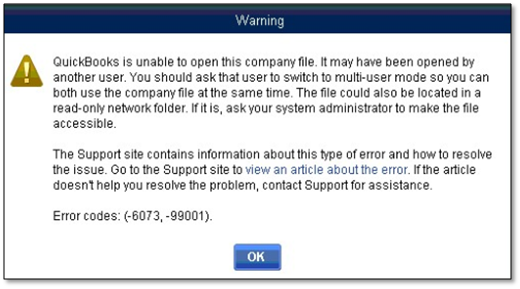
Cause of QuickBooks Company File Error -6073, -99001
You need a certain kind of setting if you want to access your company files on different computers simultaneously. Failing to do so can lead to QuickBooks desktop error code 6073. The causes of this error are as follows:
- If the company file is running on a different system in the Single-user mode.
- Your file is placed in a read-only network folder.
- In case the file is hosted in a Linux server and you are using more than one set of login credentials to sign on to the shared folder.
- Your file is accessed using remote software and it shows that the user is still logged in on the Host Computer.
- There is damage in your company file.
- There are network issues.
Top 5 Troubleshooting Solutions For QuickBooks error Code 6073 And 99001
You can fix error codes 6073-99001 QuickBooks by repairing the damage in your company file, switching to a multi-user mode, allowing full control of your file, and using Quick Fix My program. Let’s look at these solutions in detail:-
Solution 1- Use QuickBooks File Doctor
QuickBooks Error 6073 and 99001 can arise because of damage in your company file. QB File Doctor is the most efficient tool to repair damages infecting your company file. You can find it in the QuickBooks Tool hub. The recent versions of QB have a tool hub as a built-in feature, while the older versions need to download the stand-alone application. These are the steps you need to follow to use QuickBooks File Doctor:-
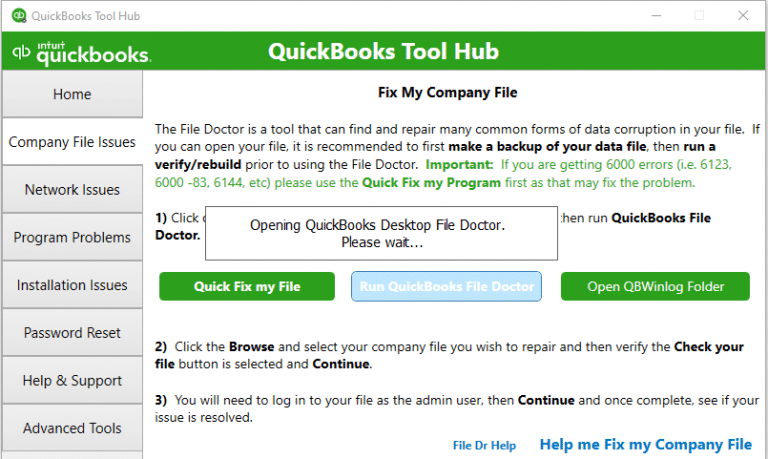
- Run QuickBooks Tool Hub and go to the Company File Issues menu.
- Click on Run QuickBooks File Doctor. It may take up to one minute in order to open the file Doctor.
Note:- If the File Doctor does not open even after waiting for a while, manually open it by searching QuickBooks File doc.
- You need to open your company file in QuickBooks File Doctor. Tap on Browse and search if you can’t find your company file.
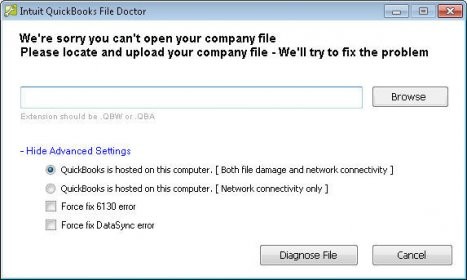
- Tap on Check Your File and then tap on Continue.
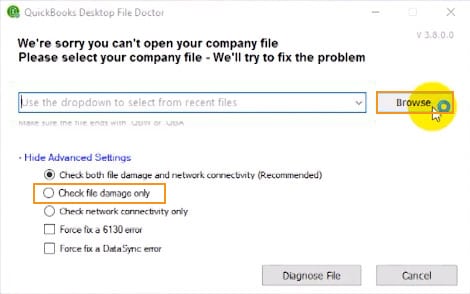
- Enter the admin password and click on Next.
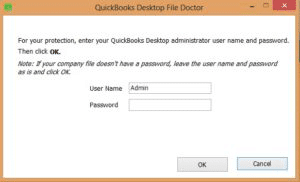
The application will start the scan process. The amount of time it will take depends on how large your company file is. Run QBD and open your company file after the scan process is over.
Read more: How to Reset QuickBooks Password Manually & With Tools?
Solution 2: Switch to Multi-User Mode (Accessing file on a different workstation)
You need to manually switch to Multi-user mode if you are trying to access your company file in a single-user mode on a different workstation while your company file is already accessed on one workstation:-
- Close QBD in all the systems.
- Now open your company file on the Host Computer.
- Tap on the File menu and click on Switch to Multi-user mode.
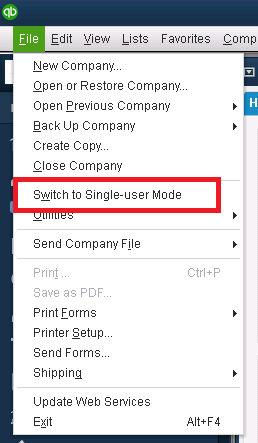
- Try accessing your computer file on a different system.
- Reboot all workstations if the error still persists.
Also Read: Resolve QuickBooks Multi-User Mode Not Working Issue.
Solution 3: Switch to Multi-user Mode (Accessing company file on the Host computer)
You need to open your company file in multi-user mode on the host computer if the error appears because your file was in Single-User mode and you were trying to access it from the host computer. These are the steps you need to follow:-
- Tap on the File menu and choose Close Company.
- Now re-open the company file and go to the File menu. Then tap on Open or Restore Company.
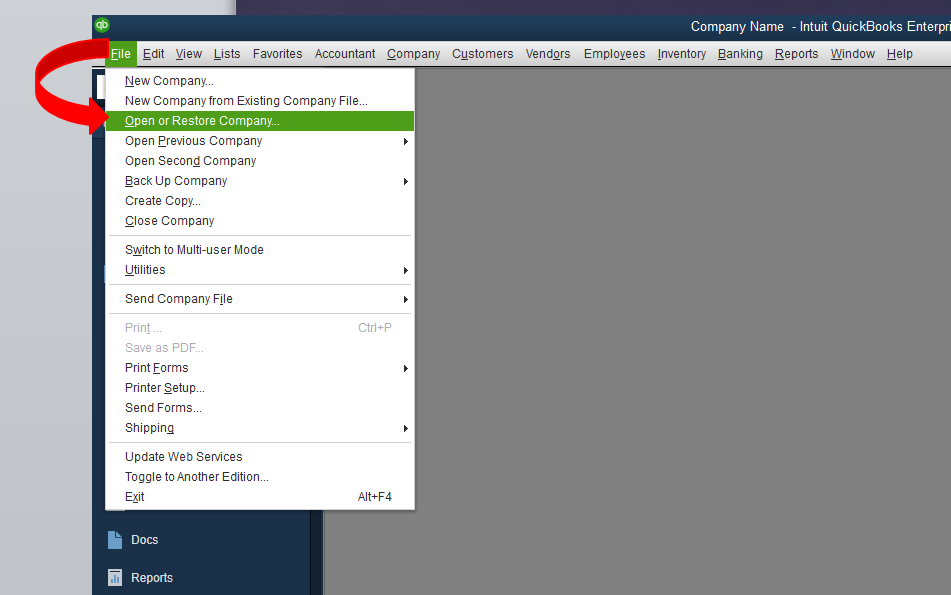
- Tap on Open a company file and hit Next.
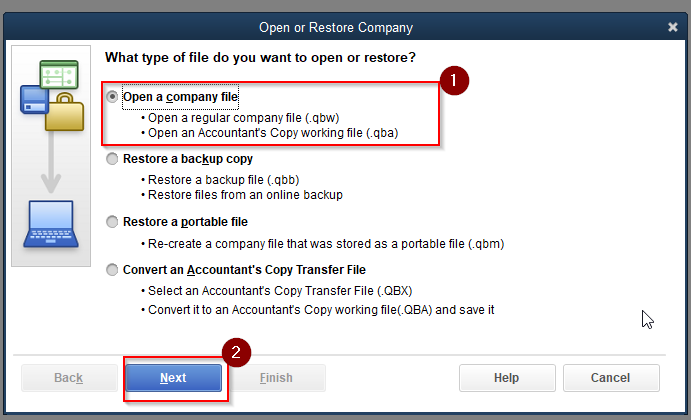
- Choose the company file.
- Click on Open file in multi-user mode and then tap on Open.
Solution 4: Allow Full Control of Your Company file
QuickBooks errors 6073 and 99001 can occur if your company file is located in a read-only network folder and you are trying to make changes to it. You need to allow full control of it and these are the steps you need to follow:-
- Open your Host computer.
- Go to the folder containing your company file.
- Right-click on that folder and select Properties.
- Click on the Security tab and choose the user having issues logging in. Now click on Edit.
- Checkmark Allow for Full Control.
- Click on Apply and then press OK.
You May Also Read: QuickBooks Remote Access Tool – Access QuickBooks Desktop Remotely
Solution 5: Run Quick Fix my Program through QuickBooks Tool Hub
If QuickBooks Error 6073, 99001 is because of accessing the computer remotely, you just need to run Quick Fix my Program. It is available in QuickBooks Tool Hub, where File Doctor was also present. These are the steps you need to follow:-
- Firstly, click on Programs Problems in QB Tool Hub.
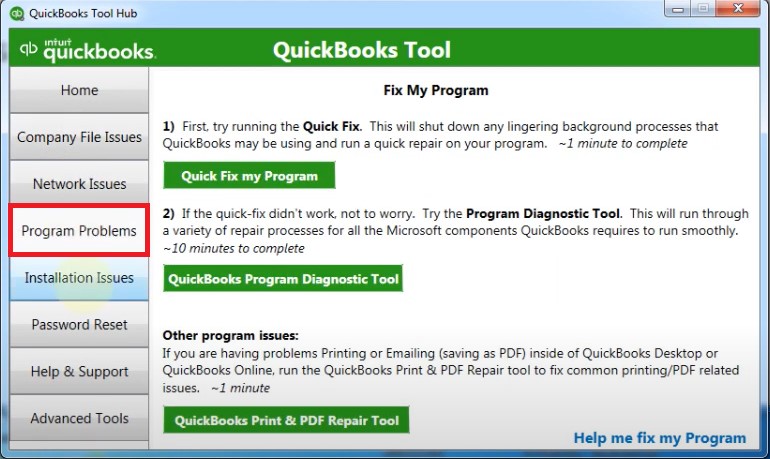
- Then tap on Quick Fix my Program.
- In the end, restart the QBD application once the process is over and open your data file.
Conclusion
The major troubleshooting steps for QuickBooks Error 6073 and 99001 involve making manual changes in your settings. QuickBooks tool hub has various features and can help you fix many errors. So, if your error is still not resolved after following the above-mentioned solutions, we will advise you to seek an expert’s assistance at Asquare Cloud Hosting Helpline Number. They can guide you in a better manner.
Read more helpful articles:
Resolve QuickBooks Error 80070057 (Parameter Is Incorrect)

Alastor Moody is an Author at Asquare Cloud Hosting with experience in technical and functional writing. He loves travelling for adventure and fun.