Last Updated on May 5, 2025
QuickBooks is one of the leading accounting and bookkeeping software in the world. It empowers a lot of small and medium-sized businesses. With all the features and functions, it also brings multiple issues like QuickBooks payroll error 20102. Being one of the most important and regularly used features- QB Payroll; anything that concerns this is critical.
Sometimes when the users are unable to access the direct deposit feature and run payroll for the employees. That can primarily be due to QuickBooks error code 20102. It arises when a user tries to sign up for the direct deposit using the Employees Identification Number, which is already linked to a previous payroll provider’s account.
Knowing more about the QuickBooks error 20102
QuickBooks Payroll Error 20102 is an error that occurs when the user is trying to process payroll. An incorrect or missing payroll service key usually causes this error. To resolve this error, the user should check the payroll service key and make sure it is correct. If the key is incorrect, the user should contact their payroll service provider to obtain the correct key. Once the correct key is entered, the user should be able to process payroll without any further issues.
Also, you will see the following error message instead of the form where you enter the details of your employees, and the error states, “Thank you for your interest in Direct Deposit. Currently, there is an issue with your account that must be resolved.” Also, you need to understand that the QB error code 20102 means that your software EIN is connected to some other device, which can be due to a malfunction, damage, glitch, or something else.
A few things you will have to keep in mind before applying the solution
As and when you feel that you are bugged with the QB payroll Error 20102; ensure these things. It will help you in getting the root cause and also picking the best solution for your problem.
- Taking a few Preventive Steps
QuickBooks error 20102 arises on your system because the number you are trying to add to your Payroll is already added to a different QuickBooks account. There are certain precautionary measures that you should follow to ensure that this error does not arise in your system:-
- Check With Your Previous Employer
There is a possibility that your previous employer did not remove you from direct deposit and you are still a part of his employee’s list leading to QB error 20102. You need to get in contact with him and ask him to remove you from his existing employee list so that your new employer can add your EIN to his direct deposit list.
- Check If You’re Entering Correct EIN
This error can arise due to manual error. Ensure that you are entering the correct EIN for your employee. A mistake of a single digit can lead to QuickBooks Payroll error 20102.
- Check that the Bank Account is Set for ACH transactions
If your employee’s bank account is not set for ACH transactions, it might not be possible to set him up for direct deposit as it is a requirement by US banks.
- Check that your Payroll Subscription is Active
Direct deposit is not possible from the QuickBooks application if the user’s payroll subscription is inactive. Check that you have a valid payroll subscription.
Read More:- How to Troubleshoot QuickBooks Payroll Error 15263?
What are the common reasons behind QB payroll error code 20102?
It is very important to pick the correct and apt solution for your problem. If you don’t know its root cause. And to bottleneck your solution, here are some common reasons.
- Many times, QB payroll error code 20102 can be caused due to damaged Windows Registry.
- When you are unable to mount the QB program property; it might lead to framework issues. And this might refrain your program from launching. And this is the reason why the problem might occur.
- If the QuickBooks-related files get deleted intentionally or unintentionally- then also you might get the problem.
- A virus or spyware attack can also be the reason or cause of this issue on your desktop.
- In fact, you can get this problem due to a firewall issue on your system. Because it might have flagged your system for that.
What could be the leading symptoms of error 20102?
Just like the causes, there are multiple symptoms that you will have to pick. If you are able to judge any of these signs, you might have a better chance of solving this issue. Here are a few common symptoms of this issue.
- Firstly, if you are seeing this error message on your screen, over and over again.
- Then you might be able to get the feeling that your system has started lagging even though the specifications are quite good.
- Whenever you open QuickBooks and later on any program; they would simply QB crash. And stop responding afterward.
- You won’t be able to work smoothly like before because of the hindrance. And other applications and software might also be harmed due to this.
Troubleshooting for QuickBooks Payroll Error 20102
Now, with so many causes triggering this problem; there are a lot of solutions that you will have to think of. We have a lot of solutions that can help you in getting rid of this.
Solution 1: Try fixing the registry entries
You need to try fixing the Windows registry entries. And for the correct execution of this solution, you have to follow this.
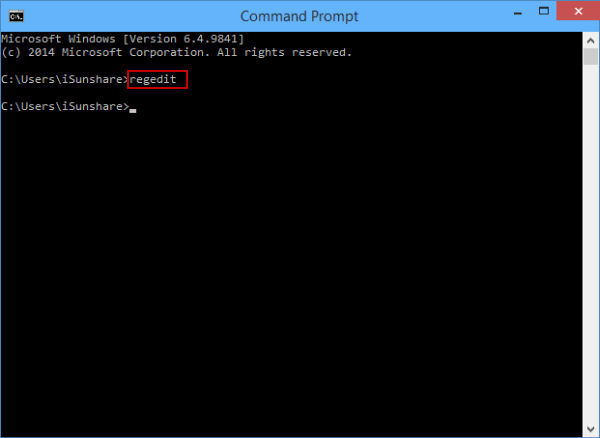
- Start the process by clicking on the Windows button on your keyboard.
- In the search bar, you will have to then select the command prompt and then press the keys, “command+ Shift+ Enter” on your keyboard. All of these have to be pressed together.
- Next, you will have to click on the “yes” tab on your screen after which there will be a black box window that will open in front of you.
- Here you have to just type “regedit” in the run command window.
- Then, check and select all the keys that are associated with this QuickBooks error.
- After this, you will have to then select the “file tab” and then select “export from the drop menu.”
- Now, you will have to save this file in a folder of your desire within this system.
- Now, you will have to go to the folder and give a new title list to the folder.
- Once you have done all this just click on the “Ok” button.
- After all this, you will then get the QuickBooks backup file with reg. as the extension name.
Read Also – Latest QuickBooks Payroll Update – Check New Tax Table
Solution 2: Re-downloading and installing the QuickBooks software
Apart from all the other solutions, this one is a bit easier for anyone using the software. All you need to do is simply redownload and reinstall the application on your desktop. Here is how and what you need to do in order to execute this solution.
- Click on the Windows button on your keyboard. Navigate to the control panel. You can also type the same on the search bar to browse for the same.
- After that, you will have to just click on the “programs” tab in front of all the options that you see on the screen.
- Then there will be a list of options that will open in front of you. From that you need to select “Quickbook” and then click on it.
- Now, there will be an option on the top of the window that says “uninstall” and you need to click on that.
- Once done, you will see a confirmation message window asking you to be sure before uninstalling the program.
- Once the program gets uninstalled from your system, open Internet Explorer on the same device.
- And then just open the official website of QuickBooks. There will be a downloadable link for the latest version of QuickBooks. All you need to do is simply open that and download it.
Know More: QuickBooks Error 80010: Tested Ways to Troubleshoot It
> Once the downloading gets completed, you will have to install the application.
- For that, you will have to double-click on the downloaded icon. There will be a pop message and then a few instructions. Just keep following them and you will be able to install the software properly.
- Wait for some time and let the installation get completed properly after which you will have to restart the system. This will make the installation a bit quick and better.
- Now, you will have to just check whether the problem of QB error code 20102 is still there or not.
Solution 3: Try the File Doctor tool to fix the issue
QuickBooks tool hub is one of the best applications offered in the software. And when you open this, you get a lot of in-built features. And the file doctor is one of them. Here is a quick way to use it and get rid of this problem.
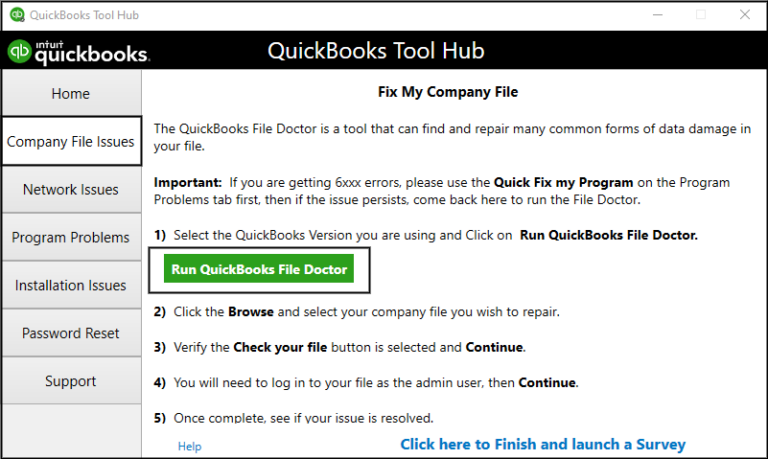
- If you don’t have it already, just download and install the QuickBooks Tool Hub on the system.
- Once done, you will have to install and launch the application properly.
- Now, when you open it, there will be multiple options and you will have to choose the QB file doctor option from them.
- When you select the file doctor there will be a drop-down menu and you will have to select the name of your company. Or the one that you are using and wanting to fix at the moment.
- It will open the folder and you will have to select the desired file and then press the “ok” button from the list.
- Now, the next thing is to open your admin account and use the password to log in and then click ok at the end.
Solution 4: Try to close the conflicting programs
So, one more method to get rid of this problem is to simply close the conflicting programs. As many of them as you see; close all of them one by one. Confused as to how this can be done? Here are the steps to be followed.
- Open the desktop and click “Ctrl+ Alt+ Del” buttons together. This will trigger the “task manager” on your desktop. And you will get to see the programs that are running on your device.
- In this window, you will see the tab of “processes” and when you spot it, just click on it.
- Here you will have to see the program related to QuickBooks first. When you click on them, you will observe that the error message shows whenever you “end process” a program.
- This way you will be able to just get to know what all programs have been bothering you or causing this issue. So, you will have to just reinstall those programs.
Solution 5: Try reinstalling the runtime library
You already are aware of the fact that this error is a run-time issue. And checking or even reinstalling your runtime library- if needed can help in getting rid of this problem. It is quite easy and quick.
- You will have to just uninstall the package by navigating to the “programs and features” tab in the control panel.
- Then you will have to click on the tab and open it. Inside, you will have a list of options for programs.
- From them, you need to choose “Microsoft Visual C++ redistributable package.”
- When you click on this application, you will get the option of “uninstall/ delete” on the top.
- Just click on that option and. you will have to wait for it to complete.
- Once done, just reboot the system once again.
- Then you will have to simply download the latest redistributable package from the official website of Microsoft.
- And when it is downloaded; you will have to simply install it properly.
Solution 6: You can also go for Run Disk Cleanup
If none of the above solutions work for you, maybe simply cleaning up the disk would work. Here is what has to be followed to do it.
- Before you get started with the solution part, we suggest you must first create a backup of all your files.
- And then free up the space in the hard disk of your computer.
- Next, just clean up your disk; starting by deleting the cache files. The next thing you will have to do is reboot your system.
- Next, you will have to run a disk cleanup and then open the Explorer window.
- Once the window opens, just right-click on the main director which is the C: drive.
- From there you will have to select “properties” and then go to “disk cleanup.”
- Let the process get completed after which you will have to just reboot the system. And then check whether the problem still exists or not.
Conclusion
If you are still being pestered by the QB payroll Error 20102 on your desktop. Don’t waste any more time and we suggest you should contact our tech team members at Asquare Cloud Hosting Helpline Number. You will get immediate assistance on the problem. Our team members will help you with diagnosing the issue, finding the root cause, then selecting and executing the best solution.

Alastor Moody is an Author at Asquare Cloud Hosting with experience in technical and functional writing. He loves travelling for adventure and fun.