Last Updated on September 5, 2024
QuickBooks is a world-class software that helps businesses manage their books of accounts efficiently and effectively. QB has become a part of the daily routine for many companies, but unexpectedly, users might face an issue while opening a file or a folder, One such issue is the QuickBooks Error 6154. To elaborate, it occurs when the software system is unable to locate the appropriate company file or when the software system cannot open the relevant company file.
The QuickBooks company file error 6154 can be quite annoying and hard to get rid of. Therefore, it is important to resolve the error to avoid delays in workflows. Moreover, the error 6154 poses risks to the company file and you can lose important company data. Therefore, go through the troubleshooting methods and repair your QuickBooks right away.
To fix the issue immediately, contact our QB ProAdvisors and get your application repaired immediately. These Technical Experts are available 24/7 to make accounting and bookkeeping error-free for you.
Getting to Know Intuit QuickBooks Error 6154
Do you see this error message on your screen when you access the company file or run operations on it?
“Error 6154 occurred when QuickBooks company file not open or QuickBooks unable to open specified folder or file.’’
QuickBooks error 6154 is a company file error that prevents the user from opening the company file. This can result from a variety of reasons like issues with the company file, or inadequate permissions.
- The QB company file or folder might be corrupted.
- You might not be logged in to QB as an admin and can’t access the company file.
- You did not log in to your computer as the administrator user.
- The path location for the QuickBooks company file or folder might be missing.
- The company file location is missing or might be incorrect.
How to Identify QuickBooks Company File Error 6154?
The easiest way to identify the error 6154 is the message that contains the error code.
However, sometimes the error message might not appear. In this situation you can identify the QB error 6154 with these signs:
- The QB application might lag or freeze occasionally
- The window might crash, or the desktop might not run properly
- You might not be able to access the company file or run operations on it.
What Are The Possible Causes Of QuickBooks Desktop Error 6154?
This error is caused because of many small reasons, which are sometimes difficult and easy to fix. The reasons are as follows-
- Company File Location
The company file location or path information might not be present in QB Desktop, or it might have been moved, deleted, renamed, or changed.
- Damaged Company File
The company file might be damaged or corrupted, or it might have been affected by malware or viruses
- User Permissions
If you are logged into your system with a user profile with inadequate permissions, that can give way to the company file error. Moreover, this can happen when you are not logged into QuickBooks Desktop as an administrator.
- Security Software Interference
Security software such as antivirus or Microsoft Defender often inhibits QuickBooks access. Check that the QuickBooks has the permissions it requires.
- Incomplete Installation
There might be installation issues with QuickBooks Desktop, or the files for installation might be damaged. This can give way to company file error 6154 in QuickBooks Desktop.
Things You Need To Verify Before Fixing QuickBooks Company File Error 6154
There are multiple steps for resolving QuickBooks Error Code 6154, but before you act upon those solutions, there are other things that you need to do. There is a high possibility that following these measures will fix your error itself, and you will not have to go through the whole troubleshooting process.
- Make sure the Intuit Sync Manager is updated to the latest released version.
- Check for the QuickBooks software version and update if available.
- Check for the software version for Microsoft Windows and update it when the update is available.
- Install a good anti-virus that will not harm your company file after scanning the system.
- Copy your company file to another location and then try to open it from there.
What Are The Troubleshooting Steps To Follow When QuickBooks Error 6154 Appears?
If the QuickBooks error 6154 persists even after following the above-mentioned steps, you need to carry out detailed troubleshooting methods to fix the error. Go through these steps one by one, and if you find trouble in any step, contact us right away.
Before carrying out the troubleshooting methods, create a backup of the company file.
Step 1- Log into your system as Admin.
As we discussed not being logged in as Admin is one reason for QuickBooks Error 6154. There are a lot of permission that is withheld at the admin level, and you can get clearance if you log in as Admin.
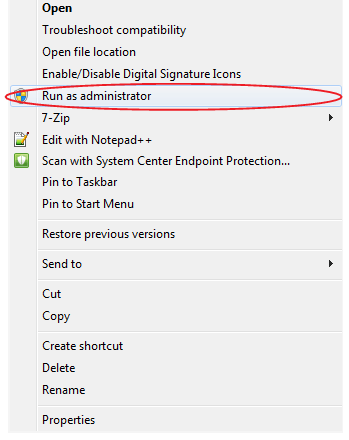
Here is how you can log in to your computer as an administrator.
- Restart your computer.
- Log in again to your system as Administrator.
- Now, try opening the QuickBooks company file and see if the issue persists.
This does not sound like a technical solution, but simply logging in as administrator grants you the required permissions, which were hindering the process.
Also Read: How to Fix the QuickBooks Error 6069?
Step 2- Sync your files to the computer’s hard drive
There is a possibility that the application is unable to find the location because the file is not synced to your system’s hard drive. Follow these steps in order to fix it-
- Log in to your system as Administrator.
- Now move your company file and reset the Task Manager.
- Now move your folder to another location.
- Browse your system and choose a new location for your file
- Now create a New Folder in the new location.
- Copy the files and folders from the previous location and paste them to a new location.
- Now Reset the Sync Manager.
- Tap on the QuickBooks help menu.
- Select Manage Data Sync and then tap on the Reset Sync manager tab
- Enter your ID and Password.
- Allow Sync Manager’ to complete the first sync
Step 3 – Run QuickBooks Tool Hub
QuickBooks Tool Hub helps users fix common issues in company files, applications, or QB Data. Therefore, to fix the QuickBooks error 6154, run the QuickBooks tool hub.
- Open the official website of Intuit and download QuickBooks Tool Hub. You can do so by searching for Intuit QuickBooks Tool Hub.
- Once downloaded, run the setup file present in the downloads folder and follow the installation instructions.
- Open QuickBooks Tool Hub once installed on your desktop.
- Navigate to the Program Problems section and choose Quick Fix My Program.
- Launch the repair tool to fix the company file issues in QuickBooks
- Once done, restart QuickBooks and carry out the same company file operations again.
4. Update QuickBooks Desktop Application
Intuit QuickBooks error 6154 can be resolved by updating the QuickBooks software application. Therefore, we recommend you update QuickBooks Desktop.
- Open the QuickBooks Desktop application.
Note: You can open the QuickBooks Desktop in the no company window if the QuickBooks crashes, freezes, or lags whenever you open the company file.
- Navigate to the help menu and click on Update QuickBooks Desktop
- Choose Update Now and click on Get the latest updates
- Go through the instructions and download the updates
- Now, open the company file again and check if the error 6154 reappears.
5. Check the Company File
If the Intuit error 6154 in QuickBooks Desktop keeps appearing, check that your company file isn’t encrypted or compressed.
- Go to the company file location, open the start menu, and search for your company name.
- Right-click on the company file and choose the properties
- Click on the Advanced tab
- Deselect the checkboxes for Compress or Encrypt
- Once done, select OK and save the changes.
Now restart the QuickBooks Desktop application and see if the company file error is resolved.
6. Repair QuickBooks Desktop
If the QuickBooks Desktop error 6154 continues to persist, the application might be corrupt or damaged. Try to repair the QuickBooks Desktop in this way:
- Open the start menu and search for Control Panel
- Click on Programs and Features.
- Now, choose QuickBooks and select the option to uninstall or change it.
- In the end, choose to repair the QuickBooks Desktop and not uninstall it.
- Allow the application repair to complete, and once done, select exit.
Open the QuickBooks Desktop application and rerun the company file operation.
7. Clean Install QuickBooks Desktop
You should reinstall the application if the QuickBooks error cannot be resolved after trying the steps above. Installing QuickBooks using the clean install tool ensures there are no installation issues and that the application can be installed perfectly.
Final Words
The above methods should help you resolve the QuickBooks error 6154 when opening the company file or working on it. However, if you face an issue or query, don’t hesitate to connect with our QB ProAdvisors now. Dial +1.855.738.0359 and let the QB Experts address the problem right now.
Frequently Asked Questions on QuickBooks Error Code 6154
- Can QuickBooks Error Code 6154 lead to data loss?
QuickBooks error code 6154 is a company file error and carries a risk of data loss. Therefore, if your company file is damaged or corrupt, you should immediately resolve the error.
- How can I identify if my QuickBooks company files are corrupted?
Open the QuickBooks Desktop in no company window and try to open a sample company file. If you face no errors when opening the sample company file, the issue lies in your company file.
- Is there a way to recover data from damaged QB company files?
The easiest thing is to restore data from the company file backup if you have any recent backup saved. However, you can rebuild data by launching the rebuild data utility.
- Can other software conflicts trigger QuickBooks Error 6154?
There are chances that third-party applications can give way to the QuickBooks error 6154; however, the chances for that are low. To check that, you can start your computer in a selective startup or safe mode.

Oriana Zabell, a professional cloud engineer, has over three years of experience in desktop, online QuickBooks support and troubleshooting. She is currently working as a cloud hosting consultant with Asquare Cloud Hosting. She loves to read and write about the latest technologies such as cloud computing, AI, DaaS, small businesses, manufacturing. When not writing, she is either reading novels or is indulged in a debate with movie fanatics.