QuickBooks operates on the company file, which is generated when you create a company. Therefore, damage or issue in the company file gives rise to issues such as QuickBooks error code 6000, 308. When that happens, QuickBooks might lag, fail to open, crash occasionally, or stop responding to any keyboard or mouse input. The problem doesn’t stop here. The QuickBooks error 6000, 308 puts your company data at risk.
You can lose crucial company data if you don’t resolve the error 6000 308 when opening a company file. Therefore, we have compiled a guide covering the causes of this company file error and the salient ways to fix them. These solutions will help you resolve the QuickBooks Desktop error 6000, 308 right away.
What Is QuickBooks Company File Error 6000, 308?
QuickBooks company file error 6000, 308 is an issue that the users face when working on or opening a company file. The error might arise when accessing a company file stored locally or on a computer connected via a network.
It is one of the 6000 series or 6XXX series error that results in QuickBooks freezing or crashing frequently. Even if the application window doesn’t shut down, it might still lag or run slowly. Let us explore why the QuickBooks Enterprise error 6000, 308 occurs.
Read Blog: Why QuickBooks Is Running Slow In Multi-User Mode?
What Do You See QuickBooks Error 6000 308 When Opening A Company File?
A series of causes can give way to the QuickBooks error 6000 308 when opening a company file.
- The .ND file might not be working properly
- The QuickBooks company file might be damaged or corrupted
- The company file or QuickBooks support file might be missing.
- The error might occur when you attempt to update the company file from an older version.
- The QuickBooks Desktop might not have adequate permissions for the QB programs like QBDataServiceUserXX or Windows client.
- The files or the system might be infected with malware or virus
- The antivirus or firewall might be blocking the QuickBooks access.
Read More- How To Repair QuickBooks Company File Not Found Error?
Troubleshooting Methods to Fix QuickBooks Error Code 6000, 308
Resolving the QuickBooks error code 6000, 308 means fixing the issues in the company file, Windows firewall, etc., that might give way to it. The correct way is to troubleshoot every aspect step by step and fix the error.
Follow the steps listed below, and carry out these solutions to get rid of QuickBooks restore error 6000 308.
1. Update the QB Desktop
Software updates can resolve minor issues like damaged installation files, registry, or outdated applications. Therefore, update the QB Desktop in this manner:
- Open QuickBooks Desktop
- Click on the help menu and select the option ‘Update QuickBooks Desktop’.
- Choose Update Now.
- Click on Get Updates

- Once downloading the update is completed, restart the QuickBooks application.
- When the pop window appears and asks for a confirmation to install the updates, choose yes.
- Follow the on-screen commands to install the updates.
Now run the operations on the company file and see if the QuickBooks Desktop error 6000, 308 is fixed.
2. Check the Company File Name
The company file name should not have spaces around the extension and no special characters.
- Open the company file folder
- It is most probably located in the C Drive or Local Disk C
- The company file has the same name as your company and .qbw extension unless you renamed it
- Right-click on the company file. Choose the rename option
- Check that the company file has no special characters
- Check and verify that there are no spaces after the company name and before .qbw extension.
- Save the changes.
Now, reopen the QuickBooks Desktop and check if you encounter the error 6000 308 when opening a company file.
3. Launch the QuickBooks File Doctor Tool
The QB File Doctor is designed to scan for many issues and fix them automatically. Therefore, to repair error 6000 308 when opening a company file, run QuickBooks File Doctor.
- QuickBooks File Doctor is located in QuickBooks Tool Hub.
- If you don’t have QuickBooks Tool Hub installed on your computer, open your browser and search for Intuit QuickBooks Tool Hub.
- Download and install QuickBooks Tool Hub from Intuit’s official webpage.
- Open QuickBooks Tool Hub
- You will see the Company File Issues option; click on it.
- Now, select QuickBooks File Doctor and allow it to run.
- Browse for the company file, select it, and then continue
- Enter the password for QuickBooks admin and continue with the repair process
Let the QB File Doctor scan and fix the company file error 6000 308.
4. Rename the .ND and .TLG files
Changing the name of .ND and .TLG files can help resolve the QuickBooks error code 6000, 308. These are the QB files that, when corrupted or damaged, can give way to the company file errors. Here is how you can rename them in easy steps.
- Open the location of your company file.
- It will most probably be a folder in the Local Drive C
- The company file will have a .qbw extension and might have the same name as your company.
- Look for the files with the same name but extensions .nd and .tlg
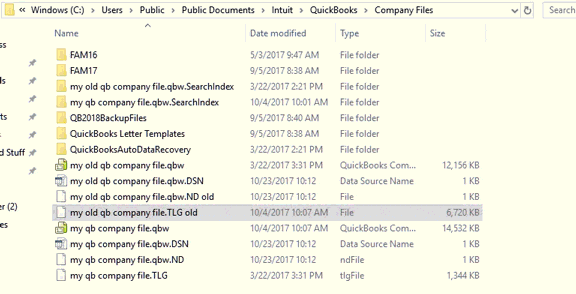
- Right-click on both of them individually and rename them one by one
- While renaming, add .old at the end of the name of the files
- Close the library or file explorer and reopen the QuickBooks Desktop application
Check if the company file issue in QB Enterprise or another version is resolved.
5. Change the Location of the Company File
You should attempt to change the location of the company file to fix the QuickBooks error 6000, 308.
Step 1: Copy the Company File
If the file is located on the same computer you are using QuickBooks in, copy the file to a new folder and save it there.
- Go to the company file folder.
- Right-click on the empty space, choose the option New, and then Folder to create a new folder.
- Name this folder as ‘New Location’.
- Go back to the company file folder and copy the company file
- Go to the New Location named folder you just created and paste it there.
If the file is located on another computer and you are opening it in multi-user mode, copy the file to your computer and save it somewhere.
- Open Windows Explorer and navigate to the library or drive where you want to create a folder.
- For example, you can open Local Disk C or C Drive.
- Right-click on the empty space, choose the option New, and then Folder to create a new folder.
- Name this folder as ‘New Location’.
- Now, locate the company file stored in another computer and copy the company file.
- Go to the New Location named folder you just created and paste it there.
Step 2 – Open the Company File
Now open the QuickBooks Desktop in no company window and browse for the new company file in the location you saved it in just now.
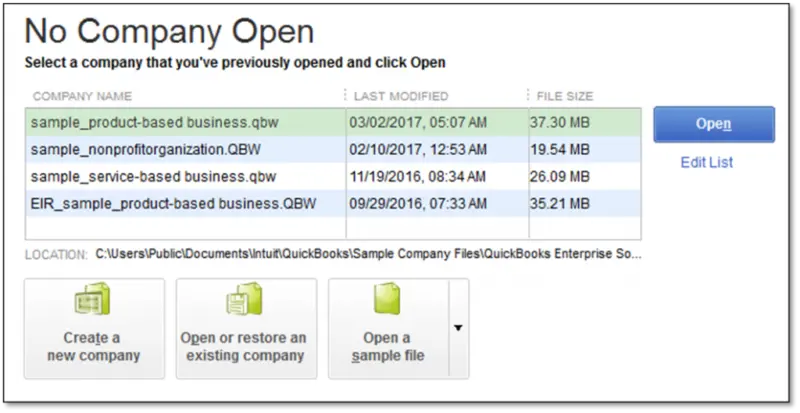
Select and open it.
Now, check if you can use the QuickBooks Desktop without encountering the error 6000 308.
6. Open Sample Company File
Let us come to the possibility that the company file might be corrupt or damaged. We can try opening a sample company file and see if the application operates properly. If that happens, then the company file is corrupt.
- Open the QuickBooks in no company window.
- In the Select a company file window, click on Open a sample company file
- Check if it works properly.
Tips: Follow this if QuickBooks Cannot use the Path to Open the Company File.
Scenario 1: No Issues are Found
If no issues are found while working on the sample company file, your company file is corrupt or damaged.
You can consult with our QB Expert to repair the damaged or corrupt company file. If running the QuickBooks File Doctor and renaming it in previous steps didn’t fix the error, you can restore a company file backup.
Scenario 2: Encounter the Same Message
If the sample company file gives the same QuickBooks error message 6000, 308, move on to repair the QuickBooks Desktop application.
7. Launch QuickBooks Database Server Manager
If you open a company file located on another computer in multi-user mode, we advise you to run the QuickBooks Database Server Manager. For that, you need QuickBooks Tool Hub. If your computer doesn’t have it installed, you will need to download and install QuickBooks Tool Hub.
- Open QB Tool Hub once installed and navigate to the Network issues
- Click on the QB Database Server Manager
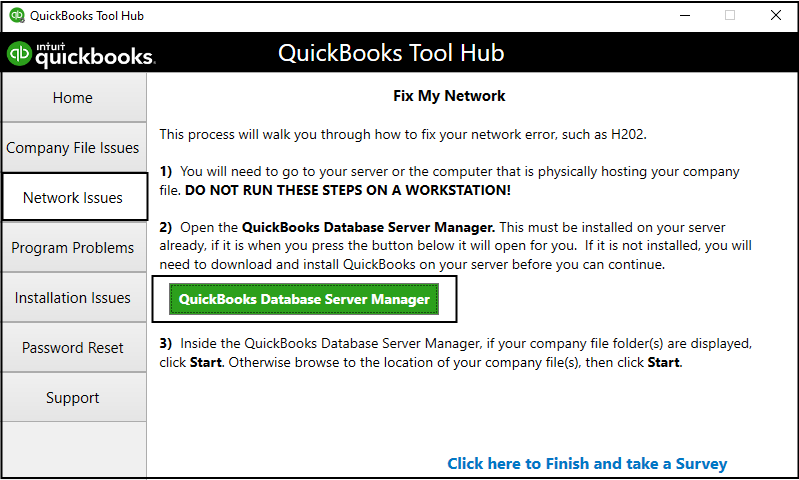
- Browse for the company folder to scan and start the scan.
- Once the scanning is finished, open QuickBooks Desktop again.
Check if you encounter QuickBooks error 6000 308 when opening a company file or while working on it.
Final Words
The above guide should help you resolve the QuickBooks error code 6000, 308 when opening a company file or working on it. However, if you face an issue or have a query, we advise you to call us immediately.and get in touch with our QB experts now!
Frequently Asked Questions On QuickBooks error code 6000, 308
- What is error 6000 308 in QuickBooks?
QuickBooks error 6000, 308 is a company file error the user encounters when the company file might be corrupt or due to security settings in the Windows. Explore all the reasons why the error 6000 308 might occur in the section above.
- Which tool can fix Error 6000 in QuickBooks?
The company file error 6000 series can be fixed by using tools like QB File Doctor, QuickBooks Database Server Manager, and Quick Fix My Program. To resolve the issue, read our detailed troubleshooting guide above.
- How can I repair a damaged company file?
The company file can be repaired with the help of the QuickBooks File Doctor tool. You can also restore a backup of the company file to fix this issue.

Kate is a certified public accountant (CPA) with expertise in various accounting software. She is technically inclined and finds passion in helping businesses and self-employed people carry out bookkeeping, payroll, and taxation without worrying about errors. Every once in a while, Kate loves to travel to far-off places and relax in the lap of nature.
