Last Updated on October 10, 2024
QuickBooks is a renowned software that has helped small and medium sized businesses around the world in managing and streamlining their accounts. But there have been issues like QuickBooks Error PS058, that keeps pestering the users. This one actually happens when you either try to download or install any payroll update. But one can also get this issue if the company file is corrupted or damaged anyhow.
Depending on the cause of this issue, you can pick a solution. One of the easiest ways to get rid of this is to simply re-install the application itself. But we need to dig deeper and carefully assess things before picking up a solution. So, let’s take a look at what QuickBooks error PS058 is, and when it occurs & how to fix it. And a few other aspects.
What Causes QuickBooks Error Message PS058?
QuickBooks payroll services are associated with a lot of things, and thus a variety of factors can cause QuickBooks payroll update error PS058. It can be a result of a failure on the system’s part or even a technical glitch like:-
- Windows Explorer files in your system got corrupted.
- Access to QuickBooks accounting software is being blocked by your system firewall or other security software.
- QuickBooks files got damaged or corrupted.
- Your company file is not available on your local drive.
How To Fix QuickBooks Payroll Error PS058?
There are multiple troubleshooting steps to fix PS058 because the error can be caused because of multiple different reasons. Make sure that you are using the latest version of the application, and if not, update it and try upgrading the application. There is no definite solution that will work for all; thus, you need to pick up the solution based on what is causing the error in your system. If you are not sure of the reason why this error is occurring, we will advise you to follow all these methods step by step-
Solution 1: Get your stuck paychecks removed by following the below given steps
Step 1: Updating your QuickBooks data and taking a backup
The error PS058 in Quickbooks is a payroll issue and should be dealt with utmost safety and caution. One wrong step can delete or flush away all the data from the software on your desktop. So, the first thing you should do is update all the recent releases of Quickbooks and then create a backup of each of them. Save one copy in an external location as well.
So that if there is a virus or malware harming the system; you still have a backup out of the computer. And once done with both these things, you can move ahead with your solution.
Step 2: Try sending your usage or payroll data from the affected system
Now, once your data is secured try sending the usage and payroll data. And here is how you should perform the task.
- Open your Quickbooks Desktop on the system showing the error message. And then navigate to the “Employees” tab.
- Next you will have to go to the “my payroll service” from the list of options.
- And then select “send usage data”; if you are able to see this option there.
- Now, you will have to head to the “employees” tab and then click on the “send payroll data” option.
- You will see the “send/ receive payroll data” window on your screen. Here you will have to select the “Send All” option.
- If you see a prompt message, just punch in your service pin.
Related post: How to Fix QuickBooks Payroll Error PS060 in QB Desktop?
Note: If you are able to send the payroll data successfully, just try one more time to get the updates for your payroll. Otherwise, you should pick another solution or get in touch with an expert.
Step 3: Try to identify all the stuck paychecks
Now if you are unable to fix the solution using any of the above given methods, we suggest you should go for this one. All you need to do is identify the paychecks causing this problem or are stuck; and then try to eradicate it with the following steps.
- First of all you will have to navigate to the “edit” option and then click on it.
- From the list of options that appear in front of you you need to select “find.”
- From here you will be navigated to the “advanced tab” and if not you’ll have to choose this option.
- Now go to the “choose filter section” and click on “detail level” from the list of filters.
- You need to now make a selection for “summary only.”
- Head back to the “filter list” and then simply scroll down to the bottom and select the options of “online status” and then “online to send” respectively.
- After these steps you will have to select “find” and then there will be all the paychecks that are stuck.
Note: You will have to take a note of the total number of paychecks that are found in this “find window.” And then move to the next step!
Step 4: verifying and rebuilding the data
In this step you will have to simply verify all the selections and findings of the previous step. So that you do not get mistaken at any point in time.
- Start the process by first closing the “find window” and then simply run a verification test of the data.
- As soon as you do this, it will show all the “paychecks waiting to be sent” from your software.
- After this, you will have to try and rebuild the data file.
- And at this point just try to download any payroll updates available once again.
Note: There are high chances that after this you won’t be seeing this error. But if you do then head to the next step.
Step 5: You will have to toggle the paychecks being shown as stuck on your device
You are now going to work on those paychecks that you found in the 3rd step. And just follow these steps quickly.
- Navigate to the oldest paycheck that is being stuck on your desktop.
- And then click on the “paycheck detail” option that you see on the screen.
- Head to the “review paycheck window” and then go to the “earnings” section. It is time to add some more earnings to your list.
- After this you will get to see a “net pay locked” message on your screen. Where you must select the option “No.”
- While executing this step you will have to be very sure that there are no changes made to the net pay as well as the tax amounts.
- After keeping in mind all these things, you will have to click on “okay.“
- After the completion of this type, if you are able to see the “past transaction message“ then just click on the “yes button.“
- The Next step is to click on the “save and close” to simply shut the paycheck.
- Next after this, you will have to click on the “yes” button and there will be a recording transaction alert message that will pop up.
- Here you will have to delete all the items in the earnings section that are just added to the section.
- Here also you will have to ensure that there are no changes made to the net pay as well as the tax amounts.
- And after this you will then again have to select the “Ok” option.
- You will have to repeat these steps one by one for every stuck paycheck to rectify the issue.
- Once you have finished these steps, just download your tax table updates once again. And you won’t have the problem anymore.
Related article: How to Fix QuickBooks Payroll Update Error PS077?
Solution 2- Download Payroll Update once again
In case the QuickBooks error message PS058 appeared during the installation of the downloaded payroll updates, we will advise you to download those updates once again as there is a possibility that those updates were not correctly downloaded-
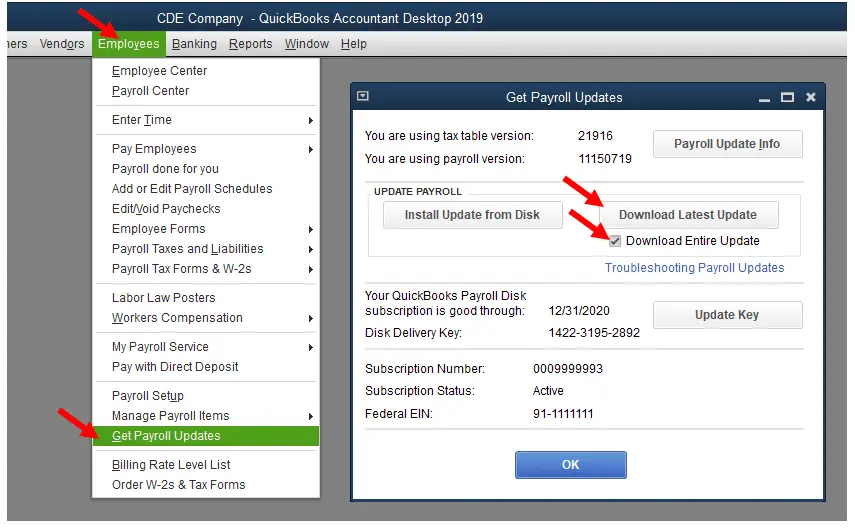
- Tap on the Employees menu and click on Get Payroll Updates.
- Checkmark Download Entire Update.
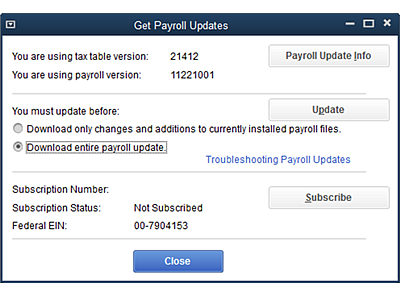
- Now tap on Download Latest update.
Read more: Update QuickBooks Desktop to Latest Version 2021 – Explained
Solution 3- Check Your Company File For Issues.
The error might be occurring due to a problem with the company file. In order to check if the issues are with the company file, follow these steps-
- Open your company file.
- Press F2 or Ctrl+1 keys in order to access the product information.

- Now press F3 or Ctrl+2 keys while the Product Information window is open.
- Now open Tech Help and tap on Open File.
- Double-tap on a file named “qbwin.log”.
- Press Ctrl+F, and a search box will open.
- Type the error code that you were facing and press Enter.
- Follow the onscreen troubleshooting steps.
Follow the next solution in case no solution is found.
Read more: Fix QuickBooks Cannot Communicate With The Company File Error [Solved]
Solution 4- End Programs From Task Manager
In case you did not find any error in the previous solution, follow these steps-
- Close QuickBooks desktop application.
- Press Alt+Ctrl+Del simultaneously and then choose start task manager.
- Go to the program tab and look for “qbupdate.exe” and “qbdagent2001.exe“. Once found, select them and then tap end programs.
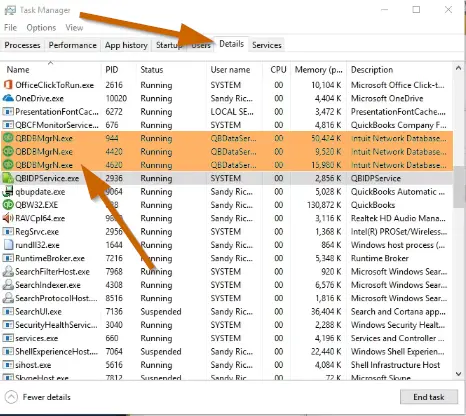
- Type “reboot.bat” in the search window and then double-tap on the file.
- Access a “DOS-style shell” that will be immediately closed once completed.
- Now restart your system, download and install the latest payroll up[date.
Solution 5- Run reboot.bat File
Reboot files can help you end all the tasks previously one by one and then restart the process.-
- Press Alt+Ctrl+Del keys and select Task Manager.
- Move on to the Process tab. Find QuickBooks and related tasks.
- Now End all programs one by one.
- Press the start button and type reboot.bat into the search field.
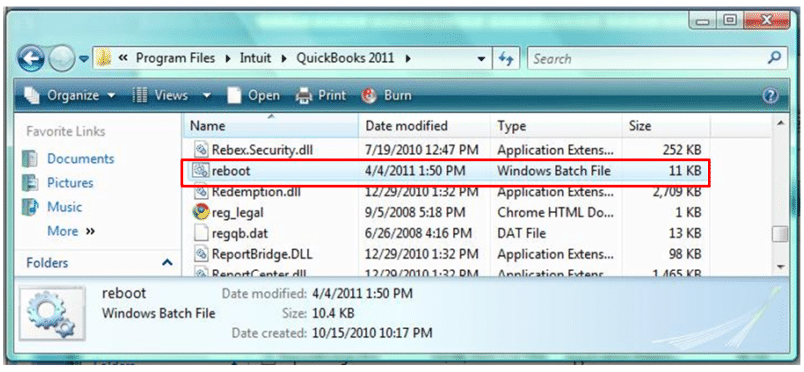
- Tap on Enter.
- Run the file and wait while the process takes place.
- Close it after the process is over.
- Now restart your system and then download and install the latest payroll tax update.
Conclusion
So this has been all about QuickBooks Desktop Error PS058. We discussed all factors that lead to it and also how you can fix it. We hope that you now know what to do when you run into this error. QuickBooks can help small and big businesses in various ways. If you are someone who owns a business, you should definitely give it a try. we will advise you to contact our Asquare Cloud Hosting’s expert team, and they will guide you in all possible manners.

Oriana Zabell, a professional cloud engineer, has over three years of experience in desktop, online QuickBooks support and troubleshooting. She is currently working as a cloud hosting consultant with Asquare Cloud Hosting. She loves to read and write about the latest technologies such as cloud computing, AI, DaaS, small businesses, manufacturing. When not writing, she is either reading novels or is indulged in a debate with movie fanatics.