Last Updated on July 8, 2024
When you encounter QuickBooks error 3371, you might be clueless about the cause. Apparently, QuickBooks error 3371 status code 11118. It is one of the most searched queries by users because it is a common problem faced by people. When users try to activate their QB on a different computer with a previously activated license; then they have to face this issue.
Another reason that can lead to this error is having an outdated Windows operating system. The error may vary depending on the reason that has triggered the issue. Moreover, you can get rid of this issue without any hassle by following the troubleshooting methods mentioned in this blog.
What Is Quickbooks Error 3371 Status Code 11118?
QuickBooks Error 3371 Status Code 11118 is an error code that is displayed when QuickBooks is unable to initialize the license data. This error can occur if your license information is damaged or missing or if your computer is missing important Windows components. No doubt, error 3371 in QuickBooks can hamper your work, and it might even annoy you. When you try to activate or open QuickBooks Desktop, one of the below-listed error messages appears on your screen:
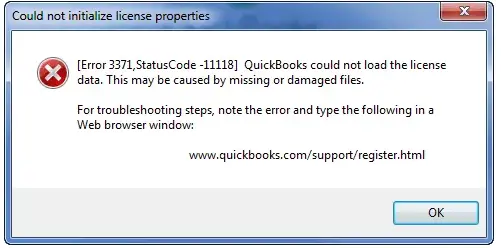
Or
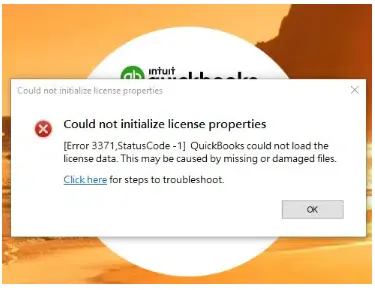
| Could not initialize license properties | Error 3371: QuickBooks could not load the license data. This may be caused by missing or damaged files. |
| Could not initialize license properties | [Error 3371, Status Code -11118] QuickBooks could not load the license data. This may be caused by missing or damaged files. |
| Could not initialize license properties | [Error: 3371, Status Code -1] QuickBooks could not load the license data. This may be caused by missing or damaged files. |
That’s not it; at times, you can also get some other problems that are connected to this issue. So make sure you assess the problem closely and then look for a solution.
You might also see: Troubleshoot QuickBooks Error H202 (Multi-User Switching)
What Causes Error 3371 When Opening QuickBooks?
Error 3371 status code 11118 QuickBooks enterprise is an error that can occur when the program is unable to access the license data stored on your computer. This can be caused by missing and/or damaged files, including the EntitlementDataStore.ecml file. Read more causes below:
- The component required by QuickBooks Desktop to run is either damaged or missing:
- QBregistration.dat: It is a QuickBooks Desktop installation file in which your QuickBooks license information is stored. You have to retrieve and validate the license information every time QuickBooks Desktop is made active. If the file is damaged, QuickBooks Desktop will not open.
- Damaged MSXML component: MSXML is a Microsoft component that QuickBooks Desktop requires to run. It helps QuickBooks Desktop retrieve the saved information in the Qbregistration.dat file to allow QB to open.
- Outdated Windows Operating System: You might end up with error 3371 if you are using an outdated version of the Windows operating system. Therefore, you must update your OS to the latest available version to eliminate this issue.
- Antivirus or Third-Party System Cleaner Applications: At times, antivirus or other security programs delete or modify QuickBooks application files that may trigger this issue. Therefore, in such situations, you must exclude the QuickBooks folder and its process from the applications’ scan list.
- Import File Before Saving: If you are using QuickBooks Enterprise for multiple users with Web Connect, you must save the file before opening it. Otherwise, it can bring forth QuickBooks license error 3371 in the application.
Points To Remember Before Fixing QuickBooks Error Code 3371 Status Code 1
- Make sure that you have updated the Windows as per the latest version. If you haven’t installed the latest Windows updates, then QuickBooks desktop installation may fail or become damaged. You can install Windows updates by following the steps mentioned above.
- Also, check if the Windows operating system is corrupted or not.
How Fix To QuickBooks Error 3371 Code 11118?
With the above details, now you know what is error 3371 in QuickBooks Desktop. Therefore, we have mentioned the effective methods that can help you fix license data errors below:
Method 1: Install the latest Windows Updates
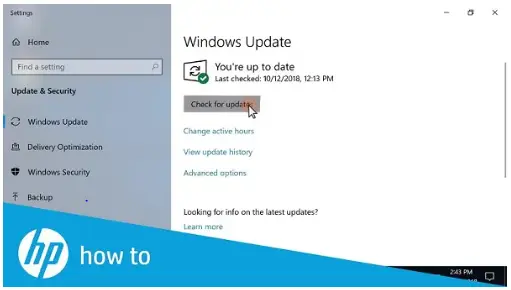
- Firstly, click on the Windows icon.
- Then, select All Programs and click on Windows Update.
- Once the updates are installed, you have to install QuickBooks.
Note: It has been noticed that if your Windows is not up-to-date, the installation of Quickbooks updates can fail. It might damage the installation file or more. Therefore, this is an important thing to keep a check on.
Method 2: Run the 3371 Error Fix from the QuickBooks Tool Hub
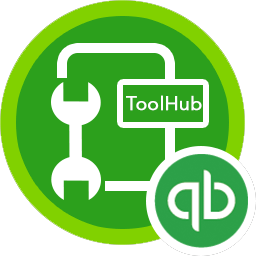
Download and install QuickBooks Tool Hub and then Run the 3371 error fix by following the below-mentioned steps:
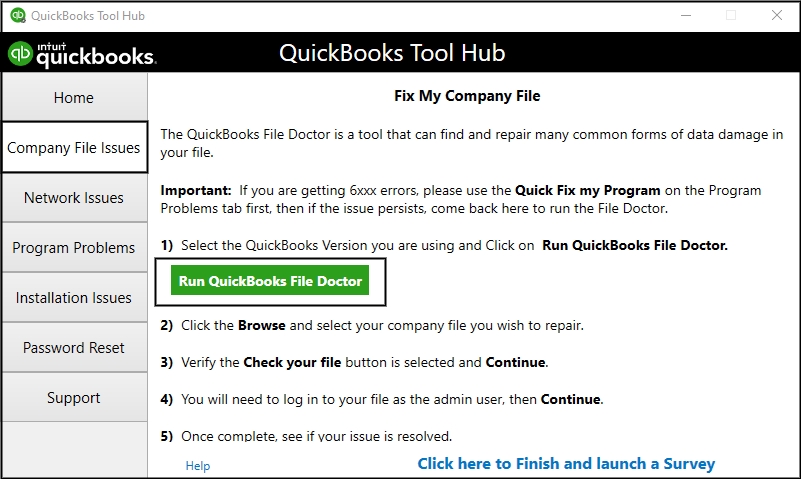
- First, you have to select the Installation Issues in QuickBooks Tool Hub.
- Then, select 3371 Error to fix it.
- After that, click on OK.
- Lastly, start QuickBooks Desktop and then open your data file.
Method 3: Manually Delete Your Entitlement File
Important Note: If you are a Windows XP user, you can find the method for XP in the later half of Method 3.
For this method, you have to first find the file and then delete it to re-enter your license and product info.
- Initially, open the Windows Start menu.
- Then, type “Run” in the search bar.
- After that, open the Run box.
- There, you have to type C:\ProgramData\Intuit\Entitlement Client\v8 and press the Enter key.
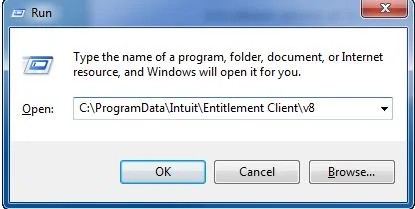
- If this doesn’t open a folder, then you have to type C:\ProgramData\Intuit\Entitlement Client\v6.
- Then, search for the EntitlementDataStore.ecml file.
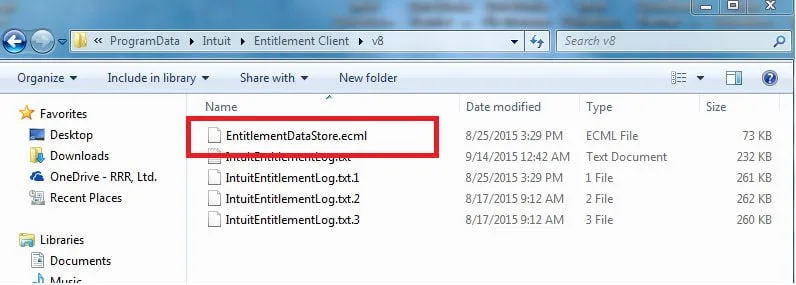
- Once you find it, right-click on it and click on the Delete option.
- Further, click on Yes to confirm the action.
- Now, you have to open QuickBooks and your company file.
- Lastly, follow the on-screen instructions for registering QuickBooks once again.
Here is what has to be done if you are using the Windows XP
If you still have Windows XP installed on your desktop, here is what has to be done. The process remains the same but a bit tweaked. So follow these steps.
- Start the process by clicking on the “start” button and then select the “run option” from the list.
- Then go to the “Open Field” and type “C://Documents and “settings all users” application “DataIntuitEntitlement Clientv2.
Note: In this command, you might have more than one “v” folder on your system. Which is why you need to check for the most recent one among them all. And you will have to punch that only.
- Then you will have to select the “OK” button.
- After this, you need to select “delete the entitlement datastore.ecml file” or you can simply rename it and resolve the problem.
Method 4: Make a Clean Installation of QuickBooks Desktop
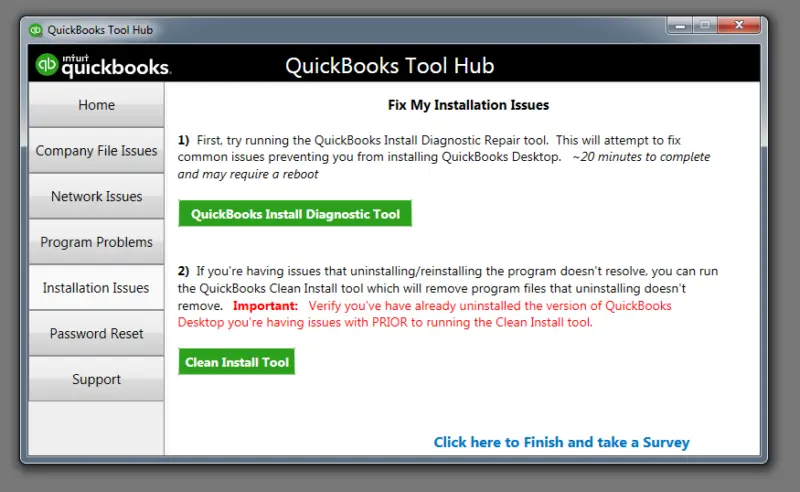
With the help of the QuickBooks clean install tool, you can fix issues you face when accessing a company file, including display and template problems and many others.
Method 5: Fix Microsoft .NET Framework, MSXML, and C++ issues using the QuickBooks Install Diagnostic Tool
Note: Follow method 1 of the article, How To Resolve QuickBooks Error 1603: Unable To Apply Patch, for detailed troubleshooting steps
Method 6: Get the Windows updates installed on your PC
Sometimes when your Windows updates are pending, this problem can arise on your desktop. In such cases, you might also see a few more issues. But if you follow these steps, things can be better. So this is what you need to do!
- Start the process of updating the Windows updates by clicking on the “start” button on your keyboard.
- Then, you will have to search and select the option of “programs and then update” for your windows.
- Next, you will have to click on the “update option” that you see in the list.
- After that, select the “check for latest updates” option from the update window.
- Let the process get completed, and when you are done with it; just install those updates by rebooting your system.
- And for better resolution, you should simply uninstall and then reinstall the Quickbooks software.
Recommended To Read: How to Fix QuickBooks Connection has been lost Error Message
Method 7: Use the install Diagnostic tool from the tools hub
There is another very good and effective method to fix this issue of QB error code 3371 and that’s using the diagnostic tool. It is one of the tools that can be accessed from the installation issues section. Here is what you can do to use it and fix your problem.
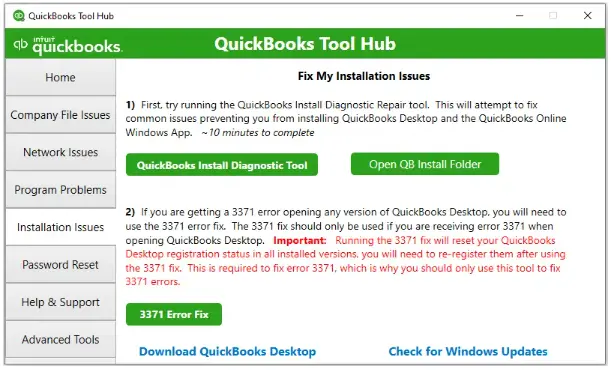
- First of all, update your Quickbooks Desktop application as well as the Quickbooks Tools Hub.
- Then once done all of it, you will have to launch the tool hub program on the server desktop.
- Post this, you need to navigate to the installation issues, which will be there on the left index.
- Click on it and then on the option that says “Quickbooks install diagnostic tool.”
- Run the tool that will start the scan on your desktop.
- After that, you will just have to wait for the process to get completed. It might take a while to get done.
- Once the tool finishes the process, you will just have to reboot the computer and you are all set for it.
Need Expert’s Help In fixing Error 3371 QuickBooks
Hopefully, the resolutions mentioned in this blog might help you eliminate QuickBooks error 3371. However, if none of the solutions work for you, then we suggest you take the assistance of our experts at Asquare Cloud Hosting Helpline Number Our expert team is available round the clock at your service.
When you give us a call, our experts will respond to your problem immediately. Make it a quick thing for you so that there is no downtime seen whatsoever.
Ans: This is an error message that is associated with a software licensing issue. It indicates that the software could not obtain the necessary license information to run properly. This issue may be caused by an expired or invalid license or a permissions issue
Ans: QB Error 3371 can cause major disruption to businesses that rely on QuickBooks for their accounting needs. It can lead to reports being inaccurate or incomplete, data not being saved properly, or the QB freezing or shutting down. This can lead to lost time, money, and resources, as well as a decrease in employee productivity. Additionally, customers may experience difficulty in making payments or processing orders if the issue is not resolved quickly.
Ans: The QuickBooks Tool Hub can help you fix error 3371 by running the QB Install Diagnostic Tool. This tool is designed to detect and repair any issues that can cause this error to occur. It can also help you repair corrupted files and components that might be causing the issue.

Oriana Zabell, a professional cloud engineer, has over three years of experience in desktop, online QuickBooks support and troubleshooting. She is currently working as a cloud hosting consultant with Asquare Cloud Hosting. She loves to read and write about the latest technologies such as cloud computing, AI, DaaS, small businesses, manufacturing. When not writing, she is either reading novels or is indulged in a debate with movie fanatics.