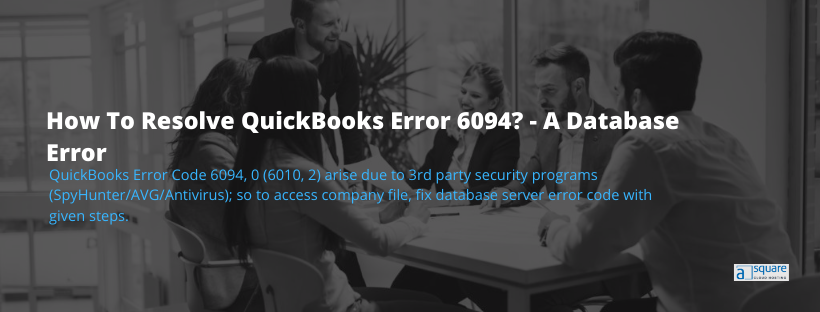Are you struggling with QuickBooks error 6094 that pops up whenever you try to access company files? QuickBooks error code 6094, 0 (6010, 2) signifies a database error when QB tries to reach the web server. QuickBooks error 6094 could stem from antivirus and firewall protection or tools like Internet Security, among other reasons. Let us explore the different reasons that cause error -6094 and how to troubleshoot and fix it.
What Is QuickBooks Error 6094, 0 (6010, 2)?
Several security program updates can bring forth QuickBooks error 6094 when opening the QB Desktop application. The error mainly occurs due to third-party antivirus software like SpyHunter, AVG Antivirus, and PC Tools Internet Security. QuickBooks displays an error 6094 message when any of such software modifies or blocks QuickBooks files and processes after accidentally detecting them as a potential threat to the computer’s security. When QuickBooks error code 6094, 0 (6010, 2), a message abruptly appears on your screen that states:
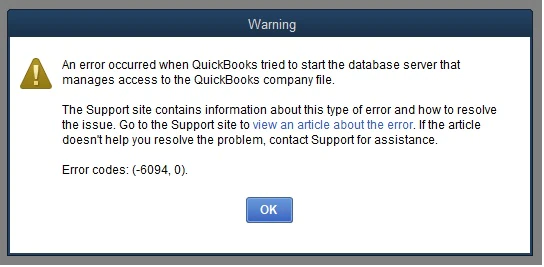
“An error occurred when QuickBooks tried to start the database server that manages access to the QuickBooks company file. Error (-6094,0).”
You might be wondering why does it happen? It is a standard error that takes place when the application fails to start the web database. Well, there are several reasons behind Intuit QuickBooks error code 6094, 0. To make you aware of all such possible causes, we have covered all the reasons behind QuickBooks error message 6094, 0 in the next section of this blog.
The 3 Main Reasons Behind QuickBooks Error Code 6094 0
Several reasons, such as security program updates, can bring forth QuickBooks error 6094, 0 while trying to open the QuickBooks Desktop application. However, the grounds aren’t restricted to these. Below we have listed all such possible causes that can result in 6094 error:
- The anti-virus application is restricting QuickBooks from accessing the server database.
- Updates on the security programs can also result in QuickBooks Company File Error 6094.
- You may encounter QB Error 6094 while opening the QuickBooks Database Server Manager.
Troubleshooting Steps To Fix QuickBooks Error Code 6094
Below we have mentioned the troubleshooting steps for some popular antivirus applications that allow you to restrict the QuickBooks desktop application from being scanned and fix QuickBooks Desktop Error 6094 Enterprise. It allows the accounting application to communicate to the server and access the company file.
1. Ensure your antivirus software is on the latest update.
2. Don’t forget to restore qbdmgr.exe and also from the virus vault or quarantine.
3. Restrict QuickBooks Desktop Directory from being scanned by adding exceptions on your anti-virus software.
For PC Tools Internet Security:
1. To restore QuickBooks files from the software’s quarantine list:
- First, open the PC Tools Internet Security.
- Then, go to the Settings menu and click on the Quarantine option.
- Select all the necessary items that you want to restore, and then, select Restore.
- At last, click on Yes followed by OK.
Read More:- How to Fix Fix QuickBooks connection has been lost
2. To set up an exception to restrict the QuickBooks directory from being scanned:
- Go to Settings from the PC Tools Internet Security menu.
- After that, select the Global Action List and, then choose Add to select the files to be excluded from scanning.
- Lastly, click OK.
You may also prevent the scanning process to resolve QuickBooks Error 6094 for other antivirus software as well.
For AVG Anti-Virus:
1. Follow the below-given steps to restrict the QB directory from being scanned and fix QuickBooks error 6094:
- Close the QB Desktop application and then, open AVG Anti-Virus User Interface.
- Double-click Resident Shield and choose to Manage Exceptions from the drop-down menu.
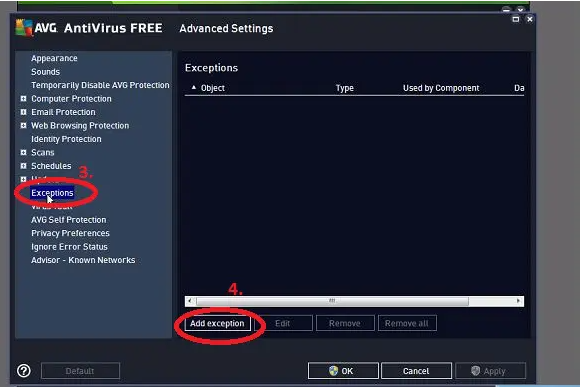
- Further, click on Add Path.
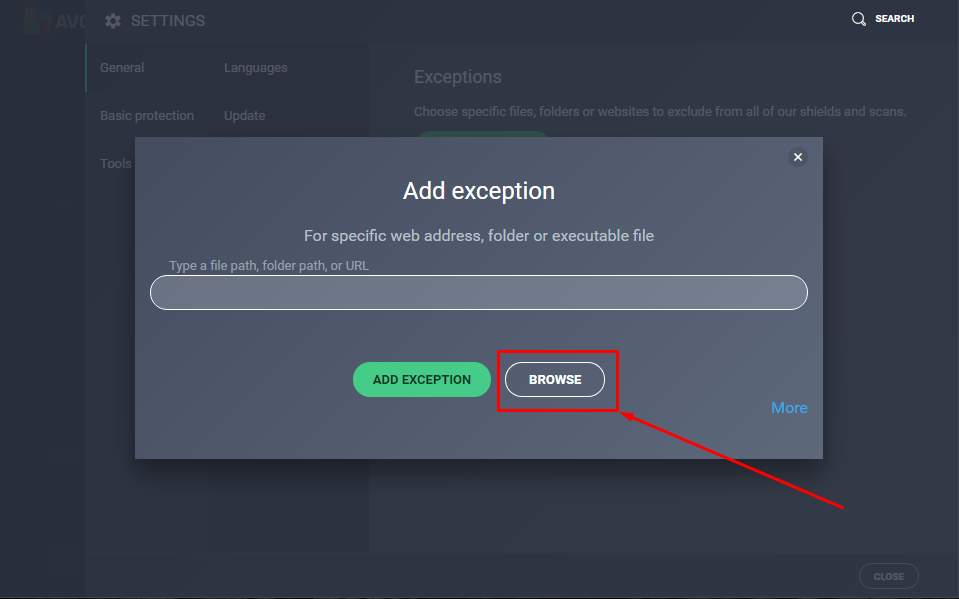
- Lastly, add the following path C:\Program Files\Intuit. However, if you have installed QuickBooks in a different folder, then, you have to add that folder path.
- At last, click OK and save the changes that you have made.
Note: You must restore all the QuickBooks files that AVG Anti-Virus quarantined to fix QuickBooks Error 6094.
2. Go through the below-listed steps to verify if any of the QuickBooks files are quarantined:
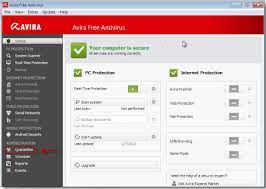
- First, you need to open the AVG Anti-Virus User Interface.
- Then, select History followed by Virus Vault.
- Further, search for all such QuickBooks files that have been quarantined. For example qb.exe, qbw32.exe, qbdbmgr.exe, qbdbmgrn.exe
- Select all the required files, and then, click on Restore and Close.
- Then, reopen the QuickBooks Desktop application.
3. Here’s how you can check for the renamed files by antivirus in the installation Directory:
- Close QuickBooks Desktop application in the first place.
- Check C:\Program Files\Intuit\QuickBooks folder for any files in the install directory that were renamed. For example QBDBMGRN_AVG_RESTORED
- Rename the file back to its original name. For example qbdbmgrn.exe
- Once done, you have to open the application.
Note: Recover lost data with QuickBooks Data Recovery.
For SpyHunter Malware Software:
1: Follow the below-given steps to remove the QuickBooks files from software’s blocked files list:
- Firstly, you have to open SpyHunter software and then, click on System Guard.
- Click the User-Added tab and search for QuickBooks files in the list.
- If you come across any QuickBooks file in the list, then set its status to Allowed.
- However, if you don’t find any QuickBooks file under the User-Added tab, then go back and check PUP.
- If you find any QuickBooks file blocked under PUP then, you must set the status as Allowed.
4: Repair QuickBooks Desktop Application.
If you get QuickBooks Error 6094 while using, installing, or updating it, one of the first things you can do is run the repair tool. It will help you fix common errors like QB Desktop Error Code 6094 right away. Further, you may run it by following the below-given steps:
Note: Before you proceed with the below steps to resolve QuickBooks Error 6094, make sure to create a back of your company file. Along with that, you must restart your computer. It makes sure there are no programs that may affect the repair.
- Click on the Windows icon and then, go to the Control Panel. (If you’re a Windows 8 or 8.1 user, search the Control Panel in the Windows Start menu.)
- After that, click on Programs and Features and then, Uninstall a Program. However, if you can’t see the Programs and Features option, click on Programs instead. Then, select Program and Features
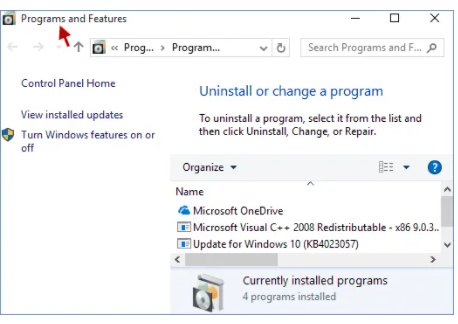
- Now, select QuickBooks from the list of Programs, and then click on Uninstall/Change option.
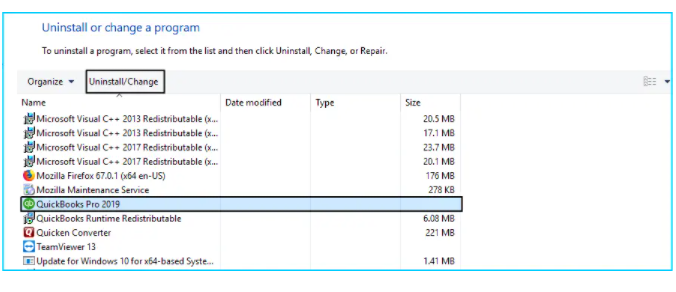
- Further, click on Continue> Repair> Next.
Note: You must know that the repair process might take some time depending on the speed of your system and the size of your company file. Thus, you must leave your system running and come back once it’s done.
- Moreover, to complete the repair process, you must Restart your computer. Once done, click on Finish
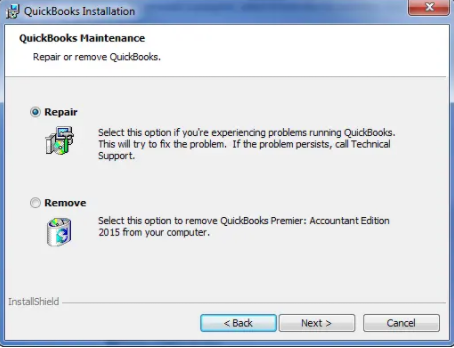
- Lastly, update your QuickBooks application as per the latest release. It ensures that you have the most recent fixes and security updates; thus, you can check for the status of QB error 6094.

Important
Update The QuickBooks Application
If the above methods fail to fix QuickBooks error 6094, you should try updating the QuickBooks Desktop application. Updating the application often eliminates many issues and fixes the bugs or damaged files of installation.
Reinstall QuickBooks Desktop Using QuickBooks Clean Install Tool
Clean installing QuickBooks Desktop is a crucial step in fixing error. Therefore, uninstall QuickBooks Desktop from your system and clean install QB using the QuickBooks Clean Install tool.
Get QB Professional Help To Fix QuickBooks Error 6094, 0
We hope the troubleshooting methods mentioned in this blog have helped you resolve QuickBooks error 6094 without hassle. However, if you get stuck while following any of the above-listed solutions, we suggest you call Asquare Cloud Hosting Helpline Number. It is better to allow the experts to take care of the technical aspects rather than risking losing company files and ending up with other complications. Therefore, get in touch with our QB Proadvisors. Our team is available round the clock to help you fix all the QB errors and answer related queries.

Oriana Zabell, a professional cloud engineer, has over three years of experience in desktop, online QuickBooks support and troubleshooting. She is currently working as a cloud hosting consultant with Asquare Cloud Hosting. She loves to read and write about the latest technologies such as cloud computing, AI, DaaS, small businesses, manufacturing. When not writing, she is either reading novels or is indulged in a debate with movie fanatics.