Many errors in QuickBooks obstruct your ability to establish a stable connection with the server, preventing you from accessing the company file. One such specific error is QuickBooks Error 6129 0. It is a 6000 series company file error that appears while you try to open the company file. The error appears when there is an issue in the database verification that results in a failure to establish a connection. The error can be challenging and frustrating if not resolved on time. That is why we have come up with this blog. In this blog, we will help you understand the error code 6129 and provide you with solutions to fix it.
What Is Meant By QuickBooks Error Code 6129 0?
Before you go ahead and start implementing the resolution methods of error code 6129 0 in QuickBooks, you must first understand what it means. QuickBooks Error 6129 occurs when there is a problem in the verification of the database or when the connection fails. Due to this, QB is unable to access or establish a connection with the system hosting the company file. You do not have access to the server and thus cannot create or open company records or files. In this case, a pop-up message appears on your screen while you try creating a new company file and reads:
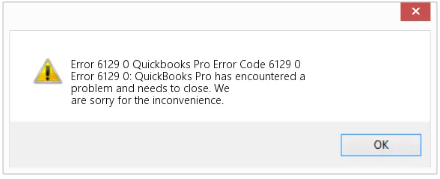
Why Does QuickBooks Error 6129 Takes Place?
After developing a basic understanding of the QuickBooks database connection failed error 6129 issue, let’s go ahead and learn why it takes place.
To start with, the QB 6129 error is not just for those using the Pro edition of the software. It’s important to be aware of the reasons that led to the 6129 error in QB. Several factors trigger this QuickBooks .nd file error. Below, we have mentioned the major ones:
- You might not have updated the system running in the multi-user mode as per the latest version.
- There might be a mismatch between the client domain and the server.
- Another reason behind QuickBooks error 6129 is the damage.ND file.
- You might have updated the company file to the latest QuickBooks version with a Non-windows admin profile.
- It takes place due to a third-party Anti-virus.
- Invalid entries in the Windows registry can trigger this issue as well.
- It occurs when there is an abrupt system shutdown due to power failure.
- You may end up with QB error code 6129 due to the uninstallation of the software.
- Next, it can also be caused when the data files have a corrupted or broken network.
Read more: How to Troubleshoot QuickBooks error -6123, 0 with Easy Methods
How To Identify Intuit QuickBooks Error 6129 0?
You will come across numerous signs that can help you identify the QuickBooks Pro Error Code 6129 0. Below, we have mentioned some of them:
- When the error takes place, an error message flashes on the screen.
- Besides, it crashes an active Windows program.
- Sluggish Window performance to the keyboard or mouse response can be another reason.
- Your system freezes at regular intervals.
Read Also: How to Fix QuickBooks Error 6106
Key Points Before Troubleshooting Error Code 6129 In QuickBooks
Before jumping to the troubleshooting steps, make sure to create a backup of your company file to avoid any accidental data loss. The steps to follow are given below:
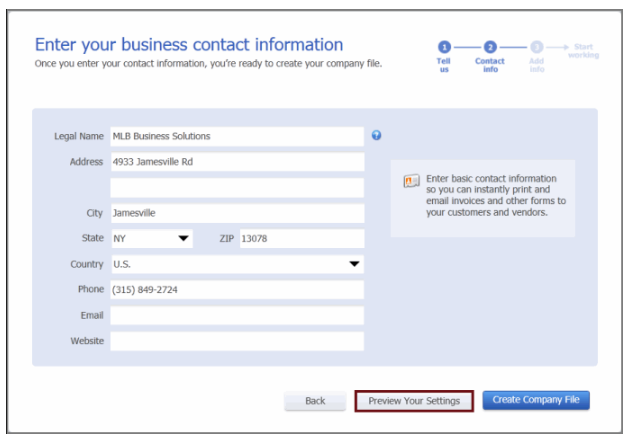
- Go to the File menu, then select Switch to Single-user Mode.
- Now, again, move to the File menu and click the Backup Company option.
- Now, select the Create Local Backup option.
- After that, in the new window, select the Local Backup option and hit Next.
- Now, in the Local Backup Only section, click the Browse button and choose the location where you want to save your backup company file.
- Then, you need to select the number of backups you want to keep. It is an optional step.
- Now, make sure to run a test to ensure your backup file is in good shape before you save it on the system.
- Then, when you’re ready, hit OK.
- Now, click the Save it Now button and then Next.
Note: Follow This If Your QuickBooks Keep Crashing Regularly
How To Fix QuickBooks Error 6129 0?
It is important to assess the situation properly before jumping to the solution. It is also said that one should understand the reasons first. And only after that, you must head for the solutions.
Once you have taken care of all this, here are some of the best solutions that can be picked for fixing the problem.
Solution 1. Try logging in as the Windows Administrator
Before you begin implementing the resolution methods to fix QuickBooks error 6129 0, you must log in as a Windows administrator:
- The first step to log in to the company file is to log in to your system using the “system admin” credentials so that you can update the company files without any errors.
- If you are unable to login to your account using the admin credentials, we suggest you contact for help from Windows. Or else, look for an IT professional.
Also See: Fix QuickBooks Error 3645: Data Integration Verification Failed
Solution 2. Disable the Anti-Virus using Safe Mode
To get rid of QuickBooks error 6129, you must try to turn off the anti-virus using safe mode by following the below-mentioned steps:
- To begin, you need to restart the system without changing the safe mode.
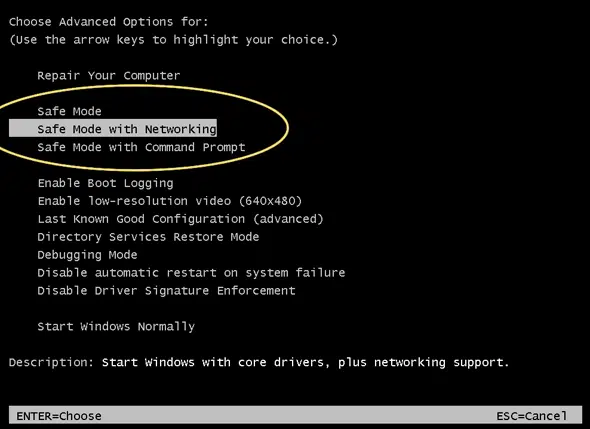
- Then, turn off the running anti-virus software and create another company file.
- You must keep the system in normal working mode.
- After that, reboot the system and then open QuickBooks, followed by the company files.
Once Done, check whether the QuickBooks error 6129 0 is appearing or not.
Solution 3. Rename QuickBooks.ND file
At times, renaming the QuickBooks network data files can help you fix QuickBooks error 6129.
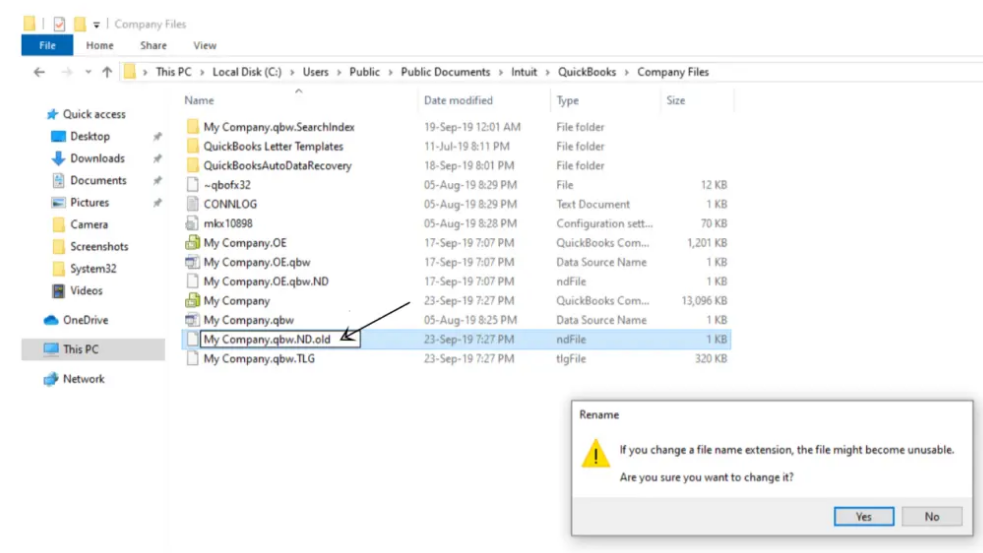
- Firstly, search for the .ND files in QuickBooks.
- Now, click on the Rename option and begin the process by adding OLD at the end of the file name.
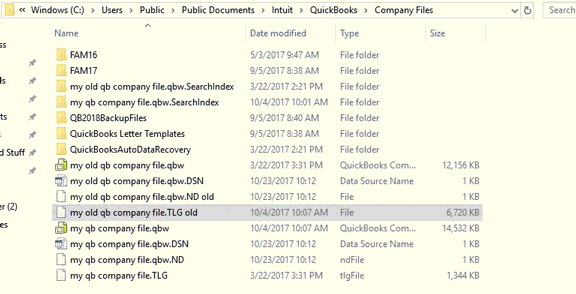
- Once done, press the Enter key.
The QuickBooks Database Server Manager hosts the QuickBooks company files. If you open the file over a network, then you must restart the QB Database Server Manager and scan the QuickBooks files with it after you rename the.ND and . TLG files.
- Firstly, click on the Start icon.
- Then, click on Programs and select QuickBooks.
- After that, select the QuickBooks database server manager option, followed by the Scan folder.
- If you don’t find a folder with your company file, click on the option “Add folder” to add it.
- Moving ahead, click on scan. Once the process is completed, close the same.
- Lastly, open the company file and verify if QuickBooks is working or not.
Move to the next methods to resolve QuickBooks Error Code 6129 0.
Also Read: What Is QuickBooks Error 6143 & How To Fix It | Must Try DIY
Solution 4. Copy the Company File to a Different Location
You can copy the company file to a different location or, say, the desktop and open it from there to check if there is any issue with the location of the file. You can observe three different things here:
- If the company file opens from the desktop, there might be some damage to the location where you have saved the file.
- Your company file might be in too many folders, exceeding the file path limitation.
- If the file does not even open after you change the location, then there might be some issues with your data file itself.
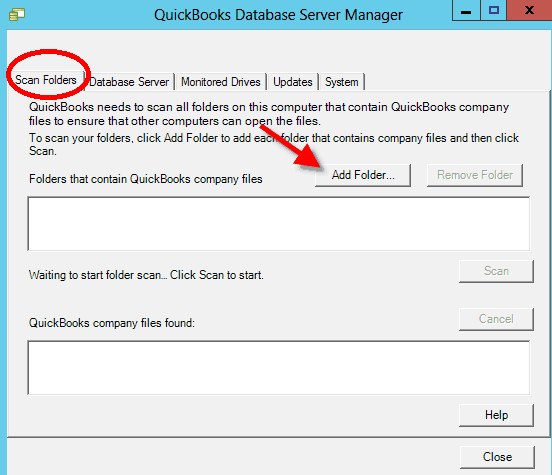
So, to get rid of error 6129 in QuickBooks, try to relocate a copy of your company file to another location and check for the results. For that, follow the instructions below.
- Open the folder that has your company file.
- Then, find the file having . QBW extension.
- Now, right-click the file and select the Copy option. Then, go to the Desktop and right-click anywhere, then select Paste.
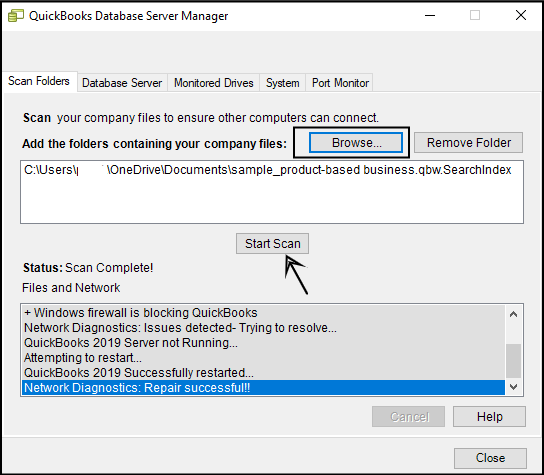
- After this, hold down the control key and open QuickBooks Desktop. Now, you will get the No Company Open window.
- Then, select the Open or Restore an existing company option. Now, go to the desktop, find the company file, and open it.
Read Also: The Best 6 Methods To Resolve QuickBooks error -6177,0
Solution 5. Restore A Backup of Your Company File
If, in the previous solution, you find that the problem is with your current company file (.QBW), then you can restore a backup of your company file in the following way:
Note: If your backup company file is on an external device like a USB, then first move it to your local hard drive.
- In the QB application, go to the File menu and select the Open or Restore Company option.
- Then, select the Restore a backup copy option and hit Next.
- Now, click the Local Backup option followed by Next.
- After this, browse your system for the backup file. It will look like [Your company name].qbb.
- Now, select a folder to save your restored company file and hit Open. Make sure not to open the same folder as your existing company file, or you may overwrite the data.
- When all things are set, hit the Save button.
If you get an error while restoring the backup, follow these steps:
- First, check that your system is not hosting. For this:
- Open your company file.
- Then, from the File menu, click Utilities.
- If the Stop Hosting Multi-User Access is listed as an option, then select Yes.
- Also, Select Yes in the Company file must be closed window.
- Then, make sure that the company file path is not longer than 210 characters. For this, perform the following steps:
- Go to the company file location.
- Then, copy the path from the address bar.
- After this, paste it into the notepad and count the characters, including the spaces.
- Again, try to restore your company file.
Solution 6. Update QuickBooks Desktop as per the latest version
You might even try updating your QuickBooks desktop to the latest version to resolve QuickBooks error 6129:
- Initially, open the QuickBooks desktop.
- Go to the Help menu and select the Update QuickBooks Desktop option.
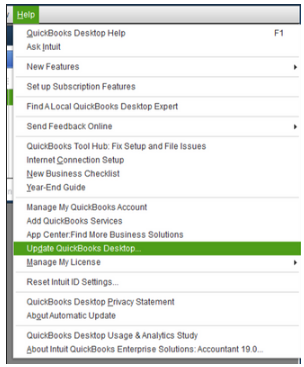
- Now, on the Update QuickBooks box, Click the Update Now button.
- Further, click on the option “Get updates” to begin the downloading process.
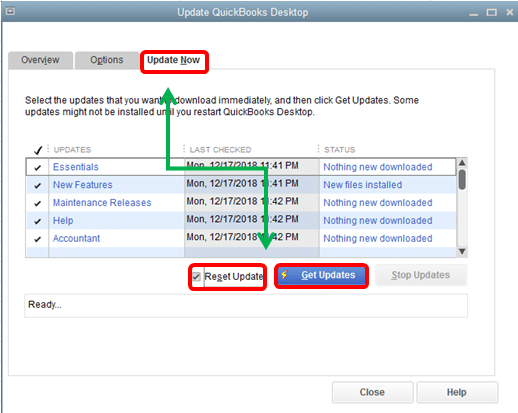
- Once done, restart the QuickBooks desktop.
- At last, some instructions will prompt on your screen to install the new release.
Solution 7. Use a file doctor on your computer
Using the QuickBooks Tool Hub is one of the most sensible and easy ways to fix the issue. Here is what can be done.
- First of all, you should look for a downloadable link to QuickBooks Tool Hub on the official website of Intuit.
- Next, you need to look for the company file issue section and then run the QuickBooks file doctor.
- Let the tools hub detect and fix the problem for you. Restart your computer, log into your account, and check whether the problem prevails or not.
Solution 8. Close All the QB Processes Running in the Background
- First, sign in to the server system as an administrator.
- Then, press the Ctrl + Shit + Esc keys and open the task manager.
- After this, click the Users option when it shows the processes for all users.
- Then, select these QuickBooks processes- QBW32.EXE, qbupdate.exe, and QBDBMgr.exe, and hit the End Task button.
- Now, open the company file in the multi-user mode.
Also Read: How To Fix QuickBooks Error -6175,0 In Just 10 Steps
Conclusion
We hope this blog has helped you resolve QuickBooks Error 6129. Here, we have listed different methods to fix the error. You can choose the one that will fit your requirements in the best way. If none of them worked, you could give us a call on our Asquare Cloud Hosting Helpline Number. Our experts are available 24/7 to assist you.
Frequently Asked Questions
Several reasons trigger the error 6129 in QB. One of them is that you might have updated your system running in multi-user mode as per the latest version.
It signifies that the system hosting the QuickBooks program restricts the user from creating company records or files.
Well, NO! You just need to follow some effective methods that can help you fix error 6129 0 QuickBooks Desktop.
You might come across several methods that will help you fix this issue. One such method is updating your QuickBooks desktop to the latest version.
Related Articles:-
Top 3 Solutions To Fix QuickBooks Error 6130
6 Working Solutions to Fix QuickBooks Error 6000 77
QuickBooks Error Code 6190 -816 | Unable To Open Company File

Oriana Zabell, a professional cloud engineer, has over three years of experience in desktop, online QuickBooks support and troubleshooting. She is currently working as a cloud hosting consultant with Asquare Cloud Hosting. She loves to read and write about the latest technologies such as cloud computing, AI, DaaS, small businesses, manufacturing. When not writing, she is either reading novels or is indulged in a debate with movie fanatics.
![What is QuickBooks Error 6129 [Failed Database Verification]](https://asquarecloudhosting.com/wp-content/uploads/2021/01/QuickBooks-Error-6129-Database-Verification-Failed-Fixed-1.png)