Last Updated on November 13, 2025
Many users have complained about facing QuickBooks error 6000 1074 while trying to open their company files. It is a part of the QB 6000 error series and is generally caused because of damage in your .ND or .TLG file. Because of this error, your system does not detect your company file and, thus, is unable to open it. The message that appears on your screen is:
| “We’re sorry. QuickBooks encountered a problem when opening the company file. Review this help article to resolve the issue.” |
We have created this troubleshooting guide to help you resolve this error. In the upcoming sections, you will learn about all the potential reasons for this issue and the most effective troubleshooting methods to overcome this error.
If you are facing technical difficulties while resolving the 6000 error series issues, you should seek expert help. Call us at +1(855)-510-6487 to connect with a QB professional and get help in fixing this issue.
Most Common Reasons Behind QuickBooks Error Enterprise 6000 1074
The reasons for QuickBooks Enterprise errors 6000 1074 include damage to your files, outdated versions of your application, and many more. Let’s look at the list of possible reasons.
- Your .ND or .TLG file is damaged.
- Your file location is inaccessible.
- Wrong configuration of Firewall.
- Your company file is damaged.
After discussing the causes mentioned above, let’s delve into the troubleshooting process outlined in the next section.
7 Best Troubleshooting Steps To Fix QuickBooks Error Code 6000 1074
You can troubleshoot QuickBooks error codes: (-6000) 1074 by fixing damaged files, changing antivirus configuration, and changing the location of your company files. Let’s look at the step-by-step instructions below:
1. Change the location of your Company file
You might face QuickBooks Enterprise error 6000 1074 because of an issue with your file location. Follow these steps in order to change the location of your company file:-
- Open the folder containing your company file.
- Look for the file with .QBW extension.
- Right-click on it and choose copy.
- Now go back to your desktop. Right-click on it and select paste.
- Open QuickBooks while holding the Ctrl key so that No Company Window is opened.
- Tap on Open or restore an existing company.
- Now browse through the window and open the file you pasted on the desktop.
Your company file location is damaged if the file you pasted on Windows opens correctly. If this solution does not work, the damage is to your files, not their location. Follow the next solutions to resolve error 6000 1074 in QuickBooks.
2. Run QuickBooks File Doctor From QB Tool Hub
QuickBooks File Doctor is present in QuickBooks Tool Hub, and it fixes any damage to your company file. The latest versions of the QB application have the tool hub as a part of the whole application. You can also download the standalone application version from the official Intuit website. Let’s look at the steps that you need to follow in order to fix the issue:-
- Download and Install QuickBooks Tool Hub if it is already not on your system.
- Now, open the QB Tool Hub and select Company File Issues
- Choose Run QuickBooks File Doctor. Wait for a minute or two for the file doctor to open
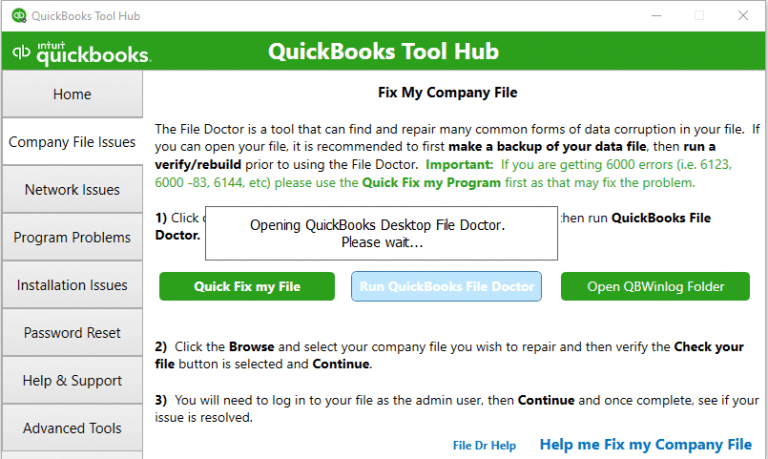
Note:– In case File Doctor does not open, search for the QuickBooks Desktop File Doc and open it manually.
- Select your company file from the list in QuickBooks File Doctor. You can also browse and search it if you cannot find it
- Choose Check your File (middle option only) and then click on Continue
- Enter your QuickBooks admin password and then select Next.
- Now wait for the scan to complete, and restart your computer once it is over
After utilizing the QuickBooks File Doctor, you should check whether you are now able to access the company file. However, if you’re still facing the same issue, follow the next solution.
3. Rename the .ND and .TLG File
The .ND and .TLG are configuration files that let QuickBooks access your company file. Damage to either of them can cause QuickBooks Desktop error 6000 1074. Renaming them can help you generate new files:-
- Open the folder containing your company file.
- Look for files with the same name as your company but .ND and .TLG extensions.
- Company_file.qbw.nd
- Company_file.qbw.tlg
- Right-click on them and select Rename. Add .OLD at the end of their name.
- Company_file.qbw.nd.OLD
- Company_file.qbw.tlg.OLD
Now run QuickBooks and sign in to your company file. New .ND and .TLG files will be created on their own.
4. Configure Your Firewall Ports and Anti-Virus Software
If your firewall or anti-virus application prevents access to specific QuickBooks programs or files, you may receive QuickBooks error 6000 1074. It’s advisable to put up an exception in your anti-virus program and configure your firewall ports.
Note– Intuit does not offer anti-virus programs, and thus, it is not possible to give you specific instructions to add QuickBooks as an exception. You can check your Anti-Virus provider’s website to get step-by-step instructions.
Are you still getting the QB Desktop error 6000 1074? In such a case, you should update the QuickBooks software to resolve this problem.
5. Update your QuickBooks Desktop software
It has been seen multiple times that if you miss an update to QuickBooks, it will surely cause issues. And this error may be the cause of the update problem. Therefore, you should update QuickBooks Desktop to fix this error.
Once done with updating your QB application, check again whether the issue is resolved. However, if you are facing the same issue again, you should review the multi-user hosting settings.
6: Review the Multi-User Hosting Settings
If you are getting this error and are unable to access the company file in multi–user mode, you should verify the multi-user hosting settings on various systems. You should ensure that the server system operates as a host on your network, while workstations should function normally. Follow the steps below to check the multi-user hosting settings.
- Start by opening QuickBooks on any connected workstation, then select the File menu
- Next, click Utilities, and check the Stop Hosting Multi-User Access option
- After that, you should repeat the previous two steps on all systems
- Now, access QuickBooks on the server computer
- Here, go to the Utilities under the File menu
- Then, tap on the Host Multi-User Access option to verify that the server system acts as a host on the network
- Lastly, access QuickBooks on any workstation and try to open the company file saved on the server using multi-user mode
Even after implementing the above instructions, if you are still facing the same issue, follow the next method to restore the backup of the company file.
7. Try restoring a backup of your company file
You must restore a backup copy to check for the problem in depth. This is how you must do it.
- Ensure that the computer you are using at the moment is not hosting. Once done- here is what has to be followed!
- Open your company file.
- Navigate to the “file menu” and then select the “utilities” option.
- Next, you will have to check the option of “stop hosting multi-user access.” If you can see it, follow this
- You need to choose “stop hosting multi-user access.”
- And when you see a prompt message stating that “stop hosting multi-user access window,” click on “yes.”
- And when you see the option of “company file must be closed window”, here also you need to click on “yes.”
- Now, you will have to ensure that the path leading to the company file is not more than 210 characters.
- Navigate to the company file location and then copy the path from your address bar.
- Now you will have just to paste it on the notepad and then count the character. You can do the same thing on Microsoft Word to automate the process.
- Make sure to count the spaces as well.
- When you are assured about the character length, just restore the company file once again.
Once you restore the company file backup, check again whether the QuickBooks error 6000 1074 is resolved. We hope the above troubleshooting process helps you resolve this issue.
A Quick View of QuickBooks Error 6000 1074
Follow the quick view table below to get an insight into the information we have gone through so far. It will provide you with the overall view of the error, causes, and solutions.
| Error Description | QuickBooks error 6000 1074 stops you from accessing the QB company file. This error indicates the issue in the .ND and .TLG file. |
| Common Reasons | Faulty or damaged .ND or .TLG file, inaccessible file location, incorrect firewall configuration, or damaged company file. |
| Working Solutions | Change the company file location, run QB File Doctor, modify .ND and .TLG file, configure the firewall ports, update the QB Desktop, or restore the data file backup. |
Conclusion
We hope that now you know what to do when you encounter Intuit QuickBooks error 6000 1074. To provide a better understanding, we have listed the key causes behind this issue. Moreover, this detailed guide has mentioned the most effective troubleshooting methods to resolve this problem.
However, if you face any technical inconvenience or are unable to fix it, you should seek expert help. Call us at +1(855)-510-6487 to speak with a professional to resolve this issue.
Frequently Asked Questions (FAQs)
The QuickBooks error 6000 1074 occurs when you try to open your company file. In most cases, it indicates the damage in the .ND and .TLG files. In this situation, QuickBooks cannot locate the company file.
To resolve error code 6000 1074 in QuickBooks Enterprise, update the application and Windows OS. If this doesn’t work, modify the company file location. You can also try to run the File Doctor from the QuickBooks Tool Hub. Renaming the .ND and .TLG files can make your system. You should configure the firewall and antivirus software to grant the QB application permission to update. Even after trying these so many errors, if you are still facing the same issue, restore the backup of your company file.
Related Articles:-
QuickBooks Error Code 6150 1006- Step-By-Step Guide to Fix it
6 Troubleshooting Methods To Resolve QuickBooks Error 6177
The 3 Troubleshooting Solutions For QuickBooks Error 6209 0
Effective Troubleshooting Guide To Resolve QuickBooks error 61
4 Tricks To Fix QuickBooks Error 1321- Installer Has Insufficient Privileges

Oriana Zabell, a professional cloud engineer, has over three years of experience in desktop, online QuickBooks support and troubleshooting. She is currently working as a cloud hosting consultant with Asquare Cloud Hosting. She loves to read and write about the latest technologies such as cloud computing, AI, DaaS, small businesses, manufacturing. When not writing, she is either reading novels or is indulged in a debate with movie fanatics.