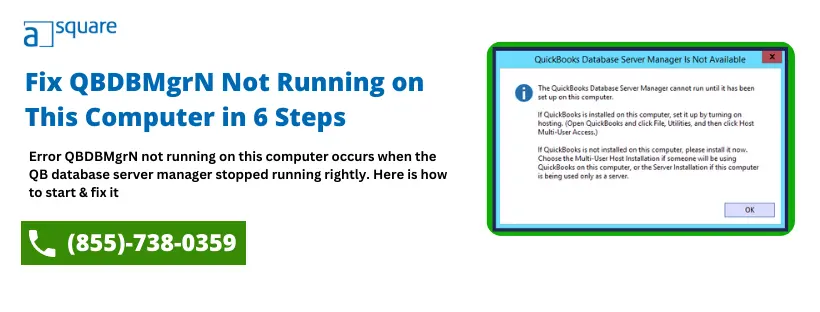Last Updated on July 9, 2024
QBDBMgrN Not Running on this computer is not a new error, and many times it is triggered when you update the QB desktop to the latest version 2024 if the firewall wasn’t updated. Hence, restricted users to access the database of their company files with ease.
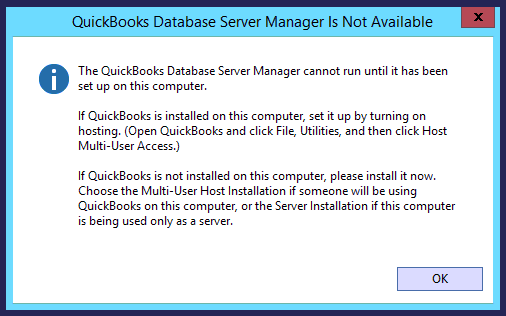
Learn why QuickBooks database server manager stopped working here:
When disabled, a QBDBMgrN not running on this computer intuit message appears on your screen. When the QuickBooks database server manager stops running, it can lead to multiple restrictions within the software to access the company file located on the hosted server. And you might not be able to work properly/ seamlessly/ or efficiently.
You may encounter this error if you work on an outdated QuickBooks Database Server Manager service and switch QuickBooks into multi-user mode. So, if you find the QB database server manager stopped running on your device; there are multiple reasons for this. One of them is the hindrance caused by your security firewall. The firewall refrains Quickbooks software from establishing a connection with the server.
What Is QBDBMgrN Not Running On This Computer Error Mean?
It’s better to understand why QBDBMgrN not operating on this computer. So, here we are going to explain to you what exactly the QBDBMgrN is, i.e., QuickBooks Database Server Manager Service. Also, why does the QuickBooks application need it to work properly?
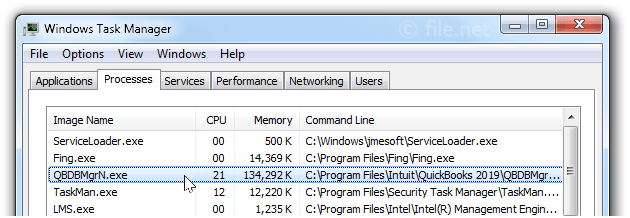
- Firstly, you need to understand the basics of QBDBMgrN, i.e., QuickBooks Database Server Manager Service. Also, why does the QuickBooks application need it to work properly?
- QBDBMgrn is an easy executable procedure on Windows with a .exe extension, easily seen in the computer’s task manager.
- Simplified, the QBDBMgrN was developed by Intuit to allow more than one user to access the company file. Also the database on the hosting server where the QuickBooks Company file is saved.
- There the QB database server manager service is not running or disabled if you are allowed to use QuickBooks in the single-user mode as soon as you are trying to change or switch to the Multi-user mode.
- The QuickBooks will display a “QBDBMgrn not running on this computer” error message as an alert.
How to Detect QBDBMgrN Not Running on this Computer Server Error
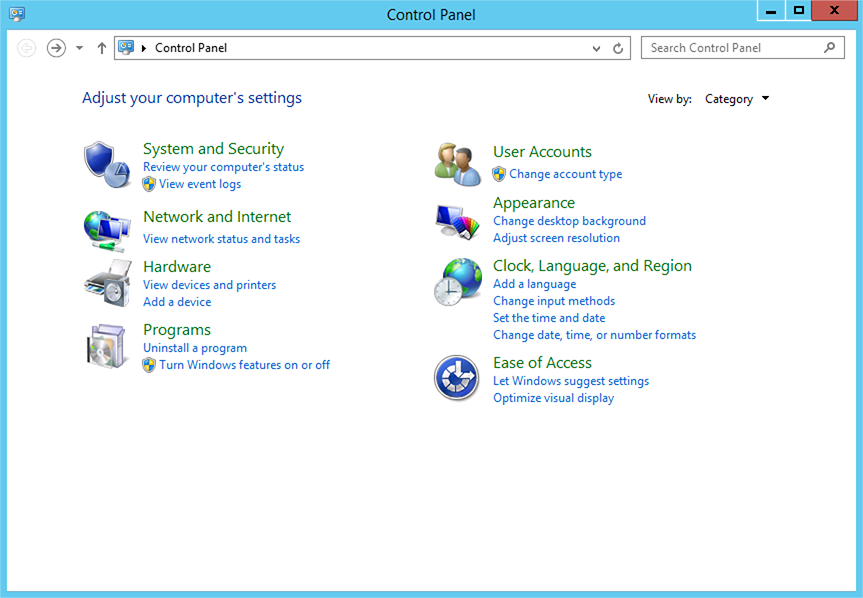
You can easily detect from the listed points when QuickBooks Database Server Manager stopped or failed to Start error:
- When you launch the QuickBooks Database Server Manager and press on start scan to scan folders. Then get an error which is QuickBooks network diagnostics failed. Resolve errors and retry.
- When the system service of QuickBooksDB26 starts and then stops immediately. And displaying the message “The service of QB26 on a local system or computer started and then stopped or it means that QBDBMgrN.exe not running. Some of these services stop automatically if they aren’t in use by other services or programs.
- Windows Logs under Utility: The description from Event ID 1 from the source SQLANY 16.0 cannot be found. Either the component that raises the event is installed improperly on the local computer or the installation is corrupt, which leads to the QBDBMgrN not running on server error.
Recommended to read- How to Fix QuickBooks Multi-User Issue H202?
What Causes Promote The “QuickBooksDB29 Will Not Start” Issue?
While accessing the QuickBooks database server manually, you may face the “QuickBooksDBXX” error. QuickBooks database server manager has different versions like QuickBooksDB26, QuickBooksDB27, QuickBooksDB28, QuickBooksDB29, etc. QuickBooks Database Server Manager prevents the issue, which can be caused by the reasons given below.
- Sometimes, the Windows firewall blocks QuickBooks from accessing the Internet.
- You might have incorrectly configured Windows Firewall security settings.
- You might be using an outdated QuickBooks Database Server Manager service.
- QuickBooks Database Server Manager is not correctly installed.
- QuickBooks cannot access the server because of the obstruction of the third-party Firewall.
- There might be a damaged Network Data (.ND) file
Also Read: How To Fix QuickBooks Error 6000 1074?
What Are The Consequences Of The “Quickbooks Database Server Manager Not Running” Error?
When “QBDBMgrN not running on this computer” occurs, you can get the following error symptoms:
- You cannot work in multi-user mode.
- QuickBooks won’t be able to connect to the Internet.
- Improper QuickBooks Database Server update
- You cannot access your company file.
- There is a corrupt installation of the QuickBooks Database Server Manager.
- You won’t be able to write the company file.
Read More: Resolve QuickBooks Multi-User Mode Not Working Error
Things that should be done before starting the troubleshooting of this problem
If you want to assess the problem closely and wish to eradicate it properly, there are a few things that have to be kept in mind. These executions will help in troubleshooting the problem a bit better.
- First of all, you will have to log out from your Quickbooks account.
- Then, just reboot your system, which is also important.
- Then launch Quickbooks and log into your account.
6 Solutions: How to fix QBDBMgrN not running on this computer
To fix the “QBDBMgrN.exe not running” error, you must follow the below-mentioned troubleshooting procedures:
1. Update Windows Firewall
When you update QuickBooks Desktop but fail to update Windows Firewall, it triggers QBDBMgrN not running on this computer error. Thus, you need to update Windows Firewall. To do so, proceed with the below-given steps:
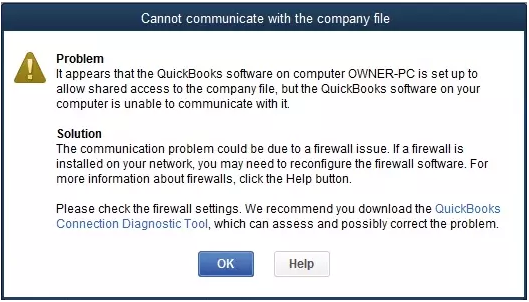
- Firstly, to open the Run Window, press the Windows+R keys on your keyboard.

- Now, in the Run box, type “Control Panel” and click on Enter.
- Then, the user needs to select System and Security.
- Afterward, navigate to the Windows Firewall and click on the “Check For Updates” option located under Update Your Firewall Settings.
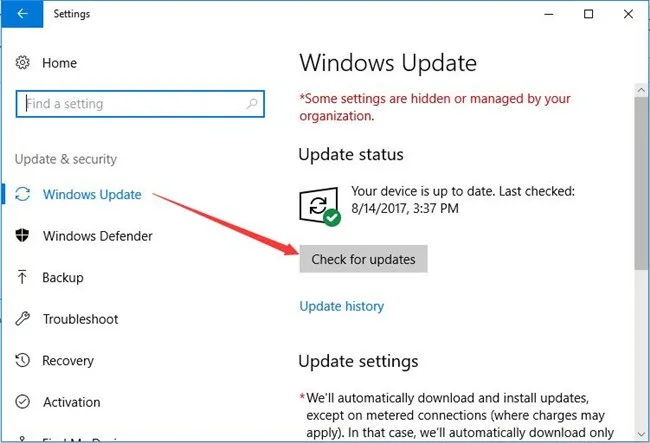
- If any update is required, click on Update Now.
Restart the computer and then open the application to check if the error, “QuickBooks QBDBMgrN not running after update” is fixed. If it persists, you must jump to the next solution.
Note: if the above steps are troubling you while resolving the QBDBMgrN not operating problem, then you may run the update process by manually downloading the update files. The file is for 32-bit and 64-bit Microsoft operating systems. The links mentioned here will help you to begin the download process. Further, you can follow the instructions as displayed on your screen. For this, you first need to download updates for 32 Bit Windows and 64 Bit Windows
Read all solutions here if Windows Firewall is blocking QuickBooks.
2. Repair The Current Version Of QuickBooks Desktop
A corrupt download or damaged installation of the QuickBooks application can cause QBDBMgrN not running on this computer server. To repair, follow the instructions here:
- Firstly, start the process by pressing the “Windows+R” keys which will open the run window.
- Enter “appwiz.cpl” in the Run window.
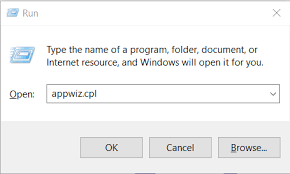
- After this, you will have to click the Enter button, and from the list of the installed programs find QuickBooks.
- Once you get it, double-click on the QuickBooks icon, and then click on uninstall.
- Now, you will have to simply follow these steps; continue>> Next>> Repair>> Next.
- Once done, wait till the process Finishes and then restart the system.
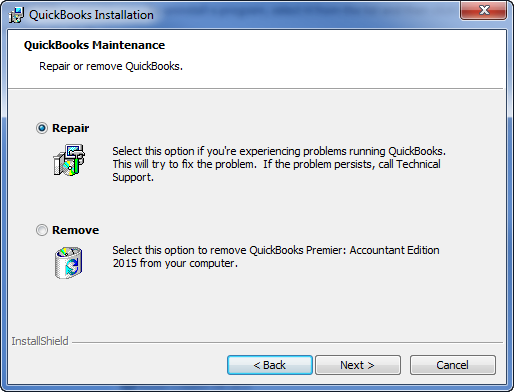
If none of the above solutions can fix the QuickBooks Database Server Manager no files are connected error, try the next troubleshooting technique.
Read also: QuickBooks Auto Data Recovery (ADR) – Recover Corrupted Data
3. Restart QuickBooks Database Server Manager Service
In this method, we will make sure that the QuickBooks Database Manager service is not disabled, else “QBDBMgrN not running on this computer server” issue can be cited. To begin:
- For opening the Run box, press Windows + R keys together.
- Afterward, in the Run box, enter services.msc and press Enter.
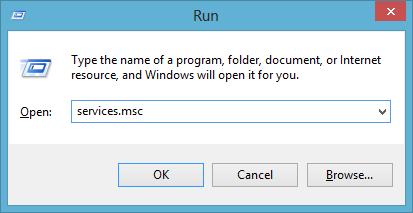
- Now, scroll down and look for the service named any one among these: QuickBooksDB26, QuickBooksDB28, or QuickBooksDB27.
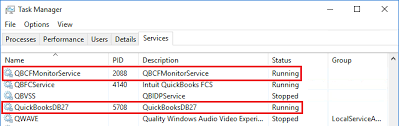
- In the end, choose the exact service as required, and then click on the Restart option.
Note: Learn How to Restart QuickBooks Database Server Manager Service here. Follow these steps to restart if the QBDB Server is Unreachable.
4. Fix The QBDBMgrN Not Running Error Manually
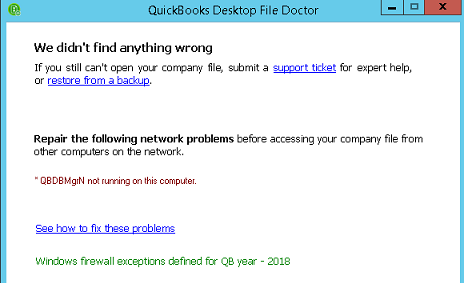
- In the first place, you need to install QuickBooks File Doctor Tool and then, install it on your computer system.
- Then, the user needs to access this software as it helps in diagnosing the network. Thus, it can help to save the QBDBMgrN error without any hassle. Besides, it even prints the report and repairs the error on its own.
- Moreover, if you have turned off the hosting mode, then you must turn the QuickBooks hosting mode on. It will help the user to open the company file.
- Then, you have to set up access permission in Windows so that the user has all the required permissions when the result displays that the folder only has a non-writable read-only company file.
- If you want to have permissions in Windows and wish to make your folder shareable, then the folder must have a non-shareable company file.
- When no network connectivity is found, you must run ‘ipconfig.’
- If the Firewall is not allowing you to access QuickBooks, then you must set up exceptions in ‘Windows Firewall’ for QB.
- If QBDBMgrN is not running, then you must set up a firewall to open ‘Dynamic DB port’ and other QB applications. While doing this, you need to make sure that you have turned on hosting on the server.
5. QuickBooks is installed on the Host System
- In the first place, the user has to select the Open or Restore option.
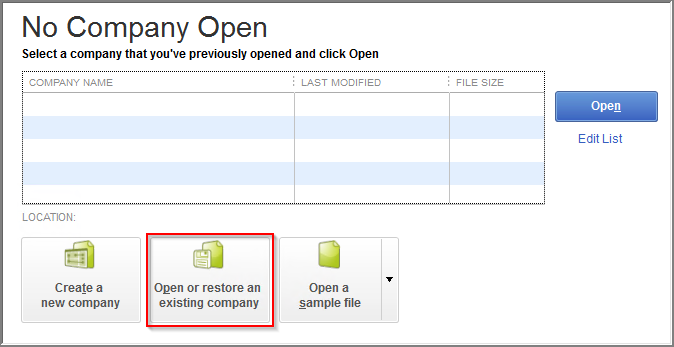
- After that, you need to choose a company file.
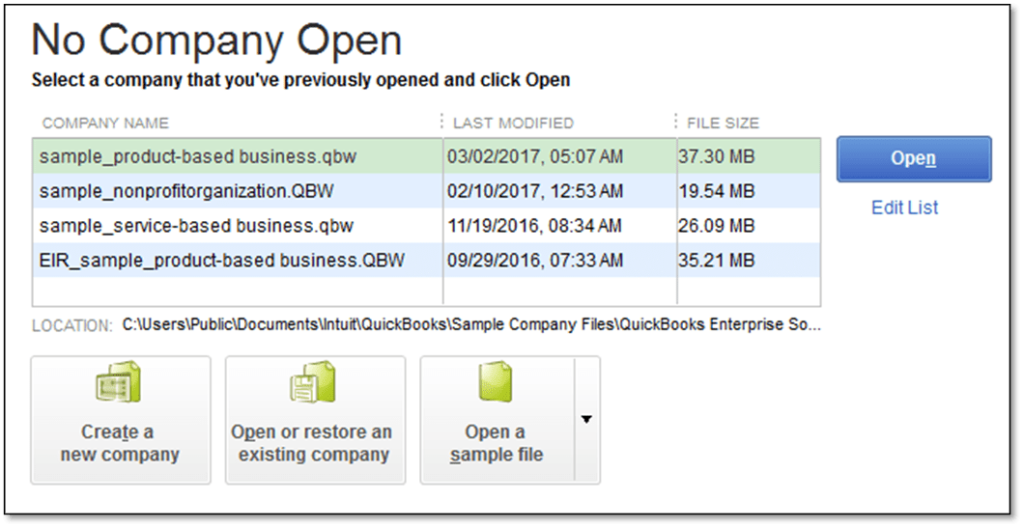
- Then, click on next.
- Now, the user has to find out the company file.
- To proceed further, you need to select the option open file in the multi-user mode box and then click on open.
- Moving ahead, when the user has logged into the company file, the customer needs to select the file.
- At last, you can shut down QuickBooks to close the company file location on the server.
6. Clean Install Tool
You need to perform a Clean Install of QuickBooks by using the QuickBooks Clean Install Tool. There, you first have to ‘Uninstall, Rename installation folders, reinstall QuickBooks.’ Further, you need to follow the steps mentioned below:
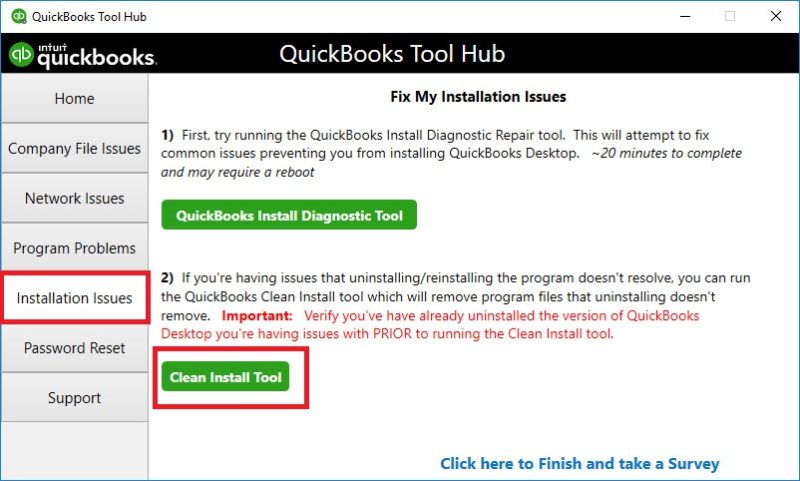
a: Uninstall
- In the first place, you need to press the ‘Windows + R’ keys on the keyboard simultaneously. It will open the RUN command.
- Next, type ‘control panel’ in the search bar and click OK.
- After that, click on programs and features and select the uninstall option.
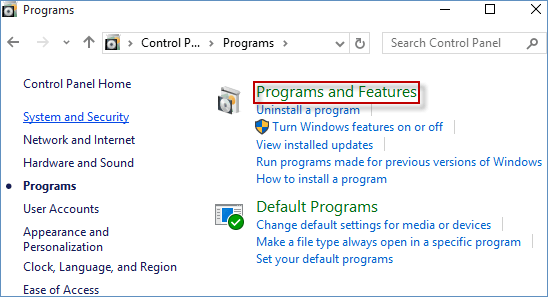
- Moving ahead, select QuickBooks, and then from the list of programs, you need to click on the uninstall option.
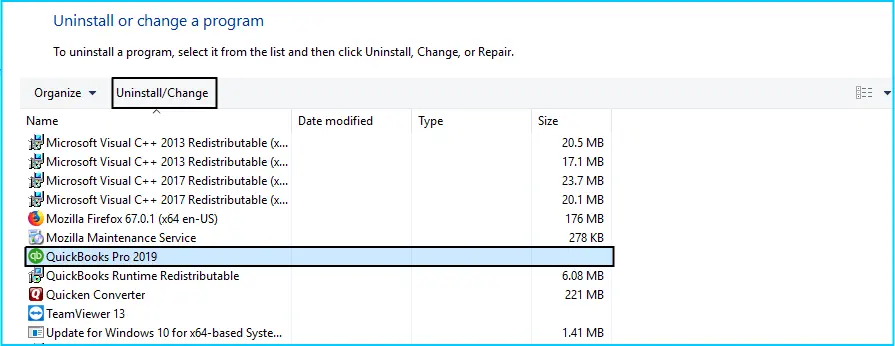
- At last, the user needs to follow the screen’s instructions. It will help to wrap up the uninstall process.
Read More: QuickBooks Tool Hub Download
b: Running QuickBooks clean install tool
- While you follow this method, the user has to download the latest version of the QuickBooks clean install tool from the above link.
- After that, you need to open the QBDBMgrN.exe file and follow the on-screen instructions on your screen.
- In the end, the user needs to select the version of the QuickBooks desktop that he is using and then click Continue.
c: Change The Name Of QuickBooks Desktop Installation Folders
- At first, the user needs to use the folder option on the PC. It will help to reflect the hidden files.
- Later, you can change the name of all the folders that are listed for the Windows version.
- It will further help the user to add old or damaged at the end of the folder name. It will help the user to differentiate the company folders in a better way.
If you do not want data corruption while working on QuickBooks, switch to QuickBooks premier cloud hosting for better reliability.
Conclusion
If your QuickBooks Database Server Manager is enabled, you must try to update QuickBooks and check the error status. If the error, QBDBMgrN not running on this computer continues, after effective troubleshooting, you must try to re-install the QuickBooks application. For expert assistance, speak to us at our Asquare Cloud Hosting Helpline Number our experts will assist you by providing the best troubleshooting methods.
FAQ
To fix QBDBMgrN exe not running on this computer after an update
1. Make sure QuickBooks is updated to the newest version and restart your computer.
2. Check to see if QBDBMgrN.exe is now active by launching the Task Manager (Ctrl + Shift + Esc). If not, move on to the following action.
3. To start it manually, go to the QuickBooks installation folder and double-click QBDBMgrN.exe.
4. Use Intuit’s clean install tool to reinstall QuickBooks if the problem still exists.

Oriana Zabell, a professional cloud engineer, has over three years of experience in desktop, online QuickBooks support and troubleshooting. She is currently working as a cloud hosting consultant with Asquare Cloud Hosting. She loves to read and write about the latest technologies such as cloud computing, AI, DaaS, small businesses, manufacturing. When not writing, she is either reading novels or is indulged in a debate with movie fanatics.