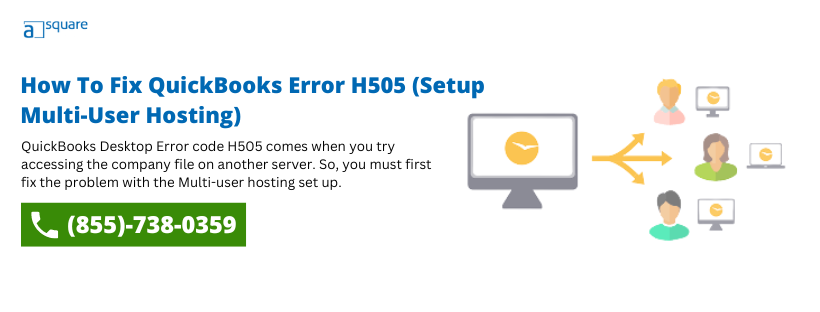QuickBooks is amongst one of the advanced accounting software that offers innumerable features for reliable & secure functioning of financial data. QuickBooks multi-user mode is one such feature that this software provides. It helps multiple users to work on the same company file from different workstations. The QuickBooks error H505 takes place when you are unable to access the company file that is located on a different computer. There can be several other factors, as well. In this blog, we have listed all the possible causes and their troubleshooting methods so that you can resolve your query at the earliest.
Struggling with QuickBooks multi-user hosting error H505? Well, you no longer need to. Dial our Asquare Cloud Hosting Helpline Number. Our experts will assist you with the handiest solutions for the QuickBooks problem with a multi-user hosting setup.
What Is Meant By QuickBooks Error Code H505?
QuickBooks H505 error message is a network connection error that takes place while you try to switch to the multi-user mode. Another reason can be when you try to open a company file that is not located on your computer. Therefore, in such a situation, the QuickBooks Company File needs some additional configuration. The issue appears with an error message that reads:
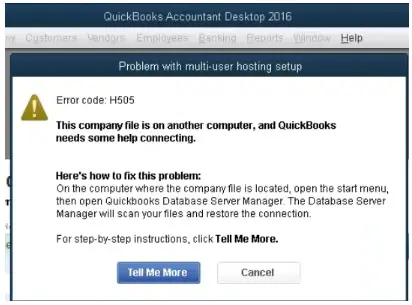
This company file is on another computer, and QuickBooks needs some help connecting
Thus, it ends up blocking the multi-user connection to the server. After knowing what this error means, you must understand the reasons that bring forth this issue.
What Are The Causes Of Intuit QuickBooks Error Code H505?
You might end up with an H505 error in QuickBooks while trying to open a company file on a different computer. There are other reasons, as well. We have listed a few of them below:
- QuickBooks update error H505 takes place due to a company file that isn’t located on your computer.
- Incorrect QB file hosting configuration triggers QuickBooks error H505 on server.
- Due to the presence of corrupt and damaged files.
- QuickBooks Firewall setting restricts access to access company files.
- If any of the file or folder you are trying to access is unable to get scanned on the server using the Database server.
- Also, when the .ND file (Network Data file) is either missing, damaged, or corrupted.
- The DNS settings on your computer are incorrect- this also leads to an H505 error in QB.
- If Quickbooks is unable to trace your computer’s IP address.
- Another reason for this problem is the un-functionable DBXX service.
How To Identify QuickBooks Desktop Error Code H505?
Here, we have mentioned some signs that can help users identify the QuickBooks network H505 error whenever it takes place.
- When it occurs, an active program window crashes.
- An error message appears on the screen.
- The windows start to respond slowly to the mouse inputs.
- The system freezes at regular intervals.
- You will not be able to use the multi-user mode on your system.
- When you open the QuickBooks software; the QB keeps crashing.
- Your Window might become unresponsive or keep freezing periodically.
- Also, you won’t be able to open the company file that’s located on the server.
Also read:- How to resolve QuickBooks error H202 When Switching to Multi-User Mode
Things To Remember While Resolving QuickBooks Enterprise Error H505
Below listed are some important factors that you must consider before you start troubleshooting QuickBooks pro error code H505:
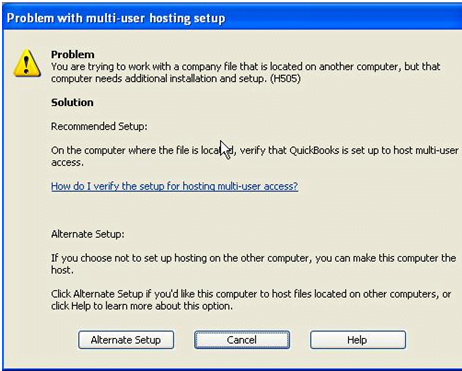
- Make sure that you installed QuickBooks software on your computer correctly.
- You can either use the QB desktop version with database or license manager hosting only.
- You must install the QuickBooks application on the server. Otherwise, you won’t be able to use the multi-user mode.
- Download QuickBooks from the website.
- Ensure to follow the instructions for your server computer system.
- Sign in to the host server as the system administrator user to run the QuickBooks File Doctor tool.
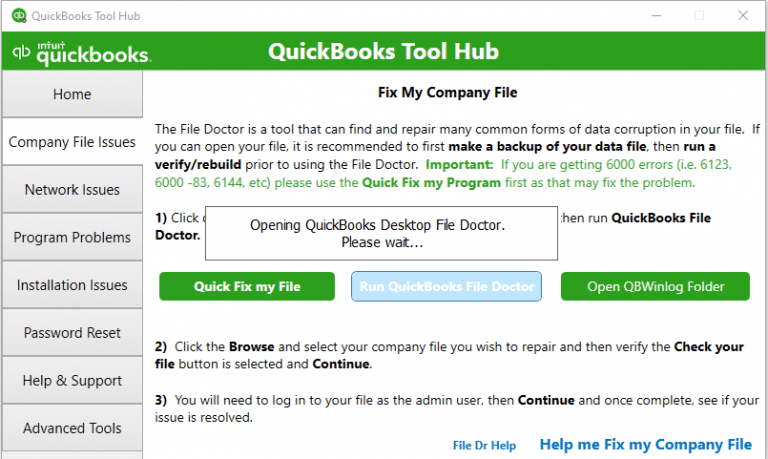
A few things to do before troubleshooting QB error H505
Before you start the troubleshooting process, there happen to be a few things that have to be considered. They will ensure a smooth rectification of the problem on your system.
- Make sure that you have already created a couple of backups of your company files.
- Do not forget to check that your QuickBooks desktop version is updated to the latest released.
- Use “Quick fix my program” in the QuickBooks tool hub.
- Ensure that you have correctly configured the firewall settings to eliminate any obstruction or hindrance throughout the process.
- Also, make sure that you have initiated the QuickBooks database server manager.
How To Get Rid Of QuickBooks Error H505 Efficiently?
If your work is being hampered by H505 error QuickBooks desktop, then you no longer need to worry. Here, we have mentioned all the effective methods that can help you fix it.
Method 1: Add the server to the Windows host file
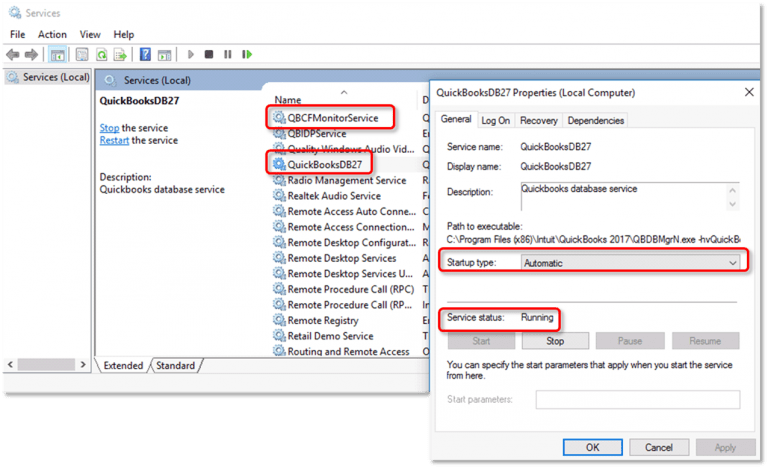
- At first, search for the IP address and computer name of the server & workstation.
- Open the Run Window by simultaneously pressing the Windows + R keys.
- Type cmd and hit the Enter key to open a Command Prompt window.
- Now, type ipconfig/all and hit Enter. Besides, you must note the Host Name and the IP Address.
- If you have connected an additional computer to the server, you must repeat steps 1-4.
- Lastly, edit the Windows hosts file.
Method 2: Edit the Windows host file
- Start the process by clicking on the “Windows+ R” keys and then open the “Run Window” on your screen.
- In the search option, you will have to type “cmd” and then click the enter button which will open the “command prompt window” on your screen.
- Now, you will have to look at the cursor and type “ipconfig/all” and then again press the enter button on your desktop.
- Just write down the IP address and Hostname that you see on your screen somewhere on a piece of paper.
- And now you are ready to edit the host file on your Windows.
- Now, you must shut down QuickBooks and go to the start menu.
- Then, you have to follow the path:
- C:\Windows\System32\Drivers\Etc
- C:\Windows\Syswow64\Drivers\Etc
Note: If you cannot find the Windows folder in the system, you have to follow the below steps to search the hidden files and folders.
- Firstly, click on the View tab, followed by hidden items.
- Right-click on the hosts’ file select the option “open with” and then choose Notepad.
- After that, enter the IP address and computer name. While entering the details, use the Tab key instead of the spacebar.
- Lastly, Verify the hosting changes and then reopen QuickBooks in multi-user mode.
Method 3: Verify the hosting and services
If you are still facing the QuickBooks error H505, then there is an issue with the hosting services. When the hosting services are not verified properly, then you don’t have adequate rights to access the QB company file by which this error occurs. For detailed information, Follow these steps to do this process correctly.
- Ensure that the QuickBooksDBXX and QBCFMonitor services are working on your system.
- Click on the “Windows button” or the “Start button” on your keyboard.
- After this, you will have to click the “Windows+ R” keys on the keyboard.
- There will be a run dialogue box that will open on the screen. Here you will have to type, “MSC” and then hit the enter button.
- Now in the service window, you will have to look for the “QuickBooksDBXX service.”
- If you are unable to see the service on your system you will have to first ensure that the database server manager is installed.
- Next, you’ll have to launch QuickBooks and then ensure that the hosting is enabled after the verification.
- You will have to try and open “QuickBooksDBXX services” which will confirm the startup type and the service status on your desktop.
- Now, you will have to simply click on the “recovery tab” and then save all the changes you have just made.
- Next, you will have to launch the “QuickBooks Desktop” once again. And ensure that it is opened on all the hosting desktops.
- Then you will have to navigate to the “File” after which to “Utilities.”
- Now, here if you are able to see the option of “Host Multi-User Access” this means your computer will not be able to host any files.
- But if you can see “Stop hosting multi-user access” then you need to click on it.
- Next head to the “company tab”, click on “file must be closed window” and then press the “Yes key.”
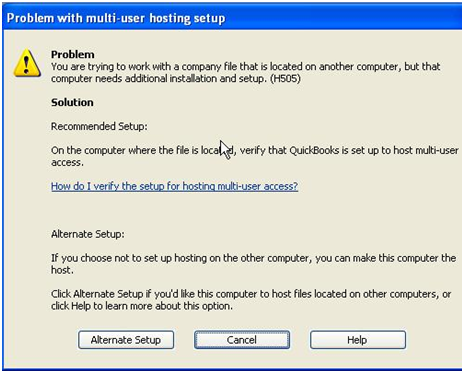
Also Read: Fix QuickBooks Error H101 – Cannot Access Company File In Multi-user Mode.
Method 4: Open Network Ports that QuickBooks uses to transmit knowledge
- Firstly, go to the Windows Firewall Settings.
- Right-click on Windows Option to click on the control panel.
- Type, Firewall in the search bar, and press the Enter key.
- Move to the left and right-click Outbound Rules and then select ‘New Rule.’
- Click on Ports> Next.
- After that, click on TCP and enter the following ports in the specific local ports:
- For QuickBooks Desktop 2018- 8019,56728,55378-55382
- QuickBooks Desktop 2017-8019,56727,55373-55377
- For QuickBooks Desktop 2016-8019,56726,55368-55372
- For QuickBooks Desktop 2015-8019,56725,55363-55367
- Click Next> Allow the Connection.
- Now, type the name in the name field and click on Finish.
- Lastly, go to the multi-user mode again and open QuickBooks.
- Open the control panel> System and Security> Windows Firewall.
- Go to Click permit associate app/feature on the Windows Firewall.
- Click on the Modification option> Network Discovery.
- Click on OK.
- To begin, open the Run command.
- Simultaneously press Windows + R key type in CMD, and hit Enter.
- Type in config/all and press Enter.
- Search for the Host Name in the IP Configuration section. The server will display on the right.
- At last, click on Save.
Method 5: Use the QuickBooks File Doctor Tool
Follow the complete process to download and run the QuickBooks file doctor to fix the issues of QuickBooks multi-user hosting error H505 while accessing company files hassle-free.
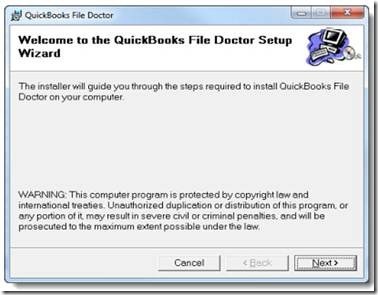
Method 6: Create a new folder for the company file
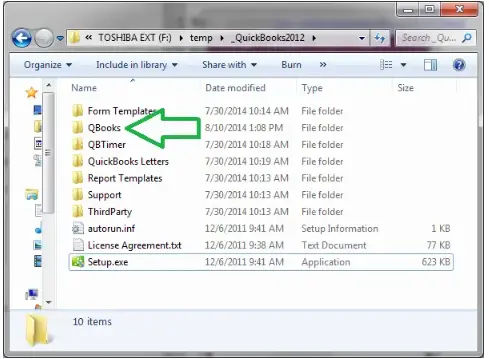
- Firstly, you have to create a Replacement folder on the hosting computer.
- After that, share the original folder and Windows access permissions for sharing the company files.
- Copy .qbw file in multi-user mode in the newly created folder.
- Now, you can open the Company file.
Method 7: Checking the services on your server
This is going to be a straightforward and easy way to get rid of H505 error in QuickBooks. Just follow the steps correctly.
- Go to your server computer and open the Windows Tab on it.
- Then you will have to open the “run tab” on the system.
- In the search bar that you see on the window, just type “services.msc” and then hit the enter button on your keyboard.
- From the list of options, you will have to choose “QuickBooksDBXX services” and make sure to select the auto tab for startup type.
- And now you will have to ensure that the service status on your desktop is either started or running.
- Now you will have to choose the “start tab” and then click on the “recovery tab” and ensure to restart the service. From the drop-down menu options, “First Failure, Second Failure, and subsequent failure.”
- Navigate to the “Apply Tab” and then select “Ok” and don’t forget to save all the changes.
- Now, you will have to follow the same steps for QBCFMonitorService.
Summing It Up
We hope the resolution methods mentioned in this blog have helped you resolve QuickBooks error H505 without any trouble. If you are still stuck with any query and require an expert’s assistance, then we suggest you get in touch with our professionals by dialing our Asquare Cloud Hosting Helpline Number at +1 855.738.0359.
Oriana Zabell, a professional cloud engineer, has over three years of experience in desktop, online QuickBooks support and troubleshooting. She is currently working as a cloud hosting consultant with Asquare Cloud Hosting. She loves to read and write about the latest technologies such as cloud computing, AI, DaaS, small businesses, manufacturing. When not writing, she is either reading novels or is indulged in a debate with movie fanatics.