Last Updated on October 10, 2024
Why Install QuickBooks Tool Hub?
QuickBooks Tool Hub brings all the tools in a single application, so you don’t have to install them separately. For instance, let us say you want to run QB File Doctor to check and repair a company file. You don’t need to install the File Doctor separately. Just download and install QB Tool Hub, and you’ll find File Doctor, Condense Data Tool, QuickBooks PDF and Print Repair Tool, and many other prominent troubleshooting utilities.
In short, the QuickBooks tool hub is a combination of various tools with advanced features that help run QB software efficiently and bug-free. Once you have Tool Hub installed on your system, running all these utilities takes only a few clicks. Additionally, its simple interface and straightforward layout make it easy to use.
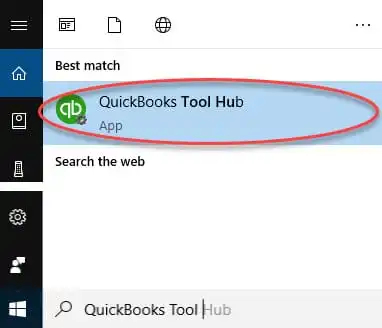
Different Issues You Can Fix with QuickBooks Tool Hub
QB Tool Hub offers a complete set of tools to run the QB Desktop application error-free. Below is a list of some common issues you might face with QuickBooks that can be resolved with the help of QuickBooks Tool Hub.
- Company file issues
- Networking errors
- QuickBooks crashing
- Installation issues
- Multi-user mode error H202
- 6123 error
- PDF and printing errors
Now, let’s proceed to learn the requirements that your system must meet to run QuickBooks Tool Hub.
What Your System Needs to Run QuickBooks Repair Tool Hub
QuickBooks Tool Hub has specific system requirements that your system must fulfill to ensure smooth and uninterrupted operations. Here is what your system needs to install and run the QB Tool Hub Utility:
- Microsoft .NET framework.
- Microsoft Visual C++ redistributable package.
- Windows 10, 64-bit, or later versions.
- A stable internet connection for uninterrupted download.
- Windows administrator rights for installation.
Once you are ready that your system meets these requirements, proceed to learn how to download the QuickBooksToolHub.exe file and complete its installation.
Steps To Download & Install QuickBooks Tool Hub Software
The most recent version of QuickBooks Tool Hub is (1.6.0.5), which you can download and install following the instructions below. However, if you already have Tool Hub installed on your system, check if it is the latest version. You will see the version of Tool Hub at the bottom of the home screen.
Follow the below-given step-by-step guide to download QuickBooks Tool Hub, the recent version (1.6.0.5).
- Firstly, close the QuickBooks Desktop.
- Then, download the latest version of the QB Tool Hub exe.
- The setup file will automatically get saved in the default download location on your system. Alternatively, you can also manually choose a location to save the Tool Hub setup file.
- Now, from the download location, open the downloaded file, QuickBooksToolHub.exe.
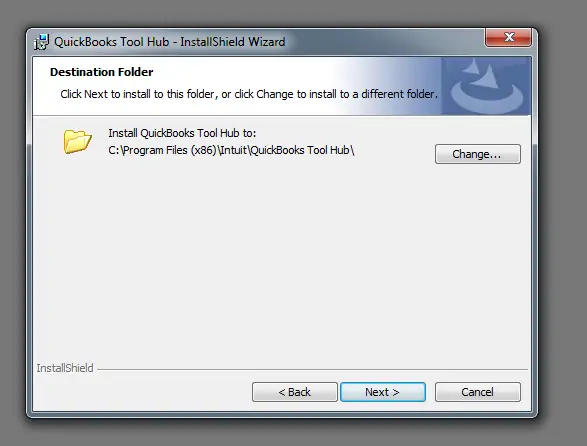
- Once it opens, click on the Next button.
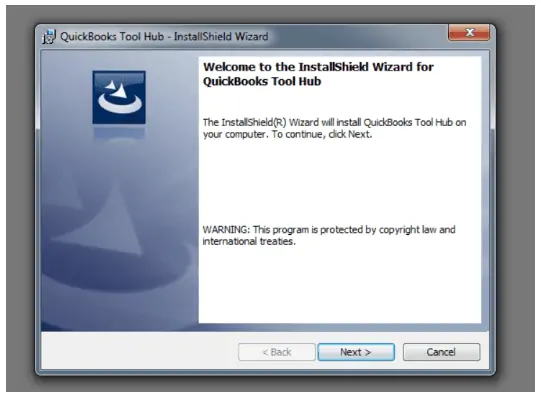
- Now, tap on the Yes button to agree to the terms and conditions of the Intuit license.
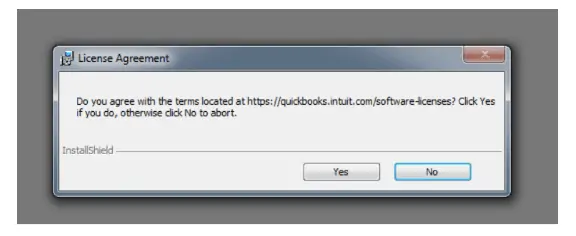
- Now, choose a location where you want to install the application, followed by Next.
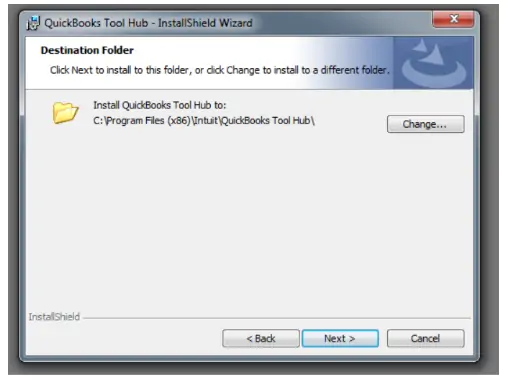
- Tap on the Install button, and the installation process shall start.
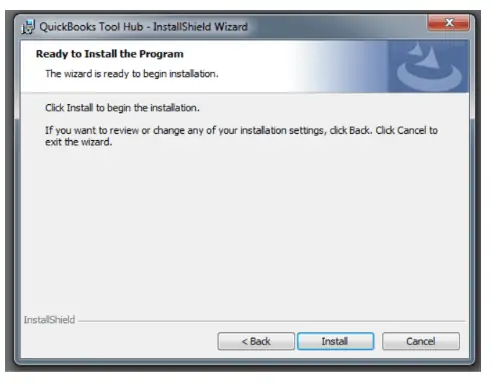
- Finally, choose Finish.
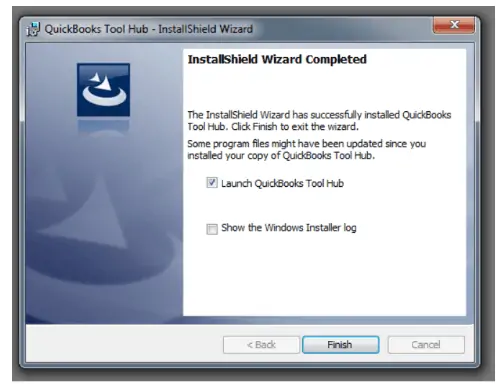
After the installation, you can open Tool Hub directly by double clicking the desktop shortcut for the same
Let us talk about what you can find in different sections in Tool Hub and how these tools can help in various situations.
Everything You Can Find In Intuit QuickBooks Tool Hub
Once you have downloaded and installed the QB Tool Hub on the system, the next thing to do is to get familiar with the different tools and utilities it has to offer and what issues you should use them for.
QuickBooks Tool Hub consists of eight tabs, each with a different purpose and set of tools. These tabs are:
Intuit Tool Hub Features and Specifications in Details
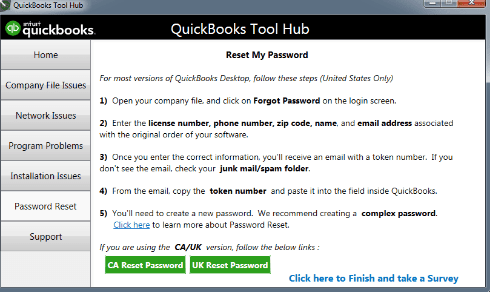
1. Home
The Home tab is the main interface of the Tool Hub that appears when you open the application. It provides all the information related to the tool hub and how you can use its different components for specific issues.
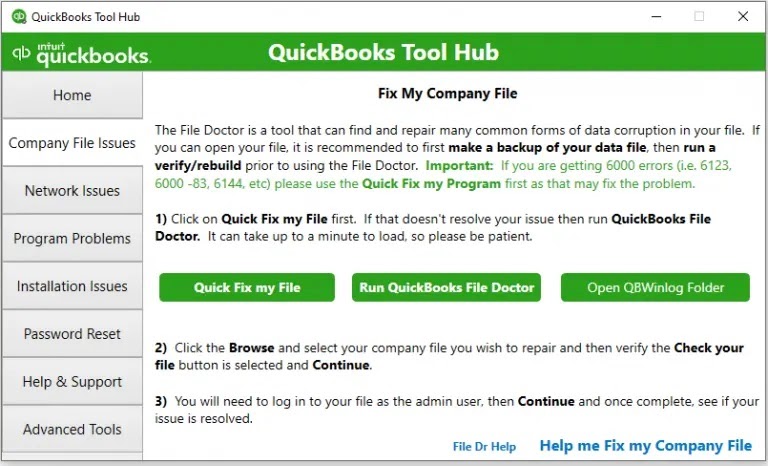
2. Company File Issues
This tab helps fix common company file-related issues like the 6XXX error series in QuickBooks. It has three components:
A.) Quick Fix My File: You can run this tool to fix minor issues with your data file. It will run a quick check on your files and fix any data damage issues.
B.) QuickBooks File Doctor Tool: You can use the QuickBooks File Doctor tool to deal with data corruption and network issues. However, you are required to create a backup of your files before executing this process.
C.) Open QBWinlog Folder: This helps you open the QBWin.log or QuickBooks.log files, which you can use to determine and resolve certain issues with the QB company file.
3. Network Issues
You can choose the Network Issue tab if you are struggling with networking errors. This tab will help you deal with the QuickBooks multi-user and other connectivity issues. It provides you access to the QuickBooks Database Server Manager.
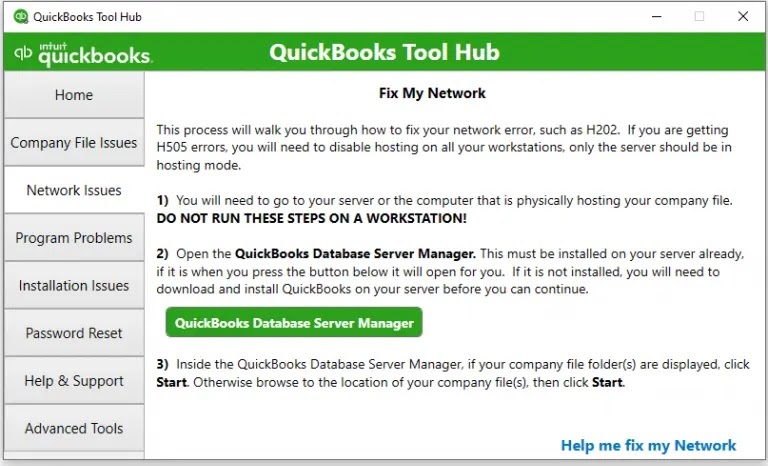
A.) QuickBooks Database Server Manager: You can open the QBDBMgrN directly from the Network Issue tab. However, you must first install it on the server system. If it is not installed, proceed with its installation to use it.
4. Program Problems Tab
The Program Problems section will help you fix program-related issues that you might encounter while opening or working on the QB application. This section has three tools.
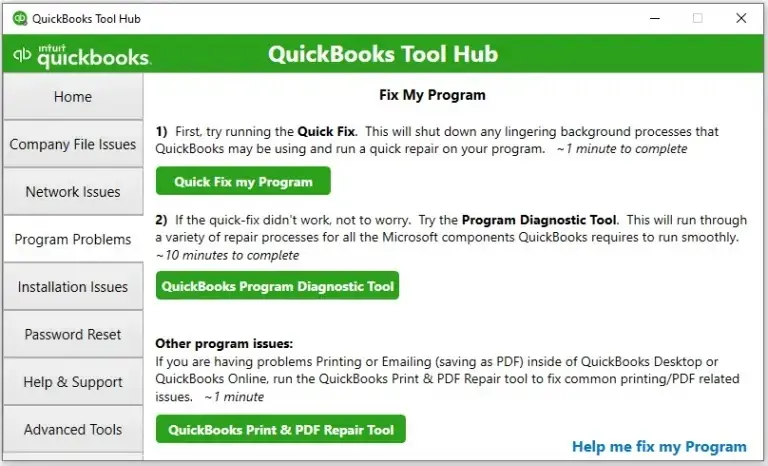
A.) Quick Fix My Program: When you select this, it will close all the QuickBooks processes running in the background and run a quick repair on the program. It is a time-efficient procedure that takes less than a minute to complete.
B.) QuickBooks Program Diagnostic Tool: This tool helps you fix any program-related issues by running a variety of repair procedures on all the Microsoft components that QB requires to run smoothly. The process may take up to ten minutes to complete.
C.) QuickBooks Print & PDF Repair Tool: This tool helps you rectify issues while printing PDFs or other docs using QuickBooks Desktop or Online. It can quickly fix other issues like viewing, saving, or emailing PDFs in QuickBooks. This procedure is automated and takes up to a minute to complete.
5. Installation Issues
This section helps deal with providing a solution when you face errors during the installation, re-installation, and uninstallation of the program. You will get the following three options on the installation issues tab in QuickBooks Tool Hub.
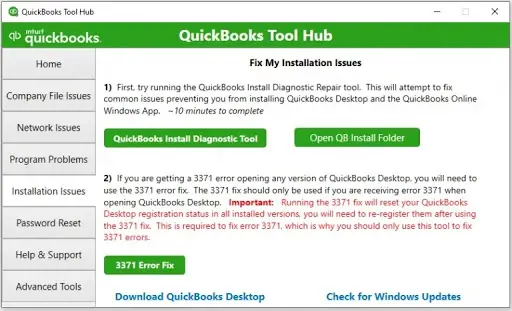
A.) QuickBooks Install Diagnostic Tool: Running QuickBooks Install Diagnostic Tool will help you fix common issues preventing you from installing QB Desktop or QB Online Windows App. It may take about ten minutes to complete the process.
B.) Open QB Install Folder: You can click this to open the QuickBooks installation folder that you might need access to while troubleshooting installation issues.
C.) 3371 Error Fix: This is a specialized tool available in the Installation Issues tab to help you fix QuickBooks Error 3371 that appears while opening QB Desktop. It will help resolve the error by resetting the QB Desktop registration status in all installed versions. After the error is resolved, you will be required to re-register your QuickBooks Desktop.
6. Password Reset Tab
If you forget your QuickBooks password, you can easily reset it by using the Password Reset section. You will require some essential details, such as license number, ZIP code, email address, phone number, etc., to reset your QuickBooks password.
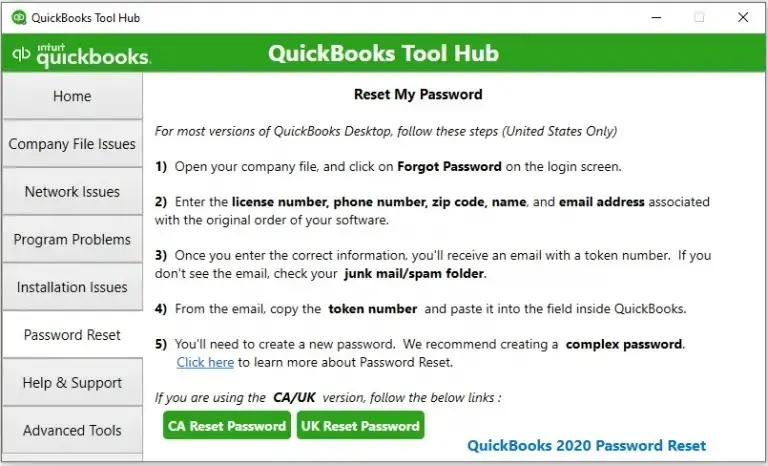
Once you enter the required information, you will receive an email with a code or token number. Go to the Tool hub, enter the code in the required field, and create a new password. It will also give you the option to reset your password for both CA and UK versions. which you can choose accordingly.
7. Help & Support Tab
You can go to the Help & Support tab to receive support for different QuickBooks products and services from Intuit’s Professionals team. This includes:
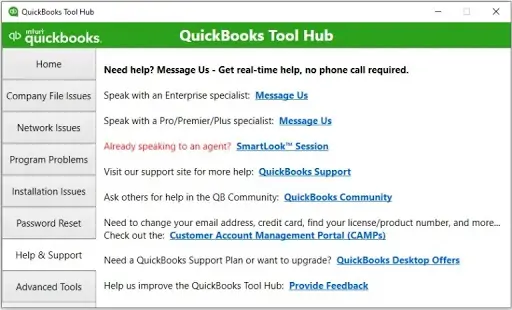
- support for QuickBooks Pro, Premier, Plus, Enterprise, etc,
- access to Customer Account Management Portal (CAMPs),
- the QuickBooks community,
- the best offers on QuickBooks Desktop.
8. Advanced Tools Tab
The Advanced Tools section offers a collection of shortcuts to different tools and settings that you will need while performing advanced troubleshooting. You must seek expert assistance if you are not familiar with these options and procedures.
Here is a list of all these shortcuts and their functions.
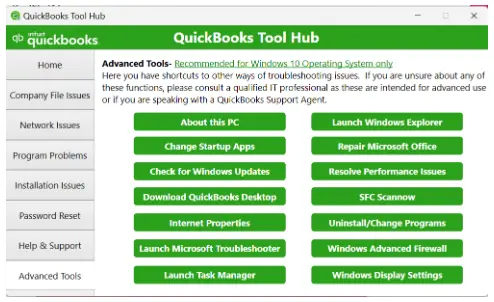
A. About This PC: If you need to check your device and Windows specification, you can choose this option.
B. Change Startup Apps: Using this shortcut, you can customize the apps that are set to run automatically when your PC starts.
C. Check for Windows Updates: This shortcut will take you directly to the Windows Update page, where you can check for and download updates if they are available.
D. Download QuickBooks Desktop: If you have uninstalled QB desktop from the system and want to download it again, you can use this shortcut. It will take you directly to the QuickBooks product download page, where you can download the setup file.
E. Internet Properties: This shortcut will take you directly to the Internet Properties configuration window, where you can modify them to troubleshoot a number of Internet connectivity issues.
F. Launch Microsoft Troubleshooter: This shortcut will help you launch Microsoft Troubleshooter, which you can use to fix a number of issues on Windows related to audio, network, printer, update, compatibility, etc.
Read Also: QuickBooks Conversion Tool – Download & Setup.
G. Launch Task Manager: You might need to access Task Manager to end certain QuickBooks processes for troubleshooting purposes, which you can access using this shortcut.
H. Launch Windows Explorer: You can use this option to launch Windows Explorer, which you will need for several manual troubleshooting actions like relocating the company file.
I. Repair Microsoft Office: If you are facing issues with MS Office while working with QuickBooks Desktop, repair it by selecting this option.
J. Resolve Performance Issues: This shortcut will help you access the knowledge base, which you can use to fix QuickBooks Desktop performance issues.
K. SFC Scannow: You can use this option to run a quick scan on your Windows operating system to identify and resolve damage.
L. Uninstall/Change Program: This shortcut comes in handy when you plan to uninstall or repair QuickBooks from the control panel. When you select this option, you will get a list of every program installed on your system, along with the options to uninstall or repair them.
M. Windows Advanced Firewall: Configuring Windows Firewall is one of the most common troubleshooting procedures used to fix network connectivity and multi-user errors. You can access the firewall configuration window using this shortcut.
9. Windows Display Settings
If you are dealing with display issues in QuickBooks, such as a distorted screen or missing icons, you can use this shortcut to re-configure Windows display settings to fix all these issues. This was all about the different functionalities and components of QuickBooks Tool Hub. Now, let’s see what benefits it offers and which errors it can resolve.
Benefits of Using QuickBooks Tool Hub
QuickBooks Tool Hub comes in handy for resolving a wide range of errors in QB Desktop. These could be 6XXX series errors, HXXX series errors, company file issues, installation issues, and more. However, the advantages of QB Tool Hub are not just limited to fixing errors. Let us take a closer look at everything QuickBooks Tool Hub can be used for.
1. Repair Company File Errors and Issues
QuickBooks File Doctor Tool helps repair damaged company files and data. You can fix damage and corruption in your QB files and other supported files with this tool. Some common errors that you can easily fix with Tool Hub are:
- QuickBooks Error -6150
- QuickBooks Error -6000 -82
- QuickBooks Error -6000 -305
- QuickBooks Error code -6000 -301
- QuickBooks Error 6147,
- QuickBooks Error Code 6130.
You can even check the missing or blank customer, vendor, or employee lists using the QB File Doctor tool from Tool Hub.
2. Fix Network Connection Issues
The network issues can trigger various multi-user mode errors in QuickBooks. Manually fixing these issues requires a great deal of expertise and time. However, QB Tool Hub has some components that can help you overcome network issues easily. All you need to do is launch the QB Tool Hub, navigate to the Network Issues section, and start the repair process. You can resolve some common network errors like:
- QuickBooks Error Code H202
- QuickBooks Error H303
- QB Error Code H505
3. Resolve Print Issues
The Print & PDF Repair tool in QuickBooks Tool Hub can help you fix various printing issues like:
- Error: There is a problem connecting to your currently selected printer, Microsoft XPS Document Writer, on the XPS port.
- Error: Could not print to the printer.
- Error: QuickBooks can’t complete the current action due to a missing component: Missing pdf file component.
- QuickBooks is not responding.
- PDF Converter shows offline.
- You cannot print directly to the QuickBooks PDF Converter.
- The device is not ready.
- Unable to save as .pdf file.
- QuickBooks could not save your form or reports as a .pdf.
- QuickBooks freezes when you try to reconcile accounts.
- Print Driver Host for 32-bit Applications has Stopped Working.
- QuickBooks Unrecoverable Error.
- QuickBooks PDF Converter Activation Error -20, -30, or -41.
- Error 1722 or 1801 when installing PDF Converter.
4. Fix Installation Issues
QuickBooks Install Diagnostic Tool in the Tool Hub is a savior if you are getting errors because of damaged or partial QuickBooks installation. The list of various installation issues that you can fix using QB Tool Hub are:
- Framework Errors of Microsoft .NET
- MS XML error and C++ related errors in QuickBooks
- Error: QuickBooks has stopped working
- Subscription Verification Errors
- QuickBooks Crashing Issues
5. Troubleshoot the Advanced Issues
Troubleshooting errors and issues in QuickBooks will require you to access several Windows tools and settings. Manually locating these tools and settings on Windows can be a challenge, but not with Tool Hub. The Advanced Tools in Tool Hub will help you directly access all these tools and settings from one place, making troubleshooting effortless. Some of the common instances where you can use these advanced tools for troubleshooting are given below.
- You can check your system configuration to verify QuickBooks system requirements when you face performance issues.
- You can repair Microsoft Office when facing issues like not being able to send emails using Outlook in QuickBooks.
- When facing internet connectivity, updates, or multi-user errors, you can configure Windows Firewall settings from advanced tools to resolve all these issues.
As you now clearly understand what QuickBooks Desktop Tool Hub can help you with, let’s discuss an unwanted scenario where an issue restricts the download of Tool Hub.
Unable To Download QuickBooks Tool Hub?
Sometimes, when attempting to download the QB Tool hub, you may get an error message stating:
QuickBooksToolHub.exe has been blocked because it can harm your device This interrupts the download process and stops it in the middle. You may also get a message from Microsoft Defender about the same. If you are unable to download QuickBooks because of such an error, follow the instructions below.
- One simple solution you can try is to use a different browser, as this error can be a result of browser-specific restrictions.
- If after downloading the QuickBooksToolHub.exe file, Microsoft Defender blocks it, then click More Info and then choose the option to Run anyway to proceed with the installation.
Need Help in Installing Intuit QuickBooks Tool Hub?
Hopefully, this guide on QuickBooks Tool Hub has helped you understand it better and equipped you to deal with errors and issues in QuickBooks. However, if you have more questions or need help troubleshooting QuickBooks using Tool Hub, we suggest you get in touch with the experts at Asquare Cloud Hosting Helpline Number the team is available 24/7 to make accounting and bookkeeping error-free for you.
Frequently Asked Questions
Is Intuit QB Tool Hub free?
Yes, QuickBooks Tool Hub is free. You can download, install, and utilize it without any charge.
What is the use of Tool Hub in Intuit QuickBooks?
Intuit QB Tool Hub is an all-in-one QuickBooks troubleshooting utility that offers tools to identify and repair several errors and issues in QuickBooks Desktop automatically. It comes with a user-friendly GUI (Graphical User Interface), which makes its execution easy.
Can QB Tool Hub reset the QuickBooks password?
Yes, you can easily reset your QuickBooks password if you have lost it using the password reset tools available in Tool Hub.
What are the multiple tools integrated into the QB Tool Hub 2024?
QuickBooks Tool Hub 2024 consists of tools like
- QuickBooks File Doctor
- QuickBooks Install Diagnostic Tool
- QuickBooks Database Server Manager
- QuickBooks Refresher Tool
- QuickBooks Condense Data Utility
- Quick Fix My File
- Quick Fix My Program
- QuickBooks Program Diagnostic Tool
- QuickBooks Print and PDF Repair Tool
- QuickBooks Database Server Manager
- 3371 Error Fix Tool
- QuickBooks Password Reset Tool
- Advanced Tools for Advanced Troubleshooting Purpose
From where can I download the QuickBooks Tool Hub?
QuickBooks Tool Hub is available on Intuit’s official website and can be installed directly from there. You just have to look for the latest version. Experts recommend that the Tool Hub be used on Windows 10 64-bit.
Do we have to download the tools in QB Tool Hub separately?
Once you have downloaded Tool Hub, you do not need to download other tools separately. When you run any tool using Tool Hub, it will automatically download it to the system and launch it for you.
What are QuickBooks Network Issues?
This refers to any network and connectivity problems related to the installation, configuration, and use of the QB application software. In a broader sense, it means internet connectivity and local network that trigger issues while updating QuickBooks, accessing the company file in multi-user mode, or sending or receiving data online in QuickBooks.
How does the QB Tool Hub Help fix common errors?
Why am I receiving ‘Fix Error 1628: Failed to complete script-based install’ while installing Tool Hub?
Error 1628 while installing Tool Hub clearly indicates issues with the Windows Installer service. If you are also experiencing this, you must contact an IT professional for troubleshooting support.
Can I still download version 1.4 of QuickBooks Tool Hub?
Version 1.4 of QuickBooks Tool Hub is not available for download as Intuit has released an updated version, which is (1.6.0.5).

Kate is a certified public accountant (CPA) with expertise in various accounting software. She is technically inclined and finds passion in helping businesses and self-employed people carry out bookkeeping, payroll, and taxation without worrying about errors. Every once in a while, Kate loves to travel to far-off places and relax in the lap of nature.